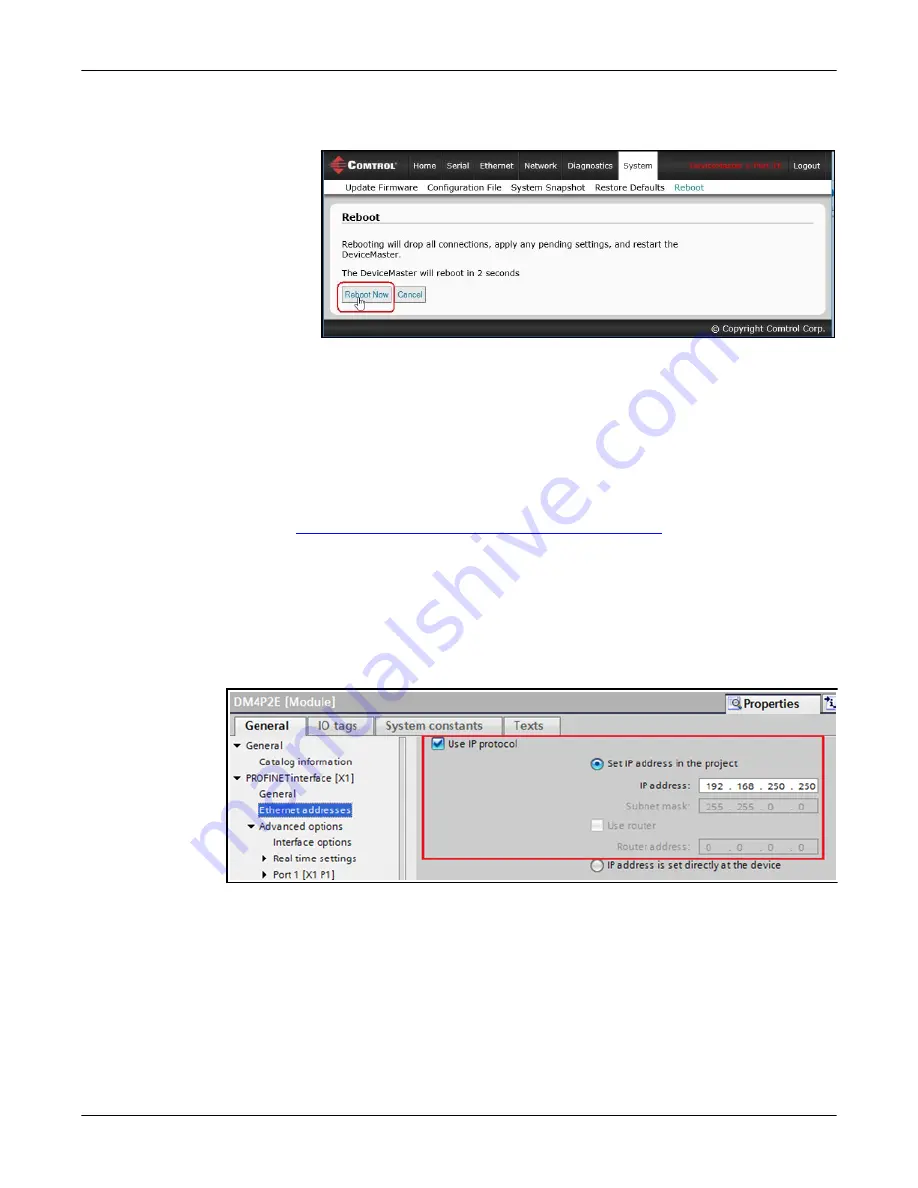
74 - Configuring the DeviceMaster in TIA Portal
DeviceMaster PNIO | UP User Guide
: 2000639 Rev. A
Configuring the DeviceMaster in TIA Portal
4.
Click
System | Reboot
and the DeviceMaster will reboot in 10 seconds or you
can click on the
Reboot Now
button to reboot immediately.
Once rebooted, the gateway attempts to obtain an IP address from a DHCP
server. You can use PortVision DX to find out the new IP address of the
gateway or do a network scan in TIA Portal.
Notes:
•
DHCP can only be enabled or disabled via the web interface. Certain versions
of SIMATIC STEP 7 have a function to enable DHCP if a PROFINET IO
device supports it. However, the DeviceMaster does not support enabling
DHCP through STEP 7.
•
Similar to static IP address assignment, when DHCP is enabled, you will need
to configure the TIA Portal project not to set IP address in project. Refer to
Configuring TIA Portal Project Not to Set IP Address
IP
address is set directly at the device
option.
Assigning an IP
Address via IO
Controller
An IO controller can assign IP address to the DeviceMaster via DCP. The IO
controller and the DeviceMaster gateway have to be on the same subnet.
1.
In TIA Portal, double-click the DeviceMaster module to open the
Device View
.
2.
On the
Properties | General
tab, click the
PROFINET interface [X1] | Ethernet
addresses
, which opens the
Ethernet addresses properties
window.
3.
Make sure the
Use IP protocol
check box is checked and the Set IP address in
the project radio button is selected.
4.
Manually enter the IP address for the DeviceMaster gateway.
5.
Compile and download the project.
The new IP configuration takes effect when a connection is established
between the DeviceMaster and the IO controller. A reboot is not required.
Note:
The
Use PLC assigned
radio box on the
Network | Configuration
page (Page
73) is for information only. Use the above steps to set the IP address in
TIA Portal project. If you select the
Use PLC assigned
option and reboot
the DeviceMaster, the gateway will start with the 0.0.0.0 IP address and






























