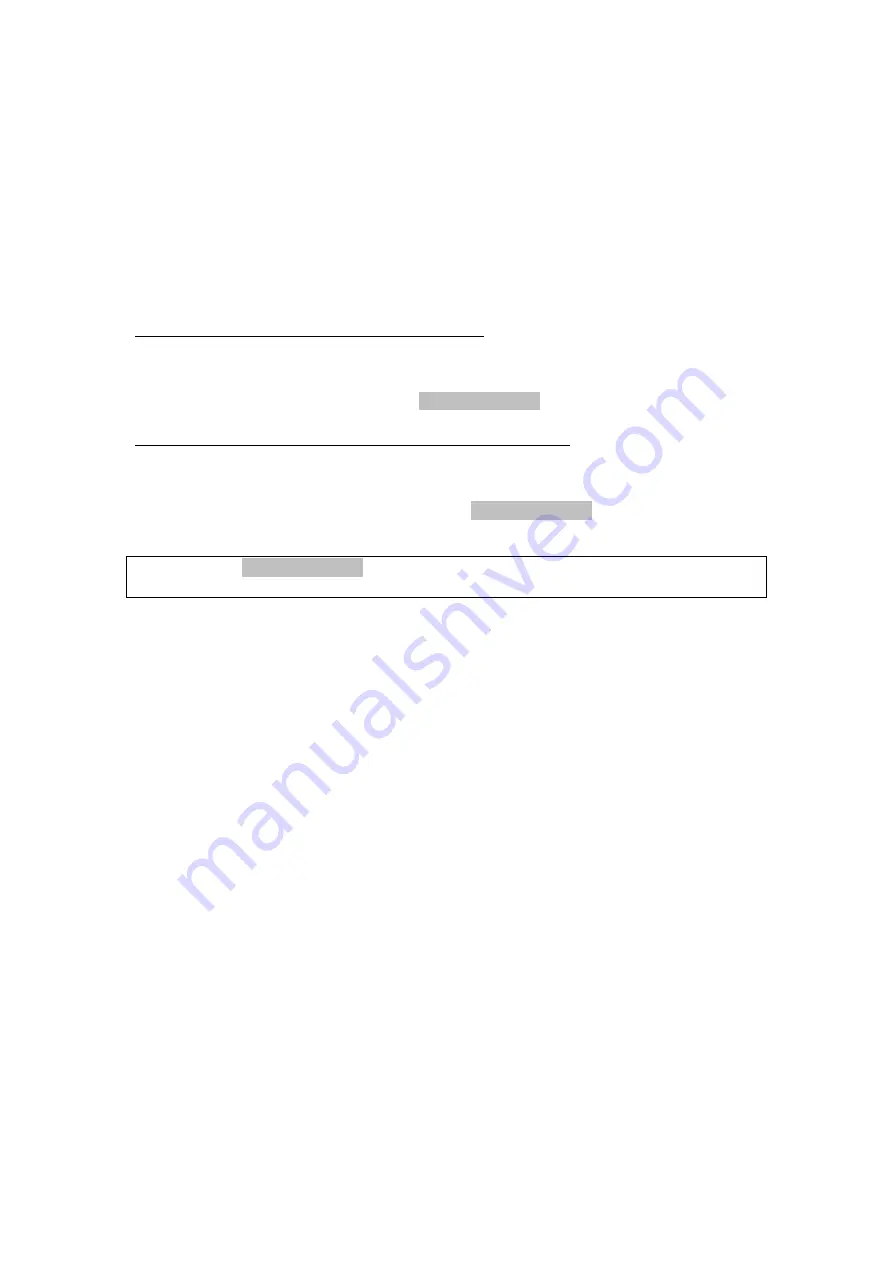
Appendix C: SSH Client
Linux OS has a ssh (Security Socket Share) client included. Although Microsoft
Windows does not have a ssh client, there is a public domain one called “putty”
that can be downloaded from here:
http://www.chiark.greenend.org.uk/~sgtatham/putty/download.html
To access the ssh client you must first enable SSH access for LAN or WAN from
the Management
Æ
Access Control
Æ
Services menu in the web user interface.
To access the router using the Linux ssh client
For LAN access, type: ssh -l root 192.168.1.1
For WAN access, type: ssh -l support
WAN IP address
To access the router using the Windows “putty” ssh client
For LAN access, type: putty -ssh -l root 192.168.1.1
For WAN access, type: putty -ssh -l support
WAN IP address
NOTE:
The
WAN IP address
can be found on the Device Information
Æ
WAN
menu screen.
80





































