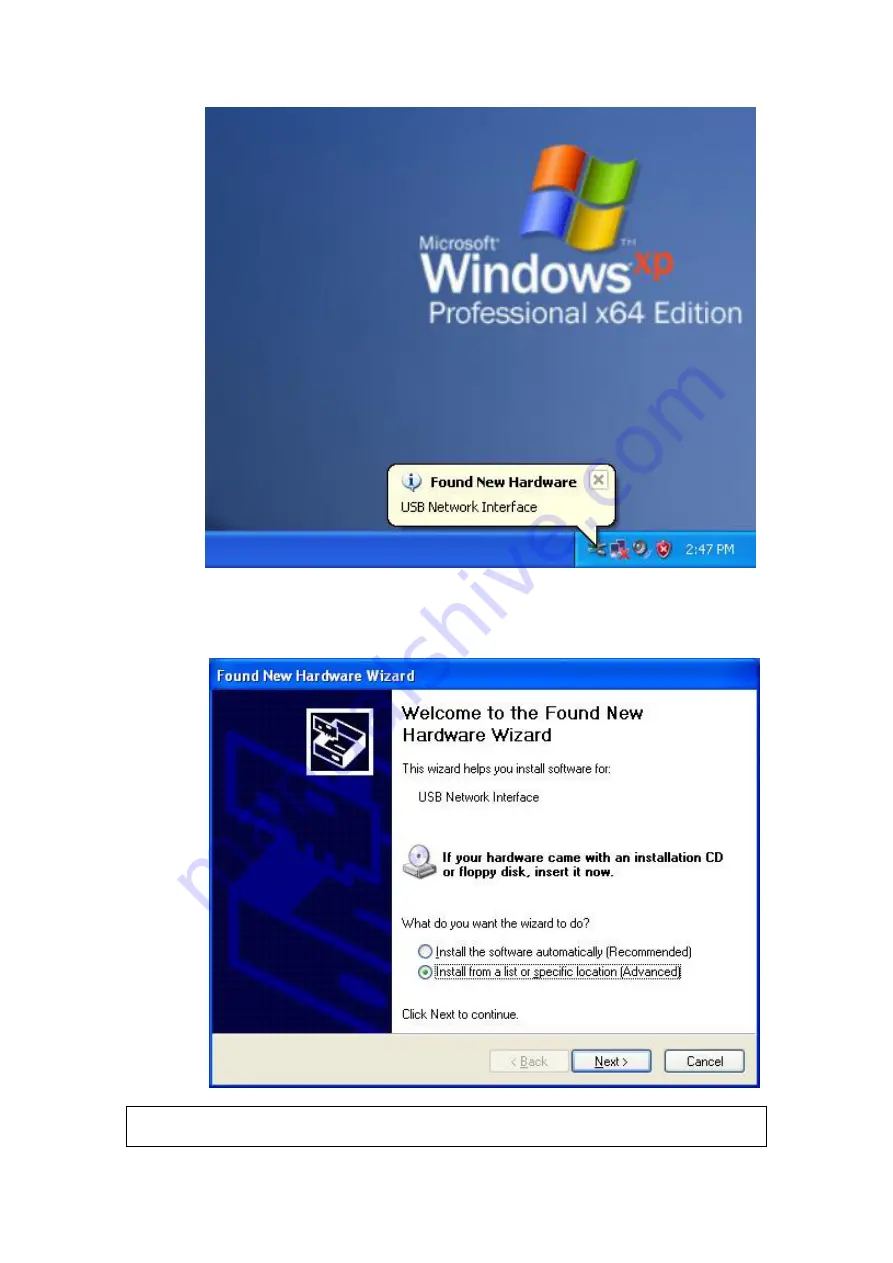
STEP 2:
When the window displays as below, select
Install from a list or
specific location (Advanced)
and then click the
Next
button.
NOTE
: This window won’t display if the USB Driver has been previously
installed. In this case, contact technical support for assistance.
11