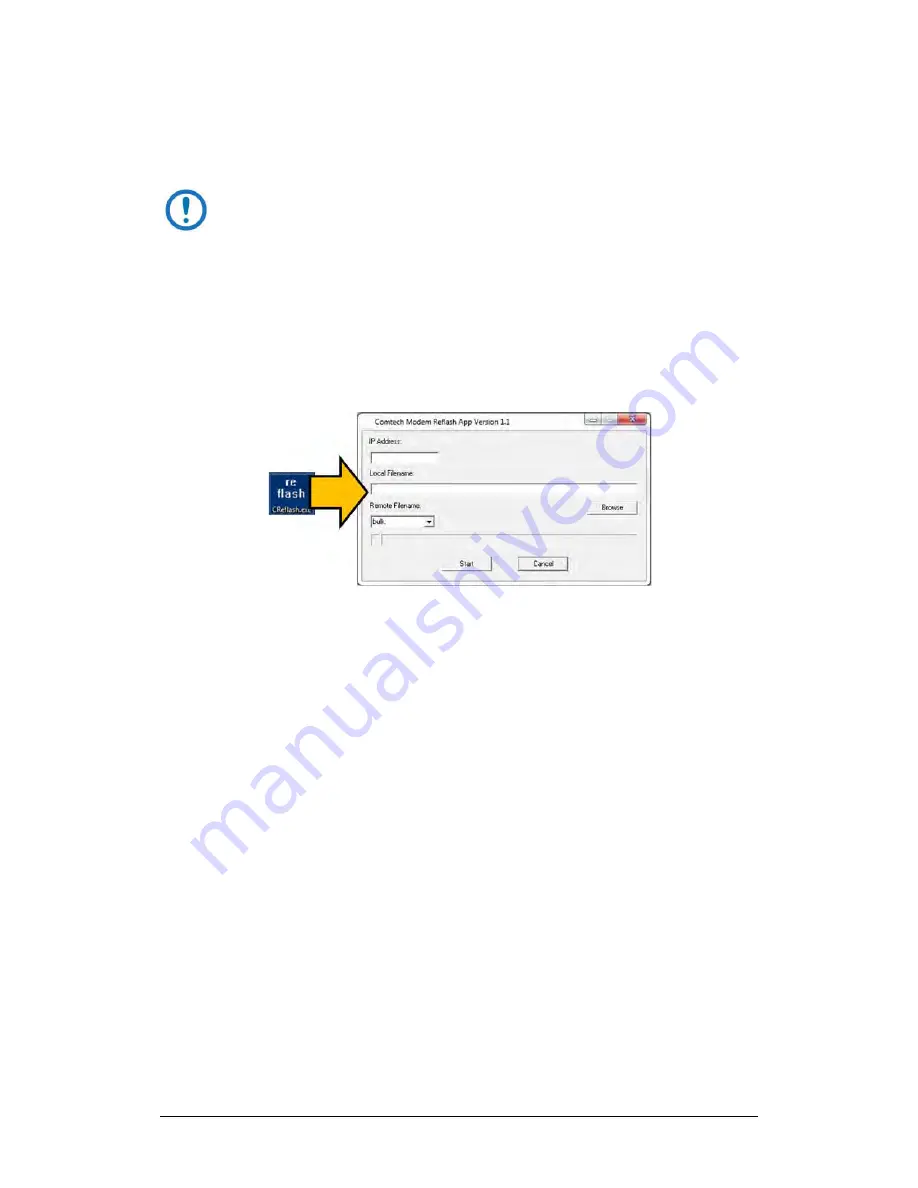
LPOD C-, X-, or Ku-Band Outdoor Amplifier / Block Up Converter (BUC)
MN-LPOD
Firmware Update
Revision 14
3–14
3.4.3
OPTIONAL: Steps to “CReflash” Upload the
Firmware Files
The “CReflash” utility is available on request from Comtech EF Data
Product Support.
Do these steps:
1.
You must obtain the CReflash utility (CReflash.exe) from Comtech EF Data.
Make sure to place the application into the temporary folder that you
created for the firmware update process (or some other easy-to-
remember location, e.g., the Windows Desktop).
2.
From the temporary folder – Locate, and then double-click, the
“CReflash.exe” filename or icon. The CReflash utility opens:
3.
Enter your upload parameters information into CReflash:
a.
Left-click in the “IP Address:” text box, and enter the default
Management IP Address (e.g., 192.168.1.4).
b.
Left-click in the “Local Filename:” text box. Then, click
[Browse]
and navigate to the temporary folder created earlier. Click on the
firmware “BIN” filename, and then click
[Open]
. The filename will
appear in the “Local Filename:” text box.
c.
Make sure the drop-down list remains set to “
bulk:
”.
d.
Click
[Start]
to begin the upload process. If the information was
correctly entered into CReflash, the utility displays an animated
progress bar at the bottom of the window, along with a series of
messages:
•
“Opening FTP”
•
“Sending data file to modem:”
•
“Writing FLASH: # of #”
•
“Success!”
4.
When done, click
[Cancel]
to exit CReflash.






























