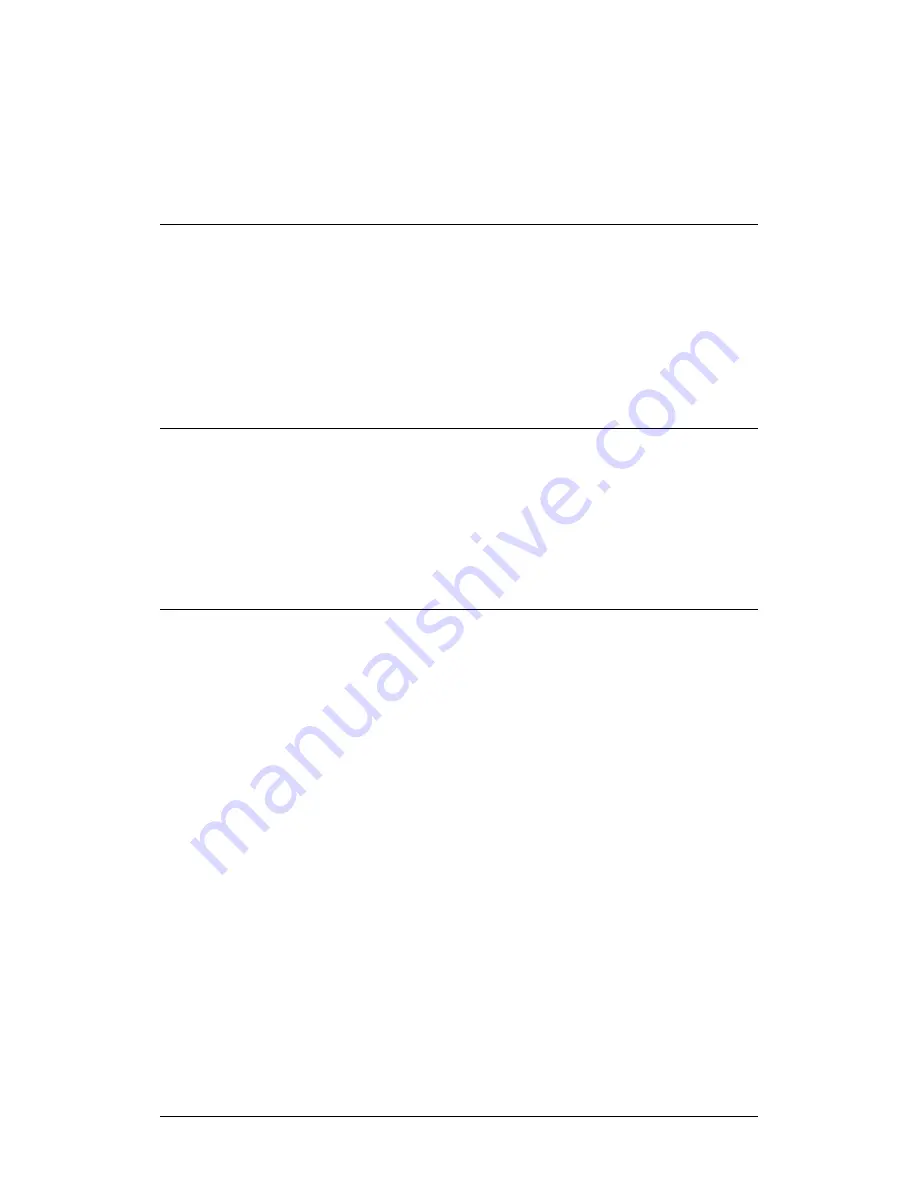
LPOD C-, X-, or Ku-Band Outdoor Amplifier / Block Up Converter (BUC)
MN-LPOD
Firmware Update
Revision 14
3–12
•
To use Windows Command-line or Command Prompt, see Section
3.3.1.2.
After you confirm the firmware files are in the folder, proceed to Section
3.4 to upload the firmware update to the LPOD.
3.3.1.1
Use Windows Desktop to View Folder Contents
From the Windows Desktop:
1.
Double-left-click the Windows Explorer icon, and then double-left-click as
needed to locate, and then open, the “temp” folder (directory) created
earlier on the Windows Desktop.
2.
Use the
Browse
window (
Start > ...Run > Browse
) to locate, and then
double-click to open, the “temp” folder.
3.3.1.2
Use Windows Command-line to View Folder Contents
Using Command-line or Command Prompt:
1.
Type “
cd c:\temp
” at the Windows Command-line prompt to change to
the temporary folder (directory) created earlier using Command-line.
2.
Type “
dir
” to list the files extracted to the temporary folder from the
downloaded archive file.
3.4
Upload the Firmware Files and Update the
LPOD Unit
3.4.1
Important Considerations
Before you proceed with the firmware update, make sure that:
•
You connect the LPOD
‘J6 | COM1’
receptacle to the user PC using one of
the methods described in Section 3.2.1.1.
•
Your PC is running a terminal emulation program for operation of the
LPOD Serial or Ethernet Telnet interfaces.
•
You have noted your LPOD Management IP Address.
•
Your PC is running a compatible Web browser for operation of the LPOD
HTTP Interface.






























