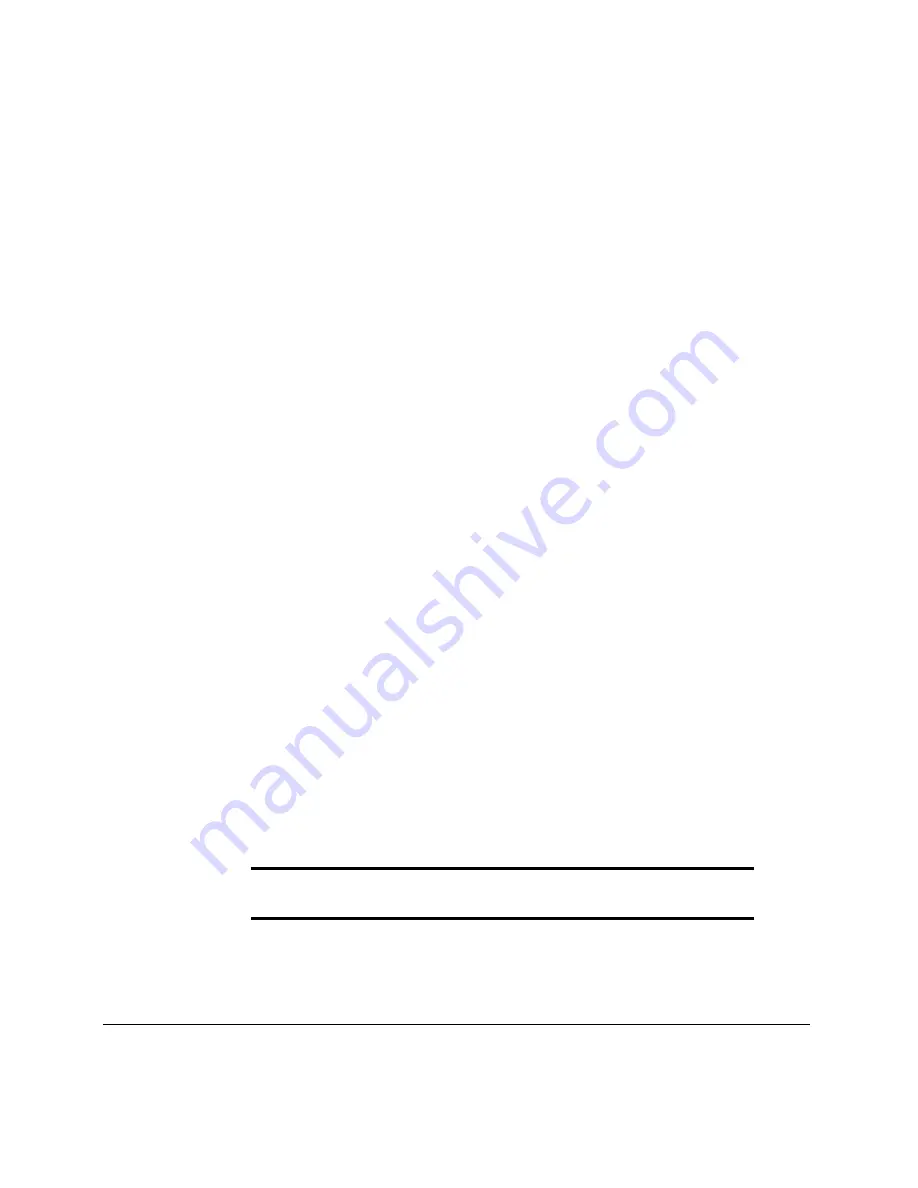
xi
Compaq ProLiant 5500 Servers Setup and Installation Guide
Writer: IM Project: Compaq ProLiant 5500 Servers Setup and Installation Guide Comments: 328470-001
File Name: A-FRNT.DOC Last Saved On: 7/14/98 9:33 AM
COMPAQ CONFIDENTIAL - NEED TO KNOW REQUIRED
The “Compaq Server Documentation” program group and “Compaq ProLiant
5500 Documentation” icon will be created in your system. You must leave the
CD in the CD-ROM drive to access the documentation.
Windows 95
1. Insert the CD into the CD-ROM drive.
2. Select Start and then Run.
3. Type
<drive>:\SETUP and select OK: where <drive> is the letter of
your CD-ROM drive.
4. The server documentation installation program starts. Select your server
and the document you want to view. See “Accessing the Documents”
later in this chapter.
The “Compaq Server Documentation” program group and “Compaq ProLiant
5500 Documentation” icon will be created in your system. You must leave the
CD in the CD-ROM drive to access the documentation.
Windows 3.1
1. Insert the CD into the CD-ROM drive.
2. From the Windows Program Manager, select File and then Run.
3. Type
<drive>:\SETUP and select OK: where <drive> is the letter of
your CD-ROM drive.
4. The server documentation program starts. Select your server and the
document you want to view. See “Accessing the Documents” later in
this chapter.
The “Compaq Server Documentation” program group and “Compaq ProLiant
5500 Documentation” icon will be created in your system. You must leave the
CD in the CD-ROM drive to access the documentation.
IMPORTANT:
These installation instructions are for the ProLiant 5500, Intel
Pentium II Xeon processor-based server documentation only.
Summary of Contents for ProLiant 5500
Page 8: ......


























