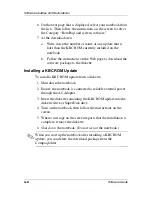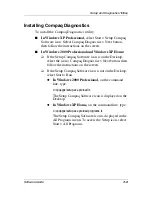Setup and Diagnostic Utilities
Software Guide
7–11
Obtaining Configuration Information
1. To run the Compaq Diagnostics scan and open the Compaq
Diagnostics window:
❏
In Windows 2000 Professional,
select Start > Settings >
Control Panel, then select Compaq Diagnostics.
❏
In Windows XP Home or Windows XP Professional,
select Start > Control Panel > Performance and
Maintenance > Compaq Diagnostics.
2. Select Categories, then select a category from the
drop-down list. The information is displayed.
❏
To save the information, select File > Save As.
❏
To print the information, select File > Print.
3. To close Compaq Diagnostics, select File > Exit.
Obtaining Diagnostic Test Information
1. To run the Compaq Diagnostics scan and open the Compaq
Diagnostics window:
❏
In Windows 2000 Professional,
select Start > Settings >
Control Panel, then select Compaq Diagnostics.
❏
In Windows XP Home or Windows XP Professional,
select Start > Control Panel > Performance and
Maintenance > Compaq Diagnostics.
2. Select the Test tab.
3. In the scroll box, select the category or device you want
to test.
4. Select a test type:
❏
Quick Test runs a quick, general test on each device in a
selected category.
❏
Complete Test performs maximum testing on each device
in a selected category.