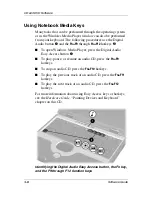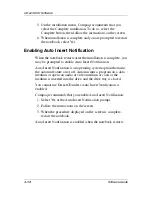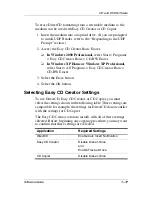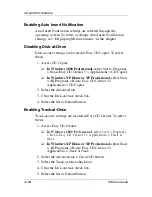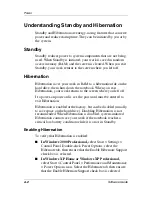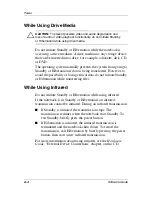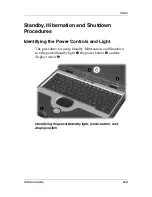CD and DVD Software
Software Guide
1–13
Installing Easy CD Creator
If Easy CD Creator software is included with the notebook, it is
provided on a CD and is not preloaded or preinstalled.
The Easy CD Creator installation procedure begins with inserting
a CD into the drive. For insertion instructions, see the
Hardware
Guide,
“Drives” section.
Installing Easy CD Creator Software
Ä
CAUTION:
To prevent file corruption and damage to components:
■
Install the software from the drive in the notebook (not a drive in
an optional port replicator).
■
Do not install the software while the notebook is running on
battery power or when the external power supply is uncertain.
To install Easy CD Creator software from a CD:
1. Connect the notebook to reliable external AC power using the
AC Adapter.
2. Save and close any open files or applications.
3. Insert the
Easy CD Creator Basic
CD into the optical drive,
then close the tray. If autorun is enabled, an installation menu
is displayed. If the installation menu does not display, select
Start > Run. Then type:
x:\setup.exe
(where X is your optical drive designation)
✎
A drive designation is a letter of the alphabet that the notebook
uses to identify the drive. To display the drive designation of
every drive in the system, double-click the My Computer icon on
the desktop.
4. Select the OK button.