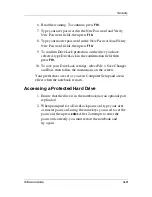Security
Software Guide
3–9
6. Read the warning. To continue, press
F10.
7. Type your user password in the New Password and Verify
New Password fields, then press
F10.
8. Type your master password in the New Password and Verify
New Password fields, then press
F10.
9. To confirm DriveLock protection on the drive you have
selected, type DriveLock in the confirmation field, then
press
F10.
10. To save your DriveLock settings, select File > Save Changes
and Exit, then follow the instructions on the screen.
Your preferences are set as you exit Computer Setup and are in
effect when the notebook restarts.
Accessing a Protected Hard Drive
1. Ensure that the drive is in the notebook (not an optional port
replicator).
2. When prompted for a DriveLock password, type your user
or master password, using the same keys you used to set the
password, then press
enter.
After 2 attempts to enter the
password correctly, you must restart the notebook and
try again.