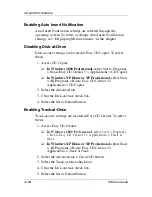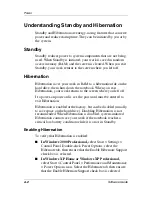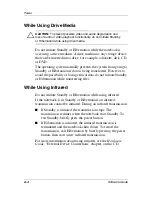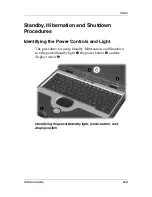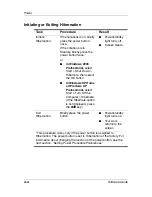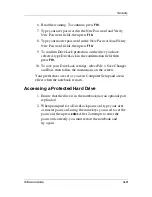Power
Software Guide
2–11
Setting Power Management Preferences
Accessing the Power Options Window
Power management preferences are set in the Windows Power
Options window. To access the Power Options window:
■
In Windows 2000 Professional,
select Start > Settings >
Control Panel, then double-click Power Options.
■
In Windows XP Home or Windows XP Professional,
select Start > Control Panel > Performance and Maintenance
> Power Options icon.
The procedures for selecting Power Meter icon, Power Scheme,
and screen brightness settings are provided on the next few pages.
To learn more about these settings or about any other item in the
Power Options window, select the question mark in the upper
right corner of the window, then select the item.
Displaying the Power Meter Icon
When the Power Meter icon is displayed on the taskbar, the icon
changes shape to indicate whether the notebook is running on
battery power or external AC power.
■
When the notebook is running on battery power, select the
icon to display battery charge information.
■
At any time, double-click the icon to display the Power
Options window.
To show or hide the Power Meter icon:
1. Access with Power Options window.
2. Select the Advanced tab.
3. Select or clear the Always Show Icon on the Task Bar
check box.
4. Select the OK button.