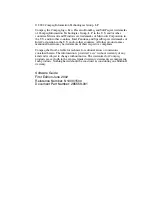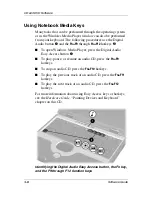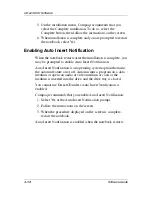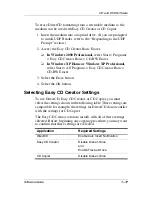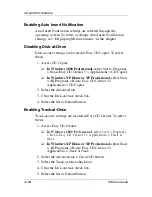CD and DVD Software
Software Guide
1–5
Playing a Video CD
1. Read the “Using CDs and DVDs” section of this chapter.
2. Insert the video CD into the drive, then close the tray. Wait
several seconds. Then:
❏
If autorun is enabled, Windows Media Player opens and
the CD starts playing. Proceed to step 9.
❏
If the CD does not play, and Windows Media Player
does not open, proceed to step 3.
3. Open Windows Media Player from the Start button:
❏
In Windows 2000 Professional,
select Start > Programs
> Windows Media Player.
❏
In Windows XP Home or Windows XP Professional,
select Start > All Programs > Windows Media Player.
4. On the Windows Media Player menu bar, select File > Open.
5. In the Browse or Look In field, double-click the drive
designation of the drive containing the CD.
✎
A drive designation is a letter of the alphabet that the notebook
uses to identify the drive. To display the drive designation of
every drive in the system, double-click the My Computer icon on
the desktop.
6. Select the folder containing the video file you want to play.
7. Select the video file, then select the Open button to play it.
8. To stop playing the video CD, select the Stop button.