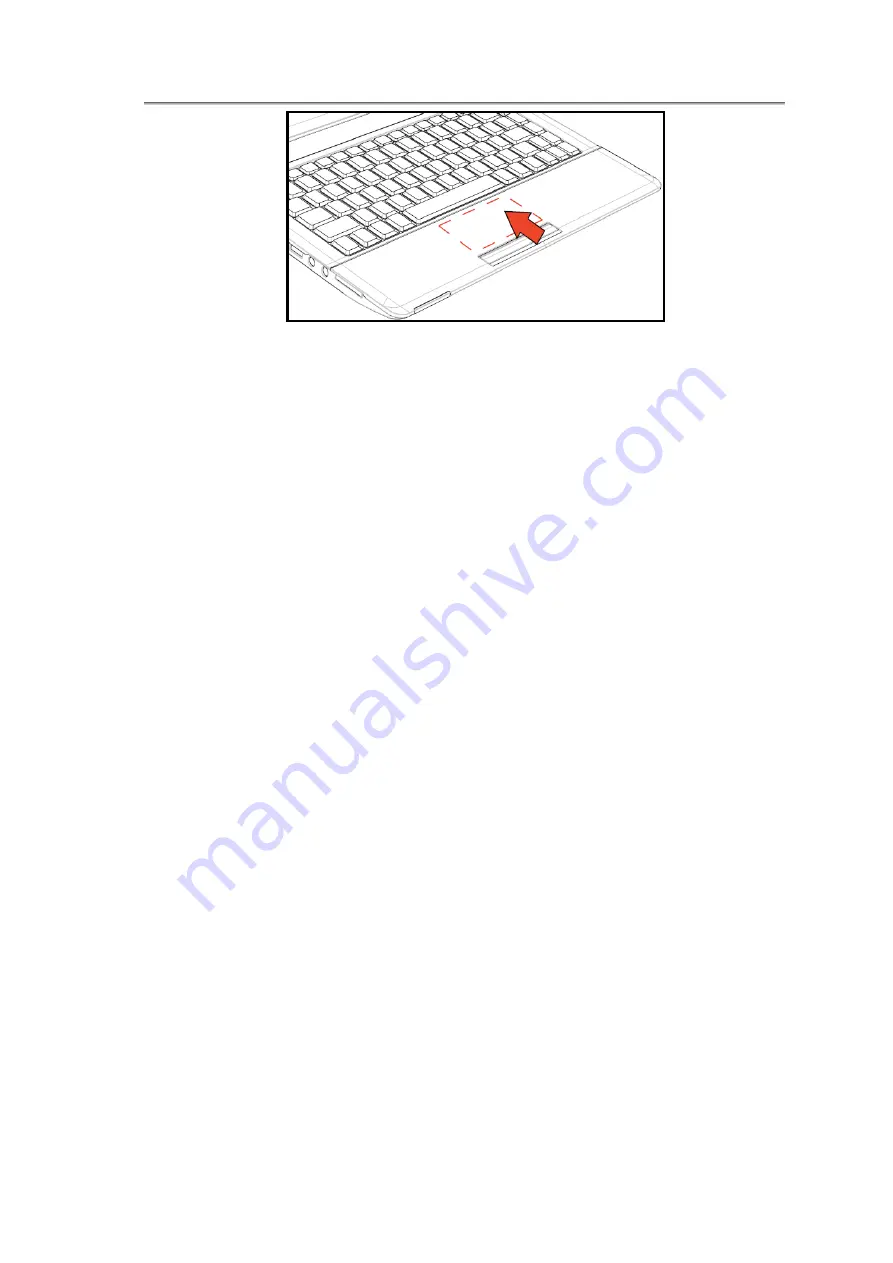
NTUC0 User Manual
Place your fingers on the keyboard in the normal typing position.
You can use the Touch Pad by moving either your right or left thumb off the space bar
and on to the Touch Pad Area.
Gently move your index finger across the Touch Pad Area in the direction you want
the cursor to move. The Touch Pad buttons have the same function as mouse buttons.
Clicking these buttons to make selections, drags objects, or performs a variety of
other functions depending on the software. To select an object, first move the pointer
over the object you want to select, and then press the left button one time and release
it. The functionality of these buttons depends on your software.
Double-clicking is a common technique for selecting objects or launching programs.
You may also select object or execute applications from the icons by double tapping.
This is similar to double-clicking; instead of pressing the Touch Pad buttons, you tap
the Touch Pad itself.
3.3.6 Customizing the Touch Pad
To adjust Touch Pad settings, use the Mouse Properties window, which you can open
by clicking
Control Panel > Hardware and sound > Mouse
.
Select the desired settings and click
Apply
.
Click
OK
to save the settings and close the window.
3-16
Summary of Contents for NTUC0
Page 8: ......
Page 20: ......
Page 21: ...Chapter 1 Introducing Your Notebook...
Page 30: ...Chapter 2 Operating Your Notebook Vista...
Page 60: ...NTUC0 User Manual 2 9 Playing Movies Adjusting the Volume Adjusting the Picture 2 30...
Page 62: ......
Page 63: ...Chapter 3 Operating Your Notebook Windows7...
Page 93: ...NTUC0 User Manual 3 9 Playing Movies Adjusting the Volume Adjusting the Picture 3 30...
Page 95: ......
Page 96: ...Chapter 4 Innovative Product Feature...
Page 125: ...Chapter4 Innovative Product Feature Figure 31 Contact list Figure 32 Talk window 4 29...
Page 128: ...NTUC0 User Manual Figure 36 URL in Video mode 4 32...
Page 129: ...Chapter 5 Caring for Your Notebook...
Page 136: ...Chapter 6 Peripherals...
Page 140: ......
Page 141: ...Chapter 7 The Power System Vista...
Page 153: ......
Page 154: ...Chapter 8 The Power System Windows 7...
Page 166: ......
Page 167: ...Chapter 9 The BIOS Setup Program...






























