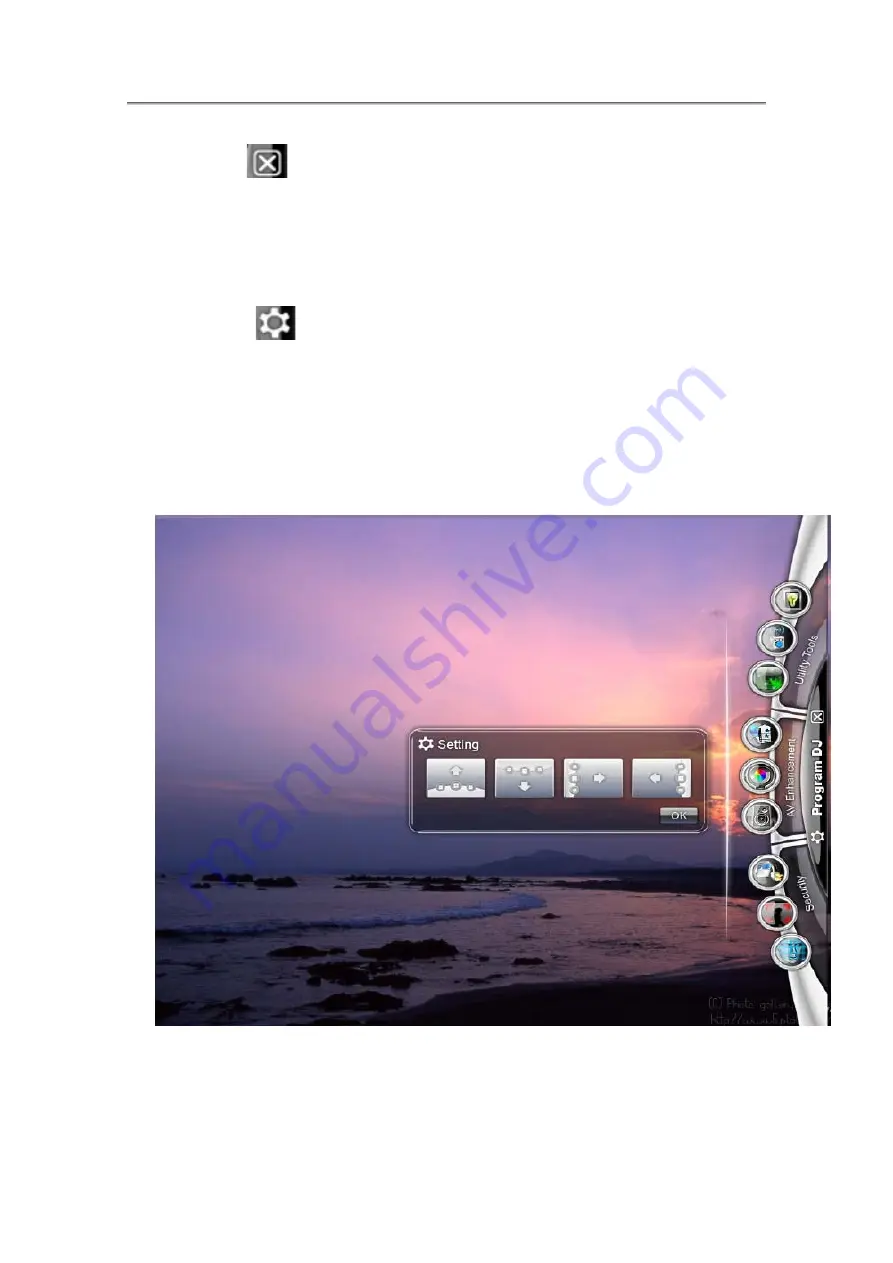
NTUC0 User Manual
User Interfaces,
1. Close button
To close Program DJ, click on the close button on the side or press the preset Program
DJ launch key to close it. Program DJ will not withdraw back after application software
has been selected. It will remains for further application selection.
2. Setting button
There are four directions-Top/Bottom/Left/Right.
User can click the setting button, it can chose direction of Program DJ dialog.(See
Figure 02). When setting dialog has been called up for selection, no any other button in
Program DJ can be activated nor executed. Press “OK” button to close the Setting
dialog for further Program DJ function access.
Figure 2: Setting Dialog
4-6
Summary of Contents for NTUC0
Page 8: ......
Page 20: ......
Page 21: ...Chapter 1 Introducing Your Notebook...
Page 30: ...Chapter 2 Operating Your Notebook Vista...
Page 60: ...NTUC0 User Manual 2 9 Playing Movies Adjusting the Volume Adjusting the Picture 2 30...
Page 62: ......
Page 63: ...Chapter 3 Operating Your Notebook Windows7...
Page 93: ...NTUC0 User Manual 3 9 Playing Movies Adjusting the Volume Adjusting the Picture 3 30...
Page 95: ......
Page 96: ...Chapter 4 Innovative Product Feature...
Page 125: ...Chapter4 Innovative Product Feature Figure 31 Contact list Figure 32 Talk window 4 29...
Page 128: ...NTUC0 User Manual Figure 36 URL in Video mode 4 32...
Page 129: ...Chapter 5 Caring for Your Notebook...
Page 136: ...Chapter 6 Peripherals...
Page 140: ......
Page 141: ...Chapter 7 The Power System Vista...
Page 153: ......
Page 154: ...Chapter 8 The Power System Windows 7...
Page 166: ......
Page 167: ...Chapter 9 The BIOS Setup Program...






























