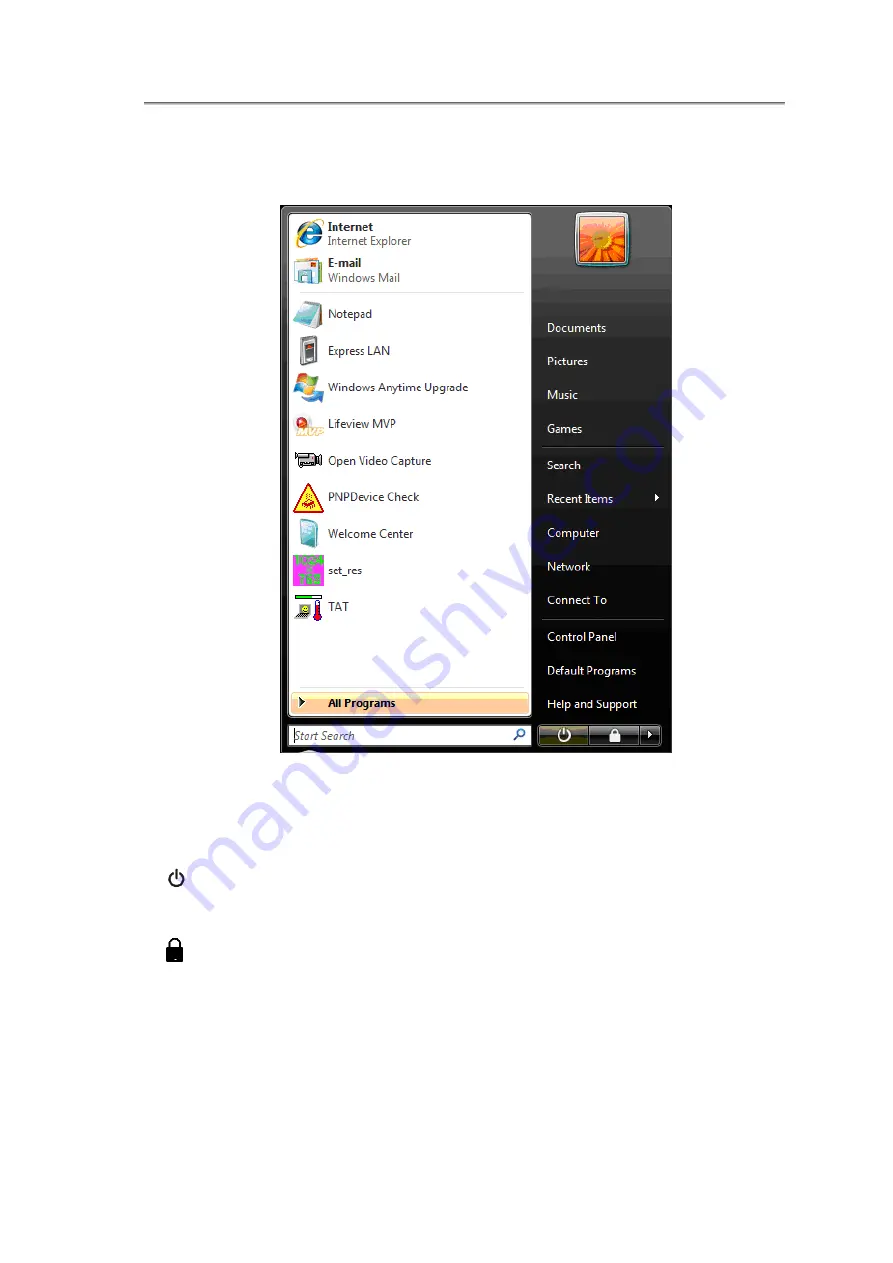
Chapter2 Operating Your Notebook (Vista)
2.2.3 Start Button
The
Start
button allows easy access to your notebook’s programs.
The
Start
menu is designed to adapt to show the programs you use most frequently.
To always keep an item on the
Start
menu, no matter how often it’s used, right-click
the item and click
Pin to Start menu
.
Puts the current session into memory and enters a low-power state ready to be
resumed.
Locks this computer
X
Provides options for turning off, restarting, switching users, logging off, and placing
your notebook in power saving modes.
2-7
Summary of Contents for NTUC0
Page 8: ......
Page 20: ......
Page 21: ...Chapter 1 Introducing Your Notebook...
Page 30: ...Chapter 2 Operating Your Notebook Vista...
Page 60: ...NTUC0 User Manual 2 9 Playing Movies Adjusting the Volume Adjusting the Picture 2 30...
Page 62: ......
Page 63: ...Chapter 3 Operating Your Notebook Windows7...
Page 93: ...NTUC0 User Manual 3 9 Playing Movies Adjusting the Volume Adjusting the Picture 3 30...
Page 95: ......
Page 96: ...Chapter 4 Innovative Product Feature...
Page 125: ...Chapter4 Innovative Product Feature Figure 31 Contact list Figure 32 Talk window 4 29...
Page 128: ...NTUC0 User Manual Figure 36 URL in Video mode 4 32...
Page 129: ...Chapter 5 Caring for Your Notebook...
Page 136: ...Chapter 6 Peripherals...
Page 140: ......
Page 141: ...Chapter 7 The Power System Vista...
Page 153: ......
Page 154: ...Chapter 8 The Power System Windows 7...
Page 166: ......
Page 167: ...Chapter 9 The BIOS Setup Program...






























