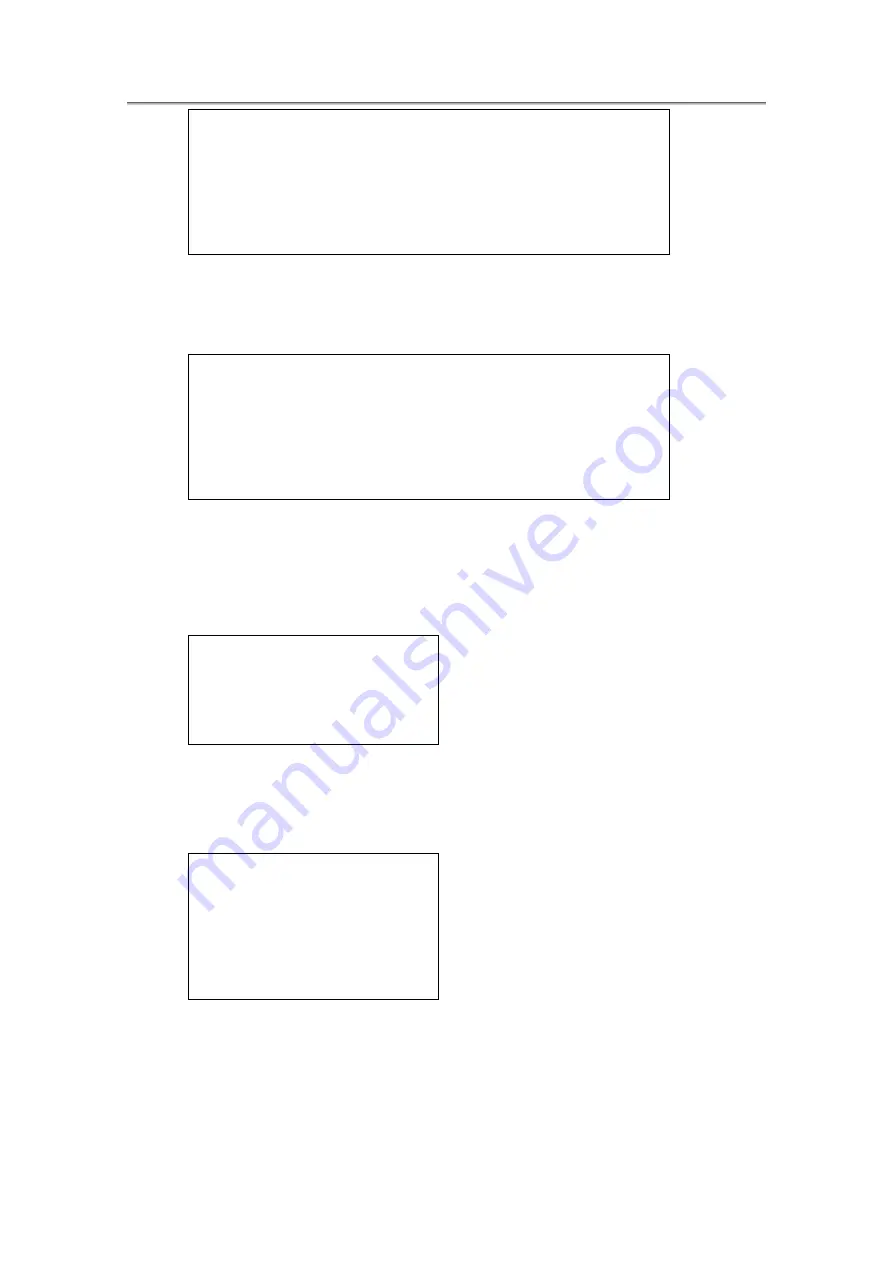
Chapter9 The BIOS Setup Program
Set Supervisor Password
Enter New Password [ ]
Confirm New Password [ ]
If there is an old password then setup will prompt with the following window
instead and a current password will be required to be entered at first:
Set Supervisor Password
Enter current password [ ]
Enter New Password [ ]
Confirm New Password [ ]
User can type password in field of enter new password”, and re-enter password
in field of “confirm new password “for verification.
If verification OK:
Setup Notice
Changes have been saved.
[Continue]
The supervisor password is set complete after user press enter”
If verification fails:
Setup Warning
Password does not match
Re-enter Password
[Continue]
If password on boot is required, the password must be set otherwise it cannot be
enabled.
The formats of the password are as follows:
Length
No more than 8 characters.
9-9
Summary of Contents for NTUC0
Page 8: ......
Page 20: ......
Page 21: ...Chapter 1 Introducing Your Notebook...
Page 30: ...Chapter 2 Operating Your Notebook Vista...
Page 60: ...NTUC0 User Manual 2 9 Playing Movies Adjusting the Volume Adjusting the Picture 2 30...
Page 62: ......
Page 63: ...Chapter 3 Operating Your Notebook Windows7...
Page 93: ...NTUC0 User Manual 3 9 Playing Movies Adjusting the Volume Adjusting the Picture 3 30...
Page 95: ......
Page 96: ...Chapter 4 Innovative Product Feature...
Page 125: ...Chapter4 Innovative Product Feature Figure 31 Contact list Figure 32 Talk window 4 29...
Page 128: ...NTUC0 User Manual Figure 36 URL in Video mode 4 32...
Page 129: ...Chapter 5 Caring for Your Notebook...
Page 136: ...Chapter 6 Peripherals...
Page 140: ......
Page 141: ...Chapter 7 The Power System Vista...
Page 153: ......
Page 154: ...Chapter 8 The Power System Windows 7...
Page 166: ......
Page 167: ...Chapter 9 The BIOS Setup Program...


















