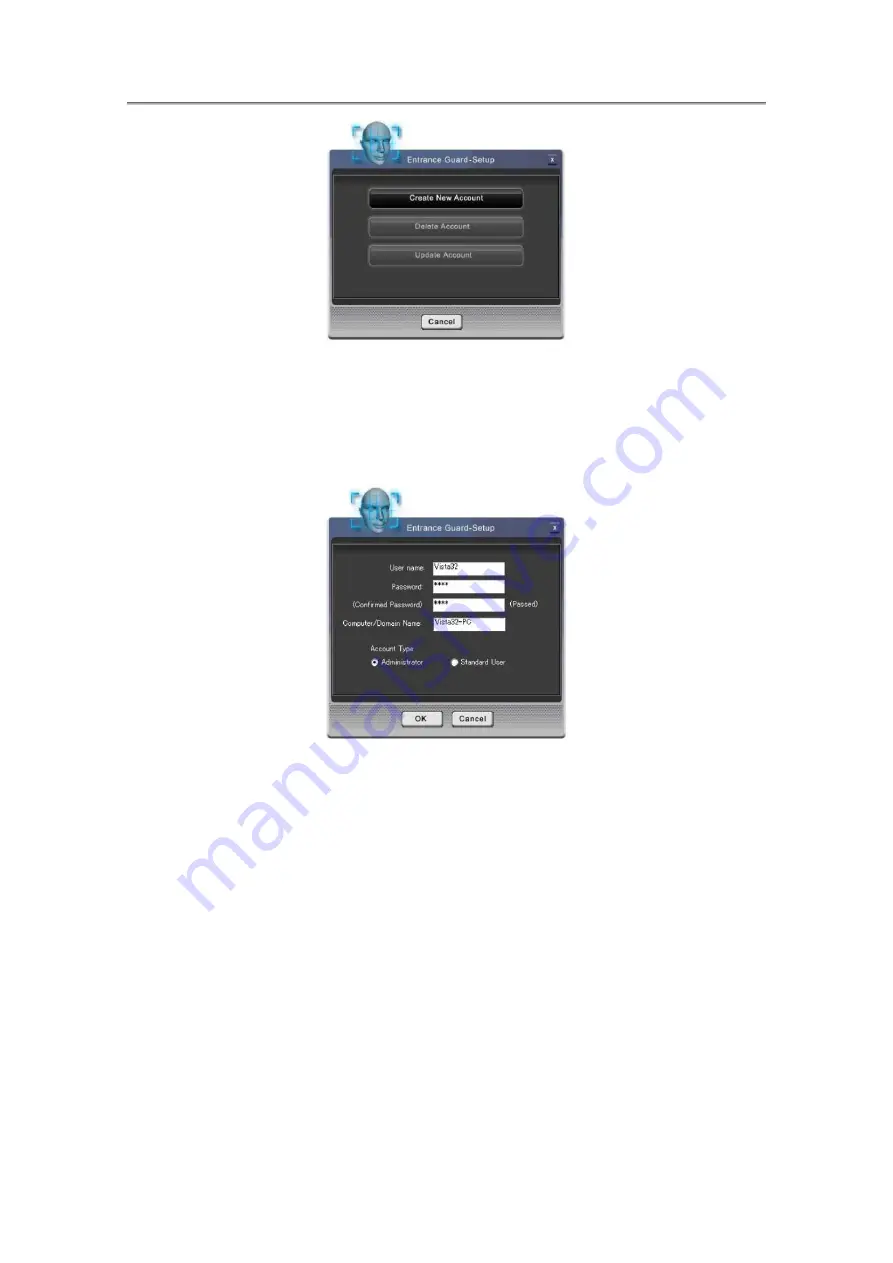
NTUC0 User Manual
Figure 13: Entrance Guard-Setup (1)
2. Input user’s windows password to create a new Account. Press “
OK
”. (Figure 14)
Figure 14: Entrance Guard-Account Training dialog
3. Counting backwards for 5 seconds, System will catch the face information through
the webcam used as data of the account. (Figure 15)
4. When face capturing users’ faces must stay close to webcam and avoid rocking their
faces in order to catch the best image information.
5. In order to get the best result, users shall need to move their face in the yellow frame.
6. If the face image been detected well, the green square will appear and the webcam
will capture the face in the green frame.
7. Otherwise, the red frame will appear when face detection is unsuccessful. Users
need to keep moving their face for a best detect result.
4-16
Summary of Contents for NTUC0
Page 8: ......
Page 20: ......
Page 21: ...Chapter 1 Introducing Your Notebook...
Page 30: ...Chapter 2 Operating Your Notebook Vista...
Page 60: ...NTUC0 User Manual 2 9 Playing Movies Adjusting the Volume Adjusting the Picture 2 30...
Page 62: ......
Page 63: ...Chapter 3 Operating Your Notebook Windows7...
Page 93: ...NTUC0 User Manual 3 9 Playing Movies Adjusting the Volume Adjusting the Picture 3 30...
Page 95: ......
Page 96: ...Chapter 4 Innovative Product Feature...
Page 125: ...Chapter4 Innovative Product Feature Figure 31 Contact list Figure 32 Talk window 4 29...
Page 128: ...NTUC0 User Manual Figure 36 URL in Video mode 4 32...
Page 129: ...Chapter 5 Caring for Your Notebook...
Page 136: ...Chapter 6 Peripherals...
Page 140: ......
Page 141: ...Chapter 7 The Power System Vista...
Page 153: ......
Page 154: ...Chapter 8 The Power System Windows 7...
Page 166: ......
Page 167: ...Chapter 9 The BIOS Setup Program...






























