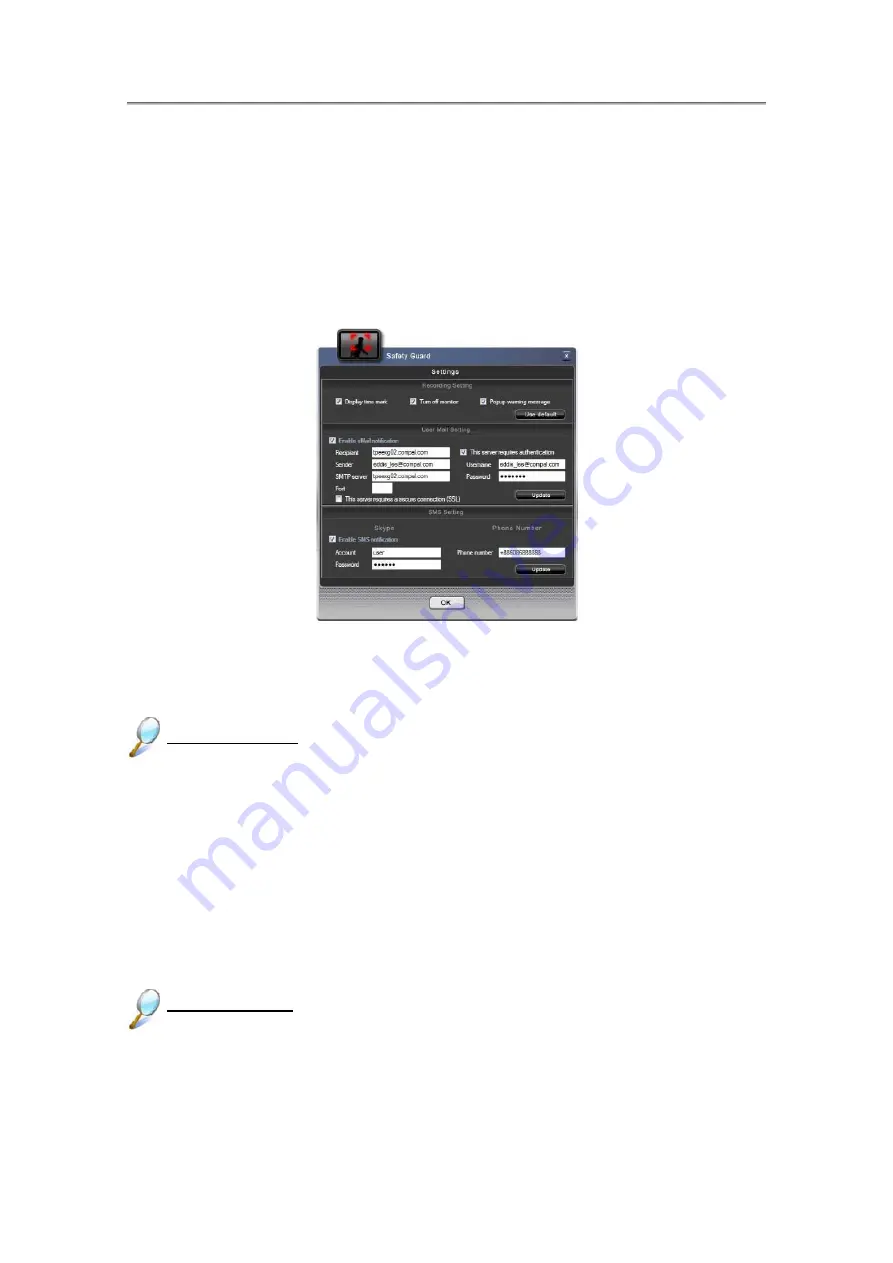
Chapter4 Innovative Product Feature
condition, then press “Add to List” button.
4. Tracing Settings
Press
“Tracing Settings”
button then shows the “
Settings
” dialog This page for
user to change the following settings: recording setting, user mail setting and SMS
setting.
Figure 25: Safety Guard Settings Dialog
Recording Setting
Record time mark
: Add time mark on the video frame when recording.
Blank the monitor screen
: Blank the monitor screen when start tracing.
Warning message
: Pop up warning message when the abnormal frame
detected.
Press the “Use default” button to enable all the three options.
User Mail Setting
Safety Guard provides e-mail notification. When abnormal behavior is detected,
Safety Guard will send a warning message with a snap to the designated e-mail
address.
Recipient
: E-mail address as the receiver of the mail.
4-23
Summary of Contents for NTUC0
Page 8: ......
Page 20: ......
Page 21: ...Chapter 1 Introducing Your Notebook...
Page 30: ...Chapter 2 Operating Your Notebook Vista...
Page 60: ...NTUC0 User Manual 2 9 Playing Movies Adjusting the Volume Adjusting the Picture 2 30...
Page 62: ......
Page 63: ...Chapter 3 Operating Your Notebook Windows7...
Page 93: ...NTUC0 User Manual 3 9 Playing Movies Adjusting the Volume Adjusting the Picture 3 30...
Page 95: ......
Page 96: ...Chapter 4 Innovative Product Feature...
Page 125: ...Chapter4 Innovative Product Feature Figure 31 Contact list Figure 32 Talk window 4 29...
Page 128: ...NTUC0 User Manual Figure 36 URL in Video mode 4 32...
Page 129: ...Chapter 5 Caring for Your Notebook...
Page 136: ...Chapter 6 Peripherals...
Page 140: ......
Page 141: ...Chapter 7 The Power System Vista...
Page 153: ......
Page 154: ...Chapter 8 The Power System Windows 7...
Page 166: ......
Page 167: ...Chapter 9 The BIOS Setup Program...






























