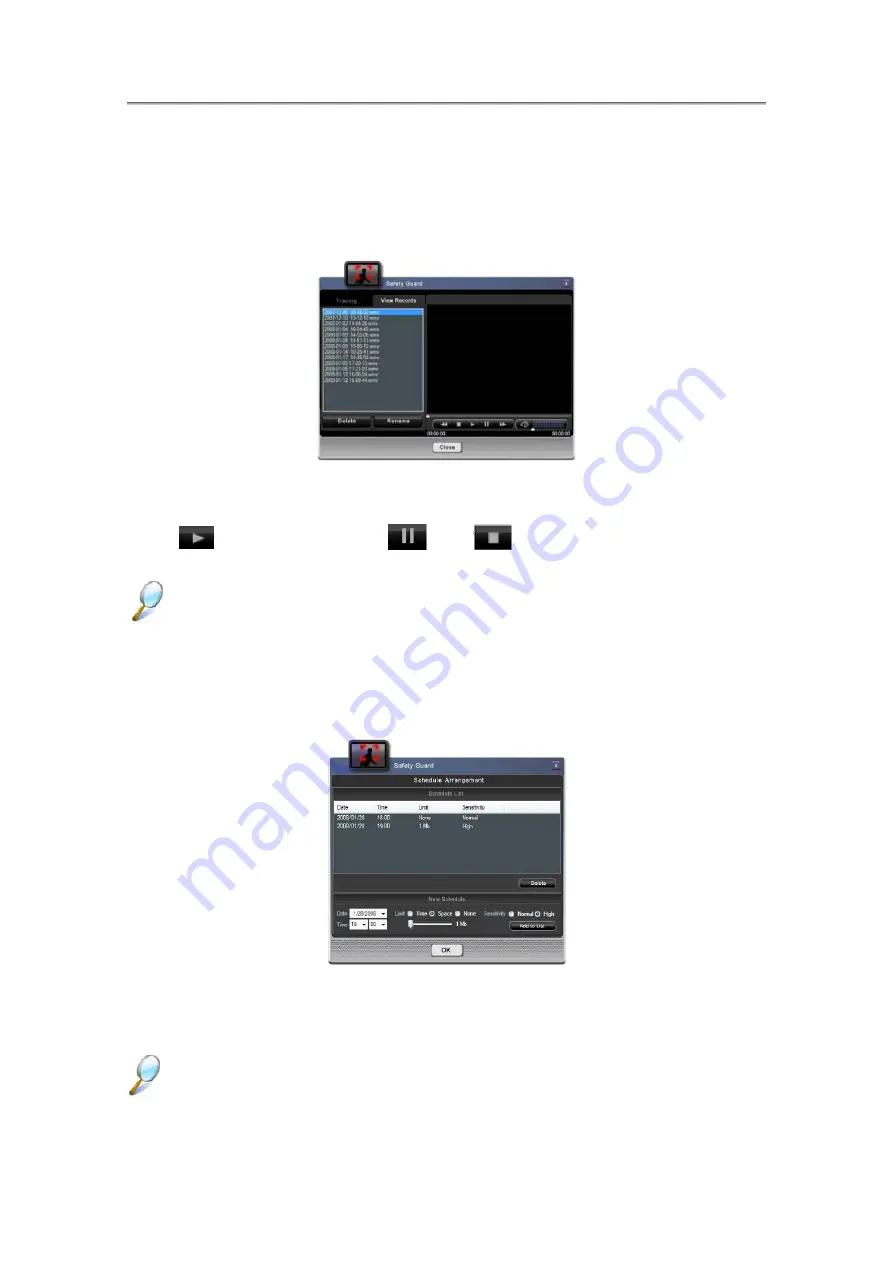
NTUC0 User Manual
2. View Records Mode
In
“View Records”
mode, user can review the abnormal files that were recorded at
tracing process.
The files are stored in the folder at “
C:\Users\{user account}\Documents\Safety
Guard\ AVStream\”.
Figure 23: Safety Guard View Records Mode
Press “
” button to play the file, “
” and “
” button for user to pause or stop it.
Delete Button
: Remove the item of the file list and delete it from storage.
Rename Button: Rename for the files.
3. Schedule Arrangement
“Schedule Arrangement”
dialog for user to arrange the tracing schedule.
Figure 24: Safety Guard Schedule Dialog
Schedule List
: List the tracing schedule items.
Delete button
: Delete the item in schedule list.
Add New Schedule: To add new tracing schedule, set date, time, sensitive, and limit
4-22
Summary of Contents for NTUC0
Page 8: ......
Page 20: ......
Page 21: ...Chapter 1 Introducing Your Notebook...
Page 30: ...Chapter 2 Operating Your Notebook Vista...
Page 60: ...NTUC0 User Manual 2 9 Playing Movies Adjusting the Volume Adjusting the Picture 2 30...
Page 62: ......
Page 63: ...Chapter 3 Operating Your Notebook Windows7...
Page 93: ...NTUC0 User Manual 3 9 Playing Movies Adjusting the Volume Adjusting the Picture 3 30...
Page 95: ......
Page 96: ...Chapter 4 Innovative Product Feature...
Page 125: ...Chapter4 Innovative Product Feature Figure 31 Contact list Figure 32 Talk window 4 29...
Page 128: ...NTUC0 User Manual Figure 36 URL in Video mode 4 32...
Page 129: ...Chapter 5 Caring for Your Notebook...
Page 136: ...Chapter 6 Peripherals...
Page 140: ......
Page 141: ...Chapter 7 The Power System Vista...
Page 153: ......
Page 154: ...Chapter 8 The Power System Windows 7...
Page 166: ......
Page 167: ...Chapter 9 The BIOS Setup Program...






























