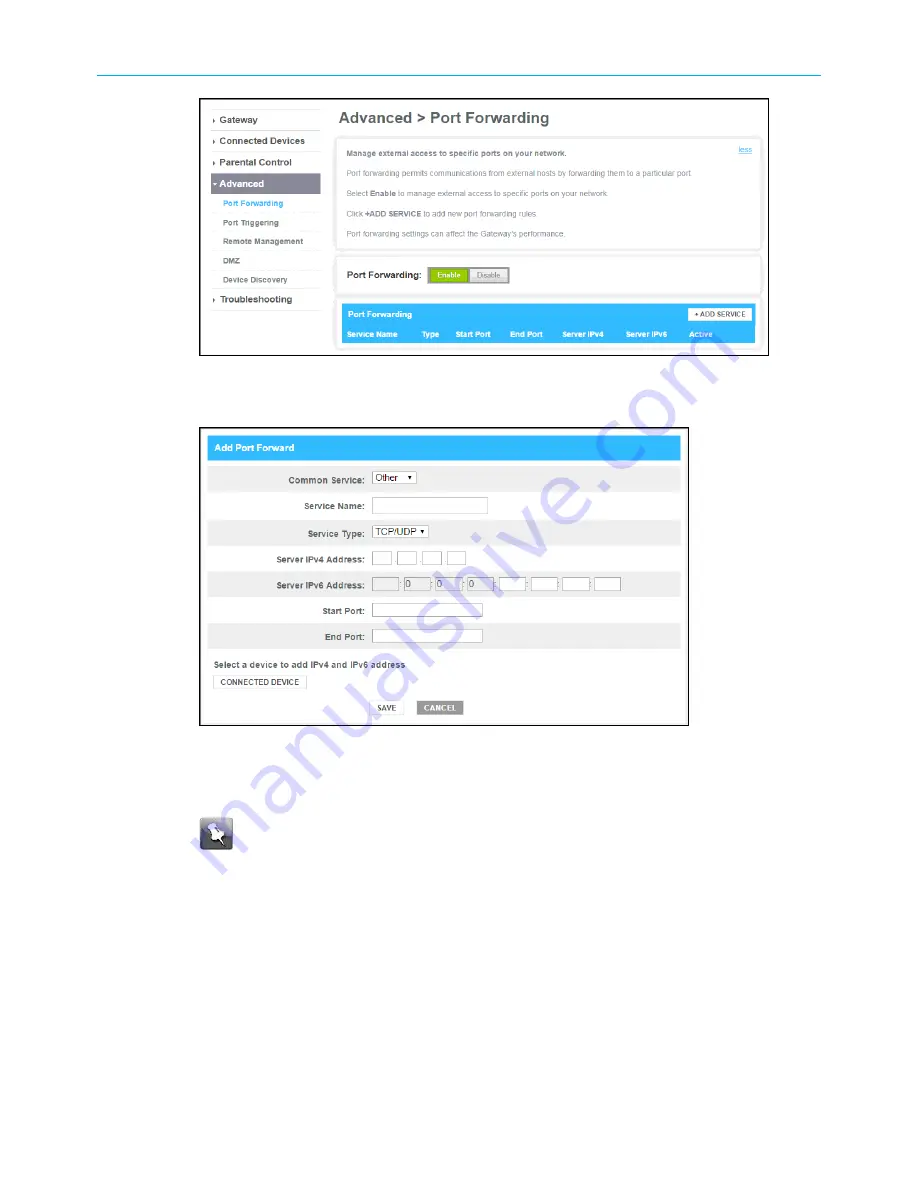
Chapter 7: Protecting & monitoring your Wi-Fi network
Advanced Port Forwarding screen
4. Click +ADD SERVICE button to open the Port Forwarding Add Service screen.
Advanced Port Forwarding screen
5. Select
FTP , AIM, HTTP, PPTP, HTTPs, Telnet, SSH, or Other
for the Internet data
transfer protocol from the
Common Service
drop-down list.
Note:
If
Other
is selected, the
Service Name
field will display. Enter your
preferred name for the service type.
6. Select
TCP/UDP
,
TCP
, or
UDP
for the Internet data transmission protocol from the
Service Type
drop-down list.
7. Perform one of the following:
■
Enter the IP address of your local computer that you are setting up for port
forwarding in the
Server IPv4 Address
field.
OR
■
Enter the IP address for your local computer that you are setting up for port
forwarding in the
Server IPv6 Address
field.
8. Enter the starting port number of the website or online application in the
Start Port
field.
SURFboard
®
SVG2482AC Wi-Fi
®
and Voice Modem for XFINITY
®
Customers User Guide STANDARD Revision x.5
49






























