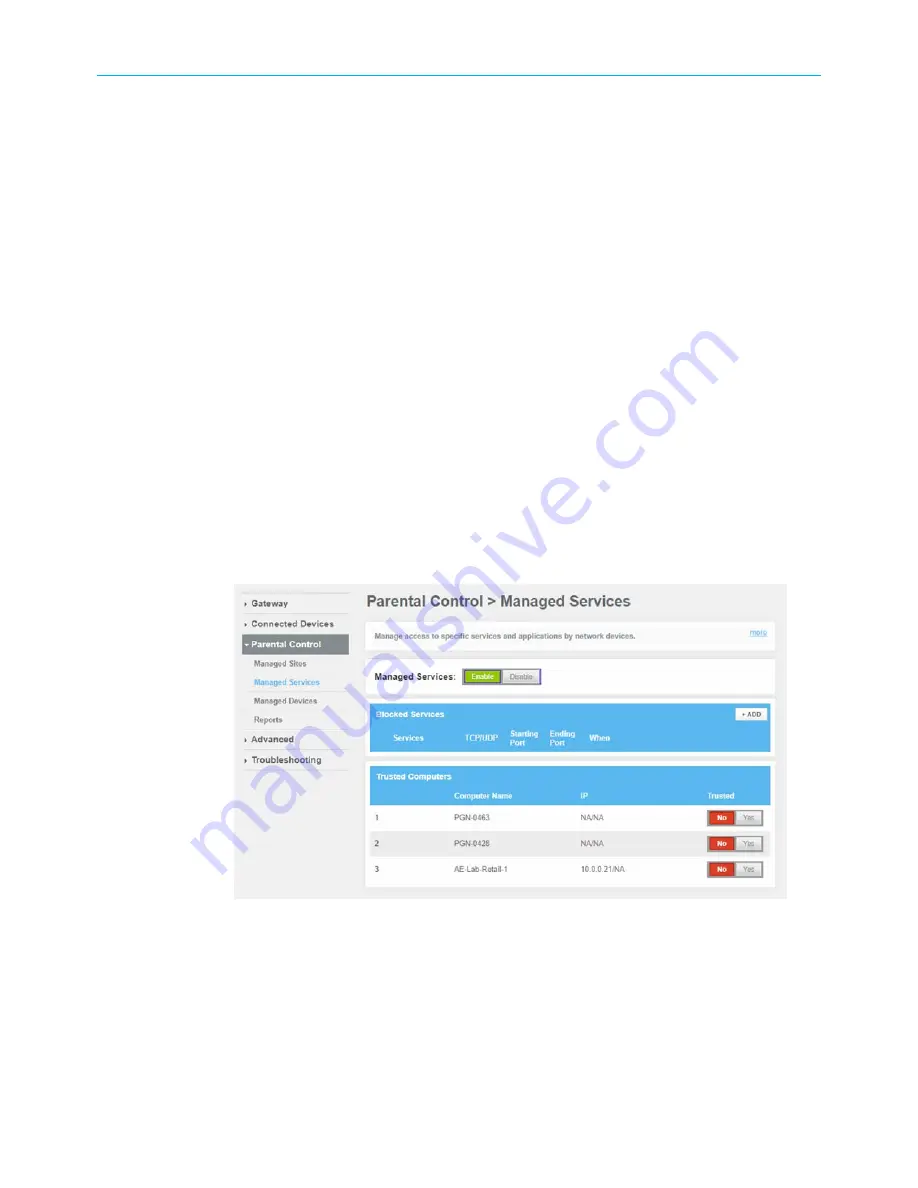
Chapter 7: Protecting & monitoring your Wi-Fi network
6. Click
SAVE
.
7. Repeat steps 5 and 6 for each website that you want to block.
8. To block a website for specific days and times, enter the website address in the URL field
and then click the
No Always Block?
button.
9. Select the Start from and End on times of the day in the Set Block Time section.
10. Select the days of the week in the Set Blocked Days section.
11. Click
SAVE
.
12. Click
+ADD
button in the
Blocked Keywords
section to deny access to websites
containing specific words.
13. Specify the keywords in the
Keyword
field.
14. To fully block the specified keyword(s), click the
Yes Always Block?
button.
15. Select the Start from and End on times of the day in the
Set Block Time
section.
16. Select the days of the week in the
Set Blocked Days
section.
17. Click
SAVE
.
18. If you do not want to apply restrictions for a particular computer, then click
Yes
for that
particular computer under the
Trusted Computers
section.
19. Click
Managed Services
from the Parental Control submenu options list to display the
Parental Control Managed Services
screen.
20. Click the
Enable Managed Services
button to turn ON specific services and application
by network devices.
Parental Control-Managed Services screen
21. Click
+ADD
button in the Blocked Services section to open and Add Service to be Blocked
screen.
22. Specify the details and click
SAVE
.
23. Click
Managed Devices
from the Parental Control submenu options list to display the
Parental Control Managed Devices
screen.
SURFboard
®
SVG2482AC Wi-Fi
®
and Voice Modem for XFINITY
®
Customers User Guide STANDARD Revision x.5
47






























