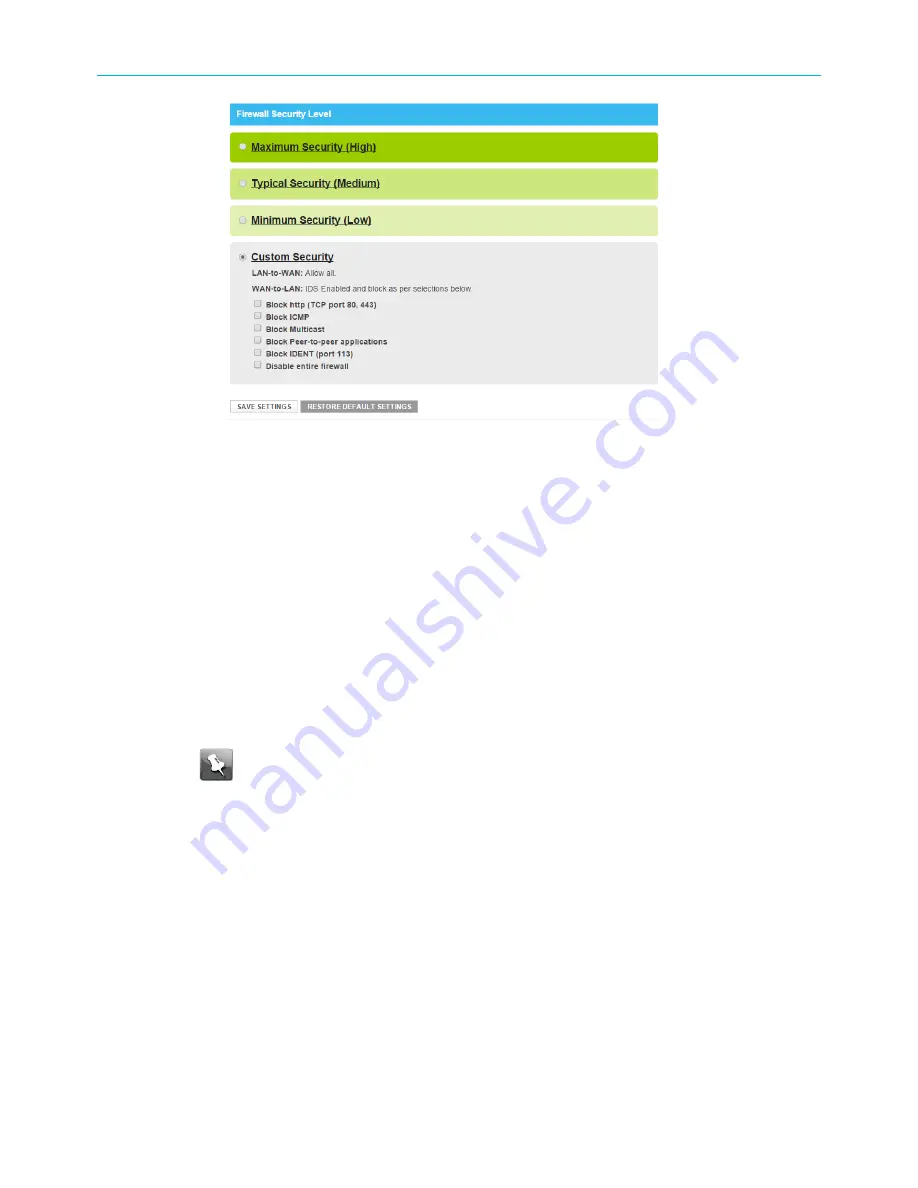
Chapter 7: Protecting & monitoring your Wi-Fi network
Firewall IPv4 security level – custom screen
3. Select the security level that you want to set for your gateway firewall.
4. Click
SAVE SETTINGS
when you are finished.
Set up Parental Control
You can set up the following Parental Controls to manage and limit the usage and activity
for specific users and client devices on your home network:
■
Allow or block access to specific Internet sites
■
Allow or block access to specific MAC addresses
■
Allow or block access based on specific keywords
■
Set time limitations for computer usage or Internet access
Note:
Any Parental Control filters that do not include assigned ports, will apply to
all ports. This also applies to MAC addresses as well.
You can also link each user or client device on your home network to specific rules for
login, time-access, and content filtering.
To set up Parental Control on your home network:
1. From any SVG2482AC Web Manager screen, click the
Parental Control
menu button on
the
SVG2482AC Web Manager
main menu bar.
2. Click
Managed Sites
from the Parental Control submenu options list to display the
Parental Control Managed Sites
screen.
3. Click the
Enable Managed Sites
button to turn ON website and keyword blocking.
SURFboard
®
SVG2482AC Wi-Fi
®
and Voice Modem for XFINITY
®
Customers User Guide STANDARD Revision x.5
45






























