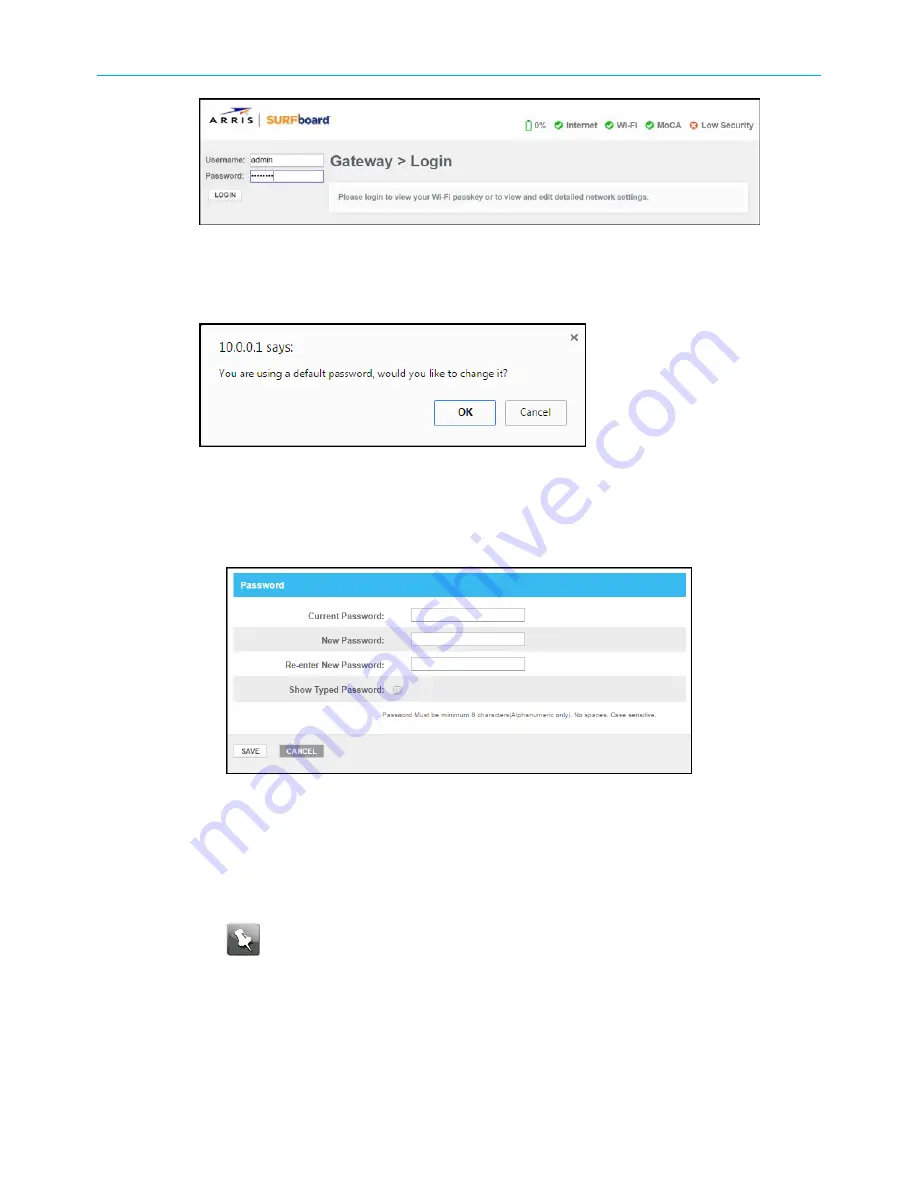
Chapter 5: Using the gateway Web Manager
SVG2482AC Login screen
4. Click
LOGIN
to open the SVG2482AC Web Manager.
The following message dialog box displays:
SVG2482AC change default password dialog box
5. Click
OK
to change the default password (highly recommended for security purposes) or
Cancel
to keep the default password.
■
If you click
OK
, the Troubleshooting Change Password screen will display:
Enter your current admin password in the Current Password field.
Enter a new admin password in the New Password field.
Repeat the new password in the Re-enter New Password field.
Select the
Show Typed Password
checkbox to confirm that your new passwords
match and then uncheck it when done.
Note:
Remember that passwords are case-sensitive and that you can use any
combination of letters and numbers only. Special characters and spaces are
not acceptable.
● Letters: A through Z (uppercase and lowercase)
● Numbers: 0 to 09
Click
SAVE
to update your password.
SURFboard
®
SVG2482AC Wi-Fi
®
and Voice Modem for XFINITY
®
Customers User Guide STANDARD Revision x.5
29






























