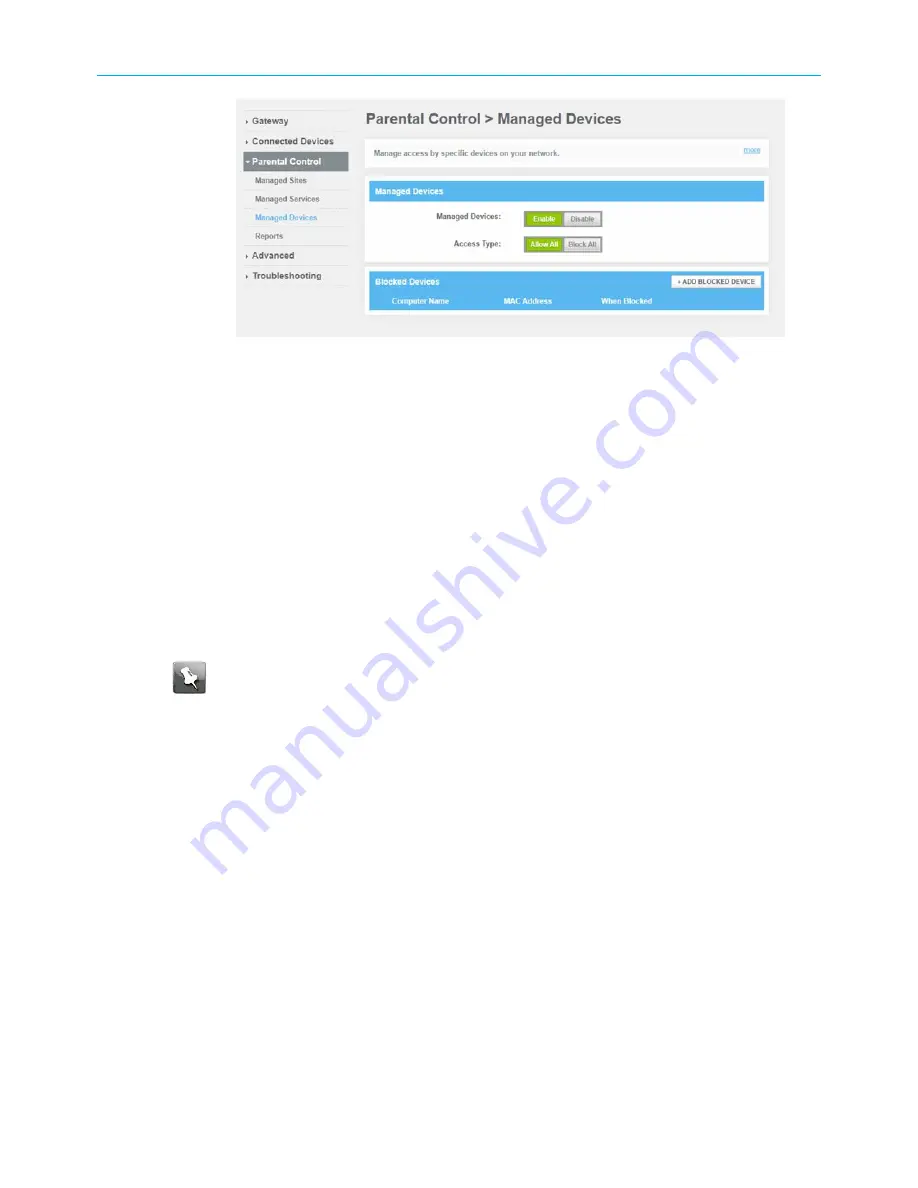
Chapter 7: Protecting & monitoring your Wi-Fi network
24. Click
Enable
button to manage network devices
25. Click
Allow All
button if you do not want to restrict your devices.
26. Click
+ADD BLOCKED DEVICE
under Blocked Devices section if you do not want to
restrict the selected device.
Set up port forwarding
Your SVG2482AC firewall may be set up to block all device or application connections from
the Internet to the devices on your home network. Port Forwarding allows you to open
specific ports or IP addresses on the Internet behind the firewall on your home or small
business network. It also allows for remote access to your wireless computer or other client
devices. The inbound traffic from the Internet, such as specific websites or online gaming
applications, is forwarded to the designated open ports that you set up.
Note:
ARRIS recommends that you manually configure the TCP/IP settings listed
below on the client device you are setting up for remote access. Otherwise, remote
access to your client device will not be available on the Internet.
■
IP address
■
Subnet mask
■
Default gateway
■
DNS address (at least one)
To set up Port Forwarding:
1. From any SVG2482AC Web Manager screen, click the
Advanced
menu button on the
SVG2482AC Web Manager main menu bar.
2. Click Port
Forwarding
from the Advanced submenu options list to display the Port
Forwarding Configuration screen.
3. Click the
Enable
button.
SURFboard
®
SVG2482AC Wi-Fi
®
and Voice Modem for XFINITY
®
Customers User Guide STANDARD Revision x.5
48






























