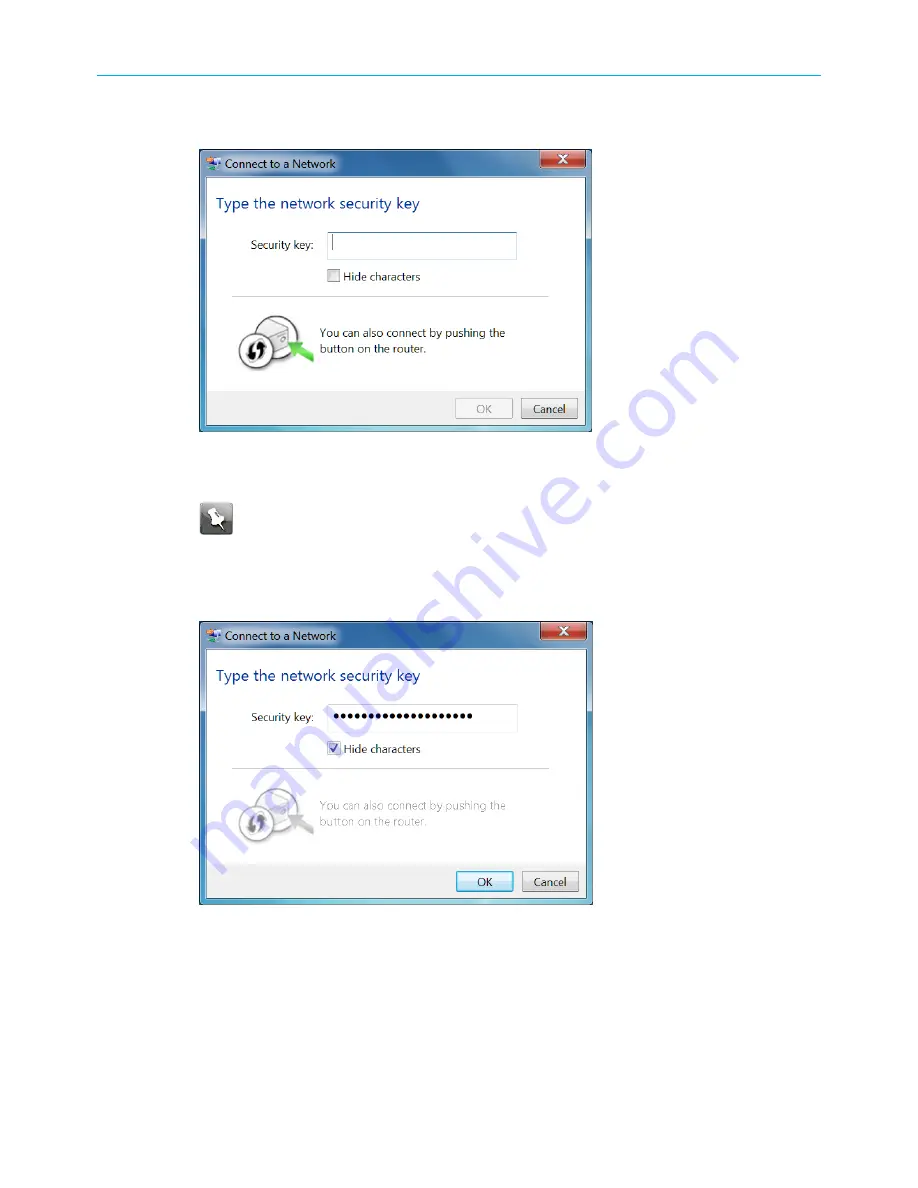
Chapter 4: Setting up a Wi-Fi network connection
4. Click Connect to open the Connect to a Network window and set up your new network
password.
Network connection screen
5. Enter the Wi-Fi Security Key (your Wi-Fi network password) in the Security key field.
Note:
You can use the default Wi-Fi Security Key code listed on the SVG2482AC
label or enter your own personal Wi-Fi network password. See Prevent
unauthorized access for more information on creating user passwords.
If you have already changed your Wi-Fi network password using the SVG2482AC Web
Manager, enter the password in the
Security key
field.
Network connection-create network password screen
6. Select
Hide characters
and then click OK to encrypt (or hide) your Wi-Fi network
password.
Connect using the Windows Control Panel
1. From the Windows taskbar on your client device, click
Start
button and then click
Control Panel
.
SURFboard
®
SVG2482AC Wi-Fi
®
and Voice Modem for XFINITY
®
Customers User Guide STANDARD Revision x.5
24






























