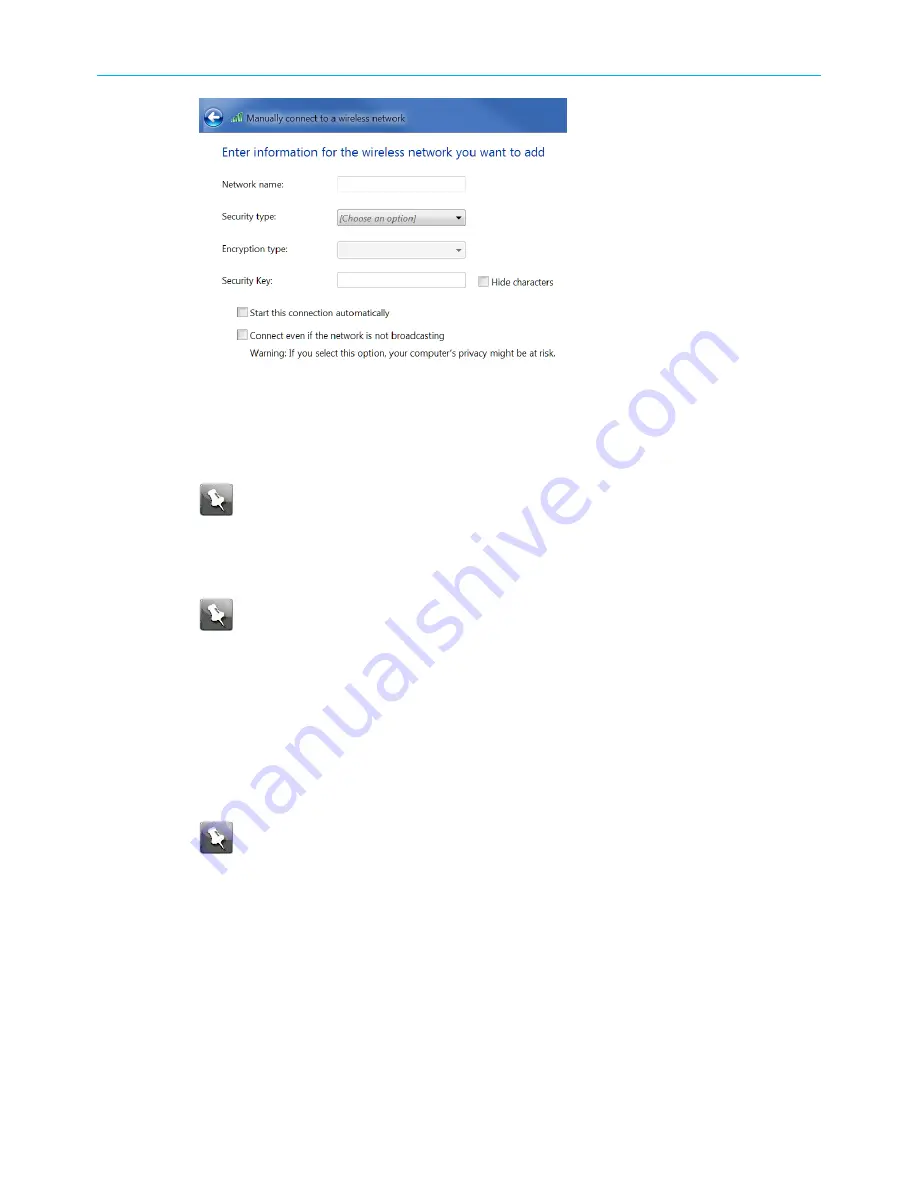
Chapter 4: Setting up a Wi-Fi network connection
Manually connect to a wireless network window
6. Enter the SVG2482AC Wi-Fi network name or SSID that you set up to activate your
SVG2482AC.
Note:
You can use the SVG2482AC Web Manager to change your Wi-Fi Network
Name and Password. If you make any changes, you will have to reconnect the
devices that are connected to your Wi-Fi network.
7. Select the
Wi-Fi Security level
for your Wi-Fi network from the
Security type
drop-down
list.
Note:
WPA/WPA2-PSK
is the recommended Wi-Fi security level for your Wi-Fi
home network. It is the default security level for the SVG2482AC and is also the
highest security level available.
8. Select the password encryption from the Encryption type drop-down list.
This is used for securing your Wi-Fi network.
■
TKIP – Temporal Key Integrity Protocol
■
AES – Advanced Encryption Standard (recommended). AES is the default encryption
type for the SVG2482AC.
9. Enter your Wi-Fi network password (Network Security Key) in the
Security Key
field.
Note:
Remember to use a unique combination of letters, numbers, and special
characters to create a more secure password. See for more information.
10. Select
Hide characters
checkbox to prevent your Wi-Fi Security Key (network password)
from displaying in the field.
11. Select
Start this connection automatically
so that your Wi-Fi devices will automatically
connect to your Wi-Fi network when they are powered on.
12. Click
Next
to complete the Wi-Fi network setup.
The Successfully added <Network name> message for your new Wi-Fi network should
appear.
13. Click
Close
to exit.
SURFboard
®
SVG2482AC Wi-Fi
®
and Voice Modem for XFINITY
®
Customers User Guide STANDARD Revision x.5
26






























