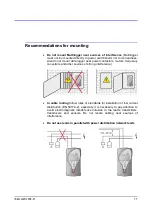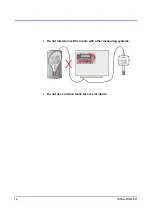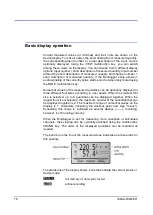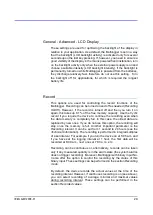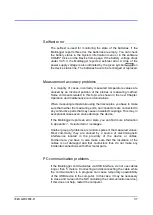22
IE-MLG-M1200E-01
3. Display settings
________________________________
Allows to set the parameters of the displaying:
Font size (large, medium, small)
Displaying input description of the measured quantity (yes, no)
Order of the displayed channels (based on the input number, based
on the channel number, selection)
4. Device Settings
________________________________
Access to this submenu can be protected by a PIN1 code. Recording
is stopped after entering into editing mode. If no key has been pressed
for 5 minutes in the editing mode, the device restarts with the last
settings. The following parameters can be edited:
recording parameters
(recording interval, start/stop recording)
general settings
(LCD backlight activity&intensity, battery type,
menu language)
alarm limits
(limit values and alarms directions can be set for each
existing channel and alarm. You can switch from one channel to
another using the arrow keys).
alarm indication
- enable or disable of alarm signalization (optical,
audio, Alarm out signal). Setup of MUTE function - temporary
deactivation of audio and/or Alarm out signalization.
memory occupation
- limit and signalization (optical, audio, Alarm
out signal)
Ethernet interface
– is not supported
Note:
the Multilogger M1200E is not equipped with a signal
Alarm out
5. Erase Min/Max
________________________________
Erase of the Min/Max memory of either all measured quantities
(“All
channels” option) or selected measured quantities (“Individual
channels” option) by the user. This function can be protected using
PIN2. The Min/Max values will be erased automatically if the device
happens to be without any power supply, for example, when replacing
its batteries.