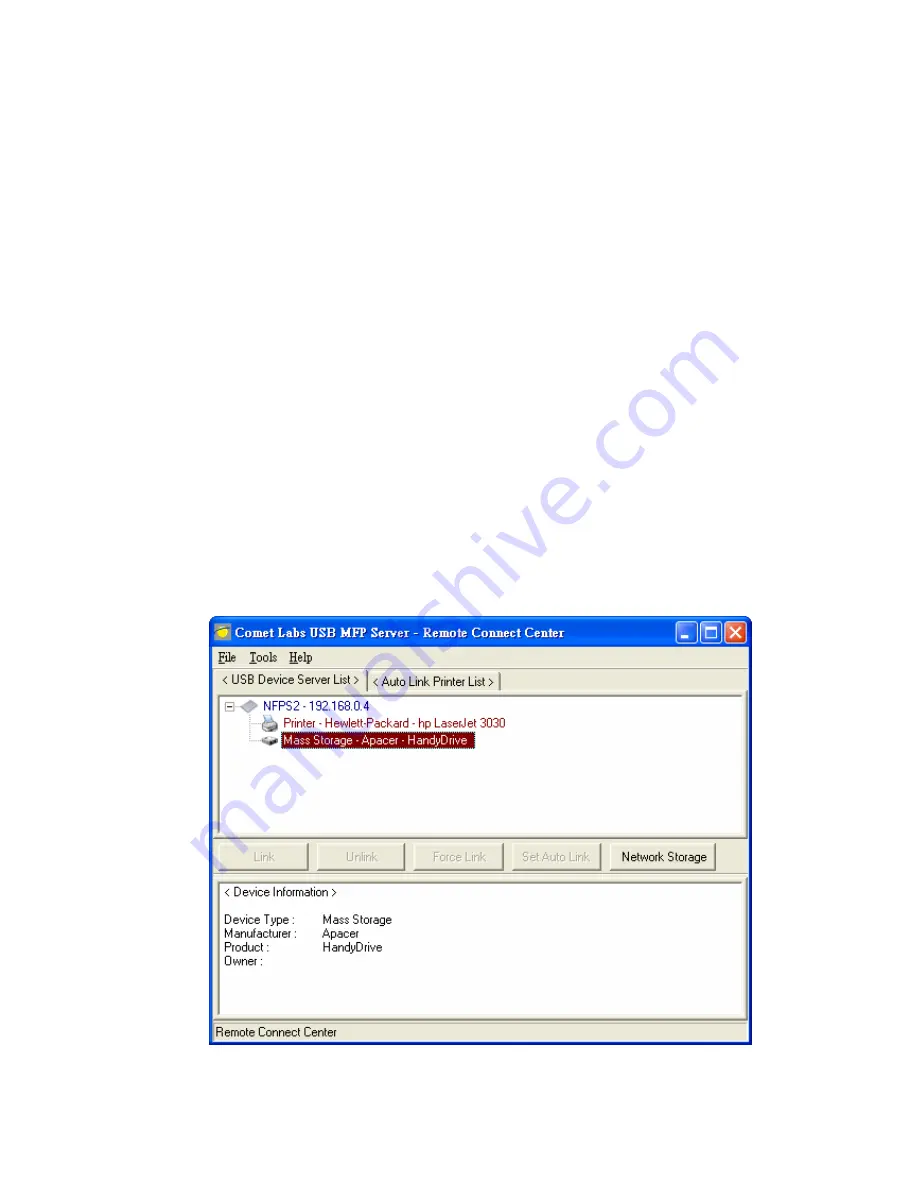
By the way, if the printer is manually linked (owned) by someone else and he forgets
to unlink the printer, you can click the “Force Link” button to forcedly get the
ownership. However, this way is not recommended.
9.5 Limitations
There are some limitations to use “Remote Connect Center” to do network printer
installation.
A.
Only supports Windows 2000/XP/2003.
B.
Only one PC can get the ownership of the same printer at the same time.
Moreover, once a printer or MFP is “linked” by a Windows PC so that the
Windows PC “owns” that printer, other Windows PCs can not print to this
printer via any network printer protocols. Therefore please remember to do
the “unlink” operation after installation.
C.
Only supports USB printers and USB MFPs. Do not support USB storage, like
flash drives. NFPS2 USB MFP server only supports USB storage through
traditional file server protocols like FTP and SMB/CIFS. In the “Remote
Connect Center”, you can see the plugged-in USB storage in the “USB Device
List” window, but the “Link” button is disabled so that you can not “link” the
USB storage. If you click the plugged-in USB storage, the “Network Storage”
button will be enabled as the following figure. Then you can click this button
to access the storage via SMB/CIFS protocol.
78
Summary of Contents for NFPS2
Page 1: ...Comet Labs NFPS2 WFPS2 2 USB 2 0 Hi Speed Port MFP Server User s Manual Version 1 21 1...
Page 12: ...8 If the wireless network is secured by WPA PSK TKIP the shared key must be set correctly 12...
Page 16: ...7 If the wireless network is secured by WPA PSK TKIP the shared key must be set correctly 16...
Page 30: ...9 Click Finish 30...
Page 33: ...9 Click Finish 33...
Page 40: ...5 Click Next and then continue Windows Add Printer Wizard 40...
Page 48: ...8 Click Finish button 48...
Page 63: ...63...
Page 70: ...70...
















































