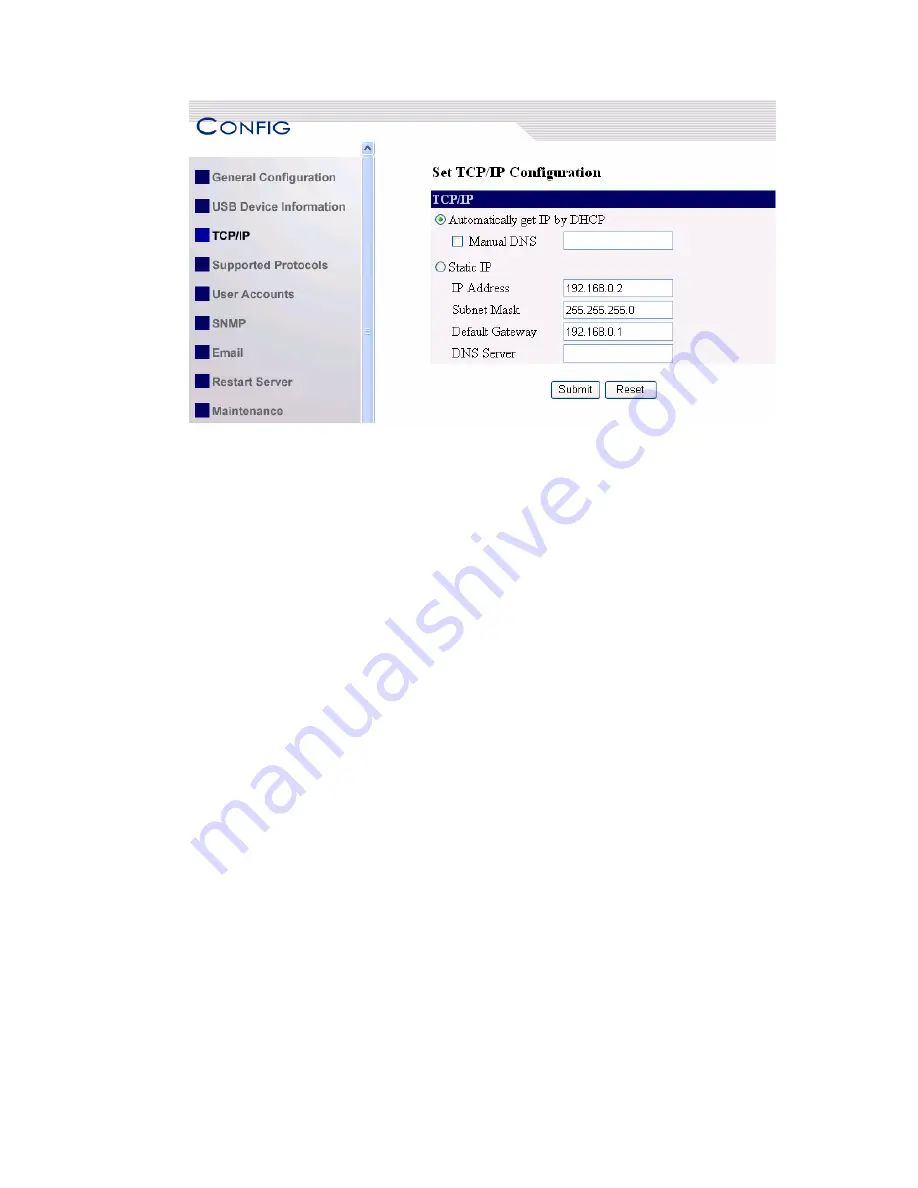
6.
Click the button corresponding to your choice of IP setting methods (static or
dynamic using DHCP). When assigning a static IP address you also have to
define Subnet Mask and Default Gateway.
7.
Click Submit to save your settings. And the Server will reboot. You have now
finished the procedure of setting the IP address.
3.4
Naming Your USB Devices
3.4.1 Printer Names
Default Printer Name
1.
The system will set the printer model names as the default printer names.
The system only allows a 12-character long USB device name. For
example, the printer model name is “hp LaserJet 3030 PCL 6” and then the
default printer name will be set as “LaserJet 303”.
2.
If system cannot get the printer model (For example, you use some
parallel printers and use Parallel-to-USB cables to connect the printers),
the default printer names are set as: USB1_Printer and USB2_Printer
with respect to USB1 port and USB2 port.
Set Printer Name
You can set printer names with the Control Center or Server’s web pages.
A.
Using the Control Center
1.
Start the Control Center and Auto-searching Server window will
appear.
2.
If the tool finds multiple Servers in your local area network, then
you have to select one Server from the Server List.
22
Summary of Contents for NFPS2
Page 1: ...Comet Labs NFPS2 WFPS2 2 USB 2 0 Hi Speed Port MFP Server User s Manual Version 1 21 1...
Page 12: ...8 If the wireless network is secured by WPA PSK TKIP the shared key must be set correctly 12...
Page 16: ...7 If the wireless network is secured by WPA PSK TKIP the shared key must be set correctly 16...
Page 30: ...9 Click Finish 30...
Page 33: ...9 Click Finish 33...
Page 40: ...5 Click Next and then continue Windows Add Printer Wizard 40...
Page 48: ...8 Click Finish button 48...
Page 63: ...63...
Page 70: ...70...






























