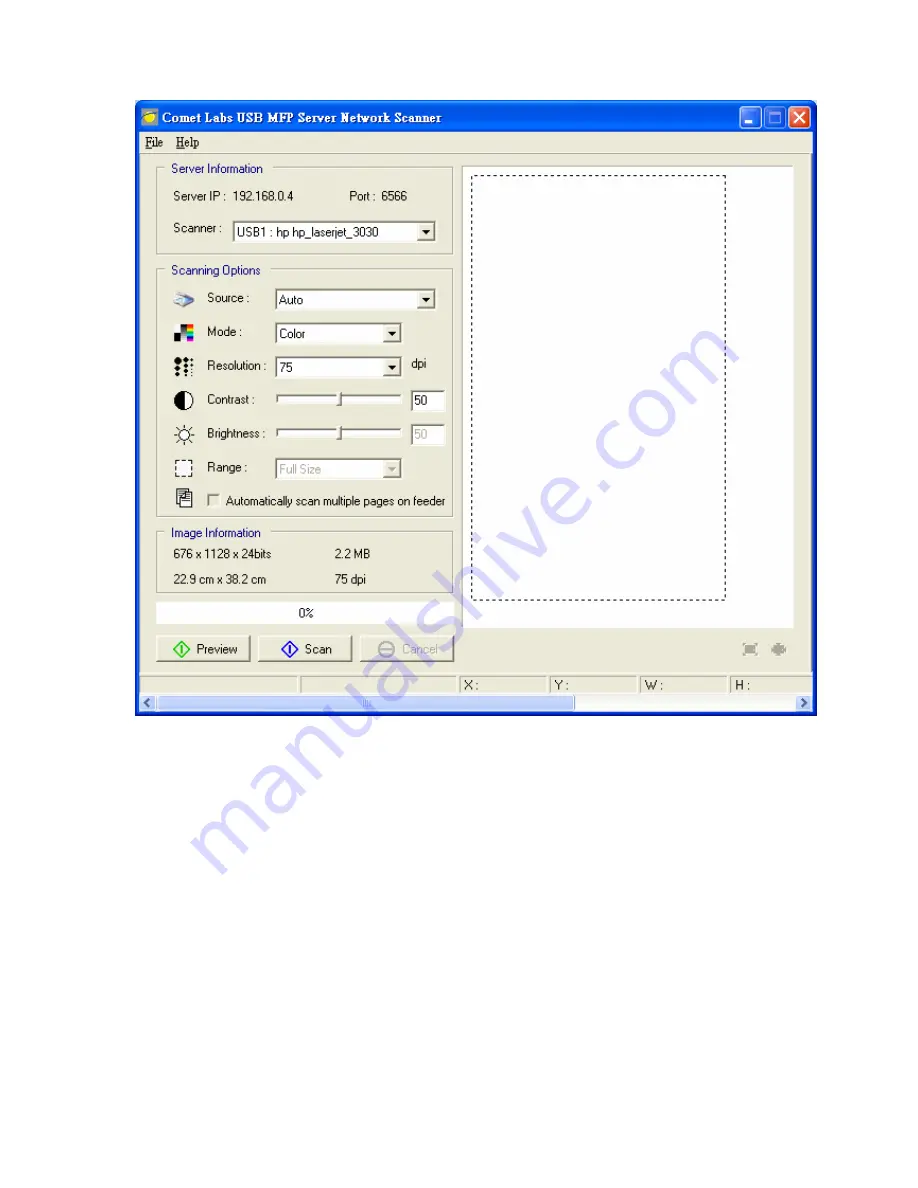
3.
Set the options. The options are defined as follows:
-
Source: choose flatbed scanning or scrollfed scanning
-
Mode: choose lineart (black/white), Gray and color mode
-
Resolution: choose the image resolution
-
Contrast: tune the contrast of the image
-
Brightness: tune the brightness of the image
-
Range: define the scanning range of the image
Note: Not all the MFP scanners support the options above. In such a case, the
options will be grayed out and not accessible.
4.
Click Preview button.
5.
Adjust the window size to be scanned.
6.
Click Scan button.
7.
Save as your images to the file.
59
Summary of Contents for NFPS2
Page 1: ...Comet Labs NFPS2 WFPS2 2 USB 2 0 Hi Speed Port MFP Server User s Manual Version 1 21 1...
Page 12: ...8 If the wireless network is secured by WPA PSK TKIP the shared key must be set correctly 12...
Page 16: ...7 If the wireless network is secured by WPA PSK TKIP the shared key must be set correctly 16...
Page 30: ...9 Click Finish 30...
Page 33: ...9 Click Finish 33...
Page 40: ...5 Click Next and then continue Windows Add Printer Wizard 40...
Page 48: ...8 Click Finish button 48...
Page 63: ...63...
Page 70: ...70...






























