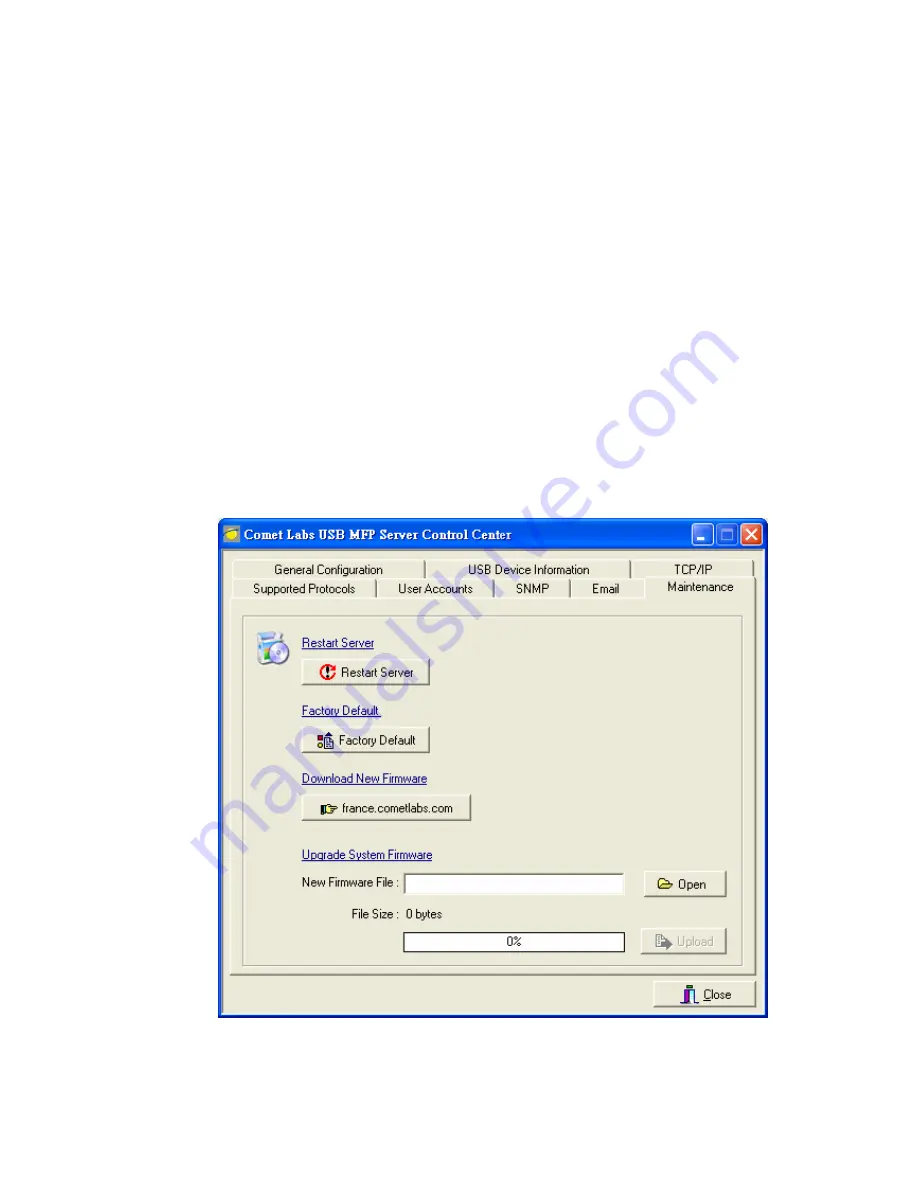
Chapter15 Upgrade Firmware
This chapter describes how to upgrade firmware. Please follow one of the following
Procedures:
Procedure A: Using the Control Center
1.
Open Control Center. It will automatically search the existing Servers and display their
statuses.
2.
Select the Server that you want to upgrade the firmware. Double click the selected
Server and enter Administrator (default:
admin
) and Password (default:
admin
).
3.
Select the
Maintenance
button.
4.
Click
Open
to find your new firmware file and click
Upgrade
to start upgrading the
firmware.
5.
Wait for 15 seconds for system reboot.
Procedure B: Using the Server’s Web Pages
1.
Power on the Server. Suppose that the Server is in DHCP mode.
90
Summary of Contents for NFPS2
Page 1: ...Comet Labs NFPS2 WFPS2 2 USB 2 0 Hi Speed Port MFP Server User s Manual Version 1 21 1...
Page 12: ...8 If the wireless network is secured by WPA PSK TKIP the shared key must be set correctly 12...
Page 16: ...7 If the wireless network is secured by WPA PSK TKIP the shared key must be set correctly 16...
Page 30: ...9 Click Finish 30...
Page 33: ...9 Click Finish 33...
Page 40: ...5 Click Next and then continue Windows Add Printer Wizard 40...
Page 48: ...8 Click Finish button 48...
Page 63: ...63...
Page 70: ...70...




































