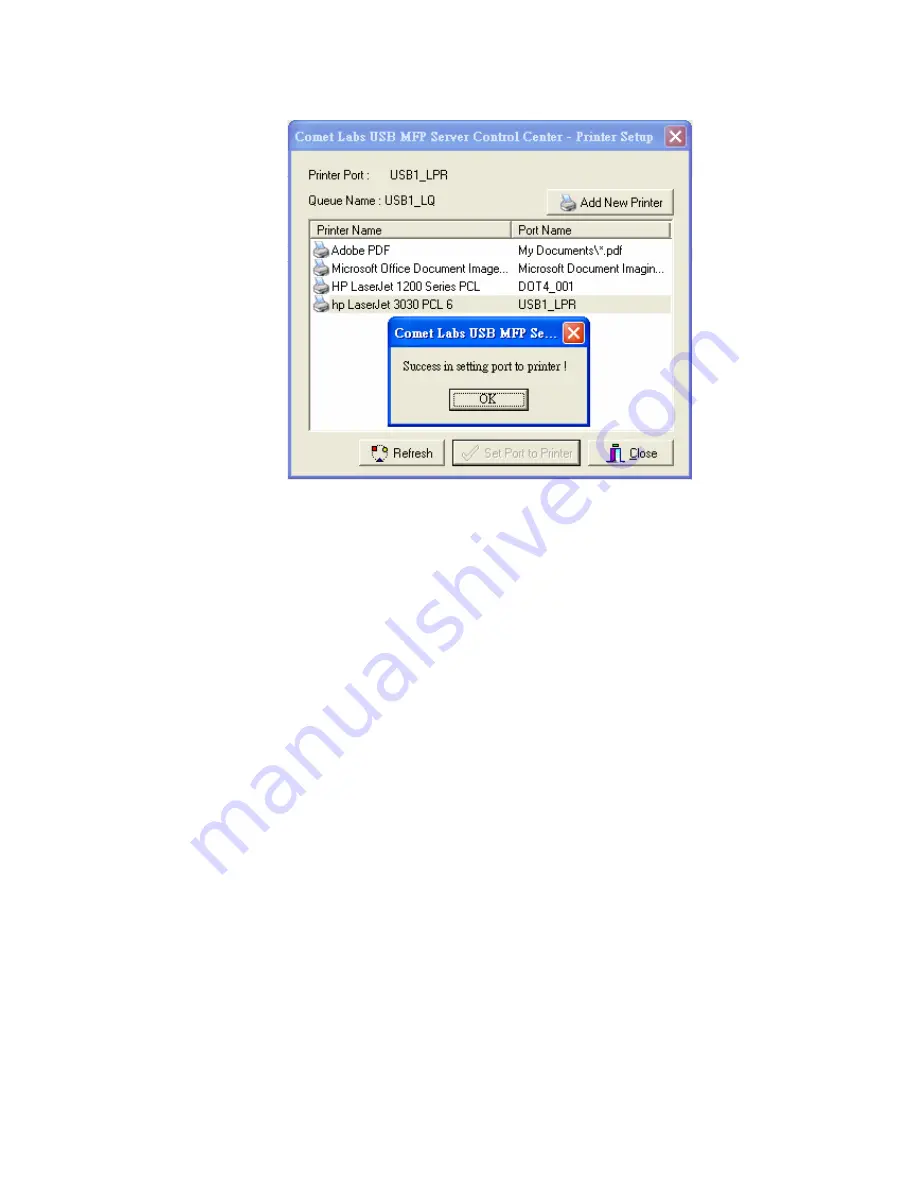
5.
If you cannot find any printer driver in Printer List, please install your printer
driver first or click Add New Printer to install the printer driver.
4.4.3
Using Standard Windows Method for Raw TCP Printing
Windows Platform: Windows 2000, XP and 2003
1.
Open Printers and Faxes
2.
Right-click the printer for which you want to change settings, and then click
Properties
3.
Clear Enable bidirectional support and click Add port, and then click
Standard TCP/IP Port from the dropdown and click New port.
4.
The "Add Standard TCP/IP Printer Port Wizard" will pop up and click Next.
5.
In the Printer Name or IP Address box, enter the Host Name of the Server
(default: NFPS2 or WFPS2) or IP address of the Server. In the Port Name box,
enter USB1_RAW or USB2_RAW for printer connected to USB1 port and
USB2 port, respectively.
#
If your Server is running on a different LAN than your Windows PC such
Internet PC, you must enter the Server’s IP address in Printer Name or IP
Address box.
6.
Click Next.
7.
Click Custom/settings.
8.
The click Settings and confirm that the settings are as below. The default Port
Number values are 9100, 9101 for USB port 1 and USB port 2, respectively.
Refer to the Server’s web pages or the Control Center, you can get exact values.
Click OK.
32
Summary of Contents for NFPS2
Page 1: ...Comet Labs NFPS2 WFPS2 2 USB 2 0 Hi Speed Port MFP Server User s Manual Version 1 21 1...
Page 12: ...8 If the wireless network is secured by WPA PSK TKIP the shared key must be set correctly 12...
Page 16: ...7 If the wireless network is secured by WPA PSK TKIP the shared key must be set correctly 16...
Page 30: ...9 Click Finish 30...
Page 33: ...9 Click Finish 33...
Page 40: ...5 Click Next and then continue Windows Add Printer Wizard 40...
Page 48: ...8 Click Finish button 48...
Page 63: ...63...
Page 70: ...70...
















































