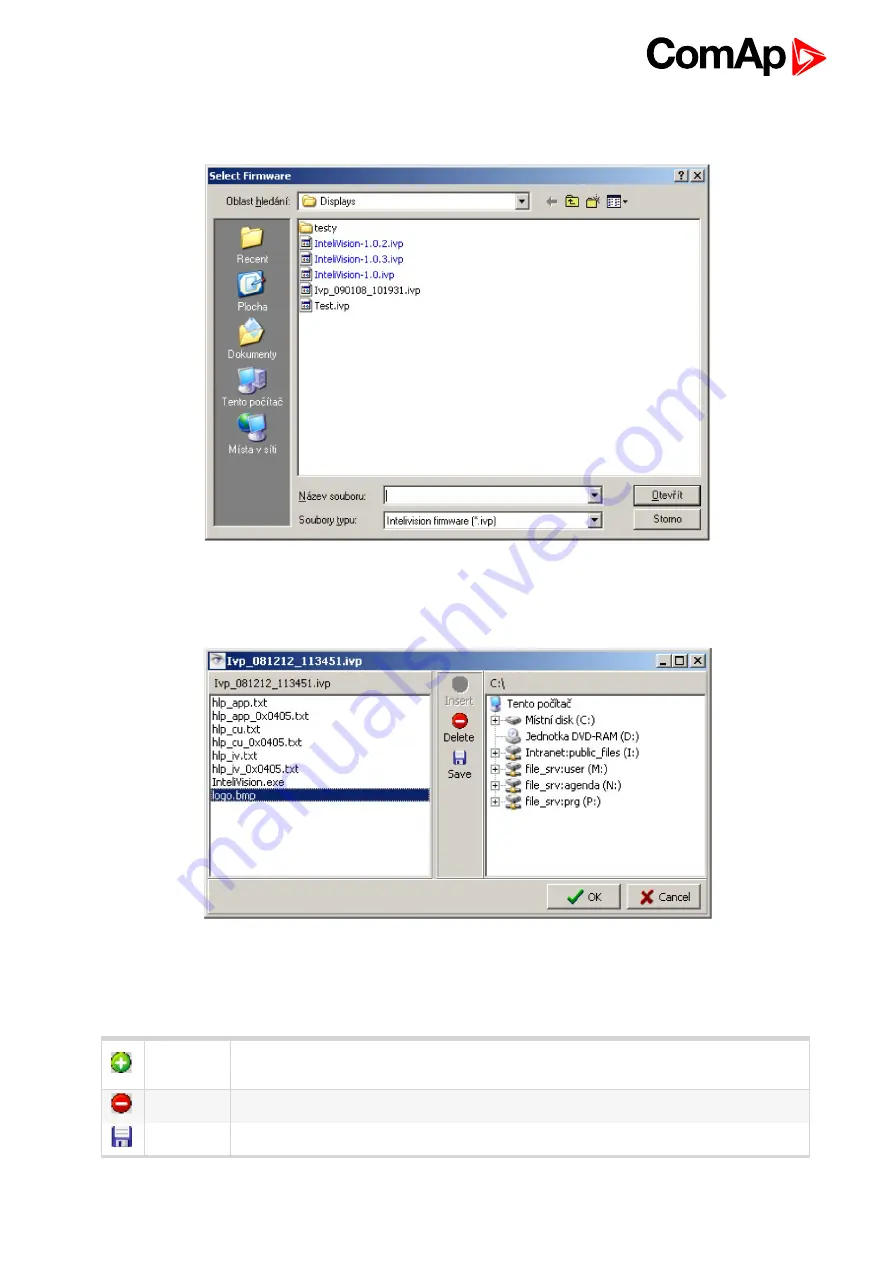
InteliVision 8
86
Default firmware location is the same as for firmware saving.
c:\Documents and Settings\All Users\Dokuments\ComAp PC Suite\Tools\IVProg
Image 10.14 Selection of firmware
When firmware is chosen a new window for firmware modification appears.
Image 10.15 Window for firmware modification
You can see the content of the firmware which is being modified on the left side and content of your computer on
the right side. You can do following changes with selected firmware.
Insert
File from your computer to the firmware (inserted files will be added to selected
firmware)
Delete
Selected file from the firmware
Save
(Extract) selected firmware file from firmware to your computer
Summary of Contents for InteliVision 8
Page 27: ...InteliVision 8 27 Image 4 7 Power screen Image 4 8 Main screen ...
Page 28: ...InteliVision 8 28 Image 4 9 Gen screen Image 4 10 Synchroscope screen ...
Page 29: ...InteliVision 8 29 Image 4 11 Statistics screen Image 4 12 Analog Inputs screen ...
Page 31: ...InteliVision 8 31 Image 4 15 Analog inputs screen Image 4 16 Binary 1 0 screen ...
Page 32: ...InteliVision 8 32 Image 4 17 Statistics screen ...
Page 49: ...InteliVision 8 49 Image 4 36 Help Others screen part 1 Image 4 37 Help Others screen part 2 ...
Page 73: ...InteliVision 8 73 Image 9 4 IS NT wiring Image 9 5 InteliDrive DCU wiring ...

























