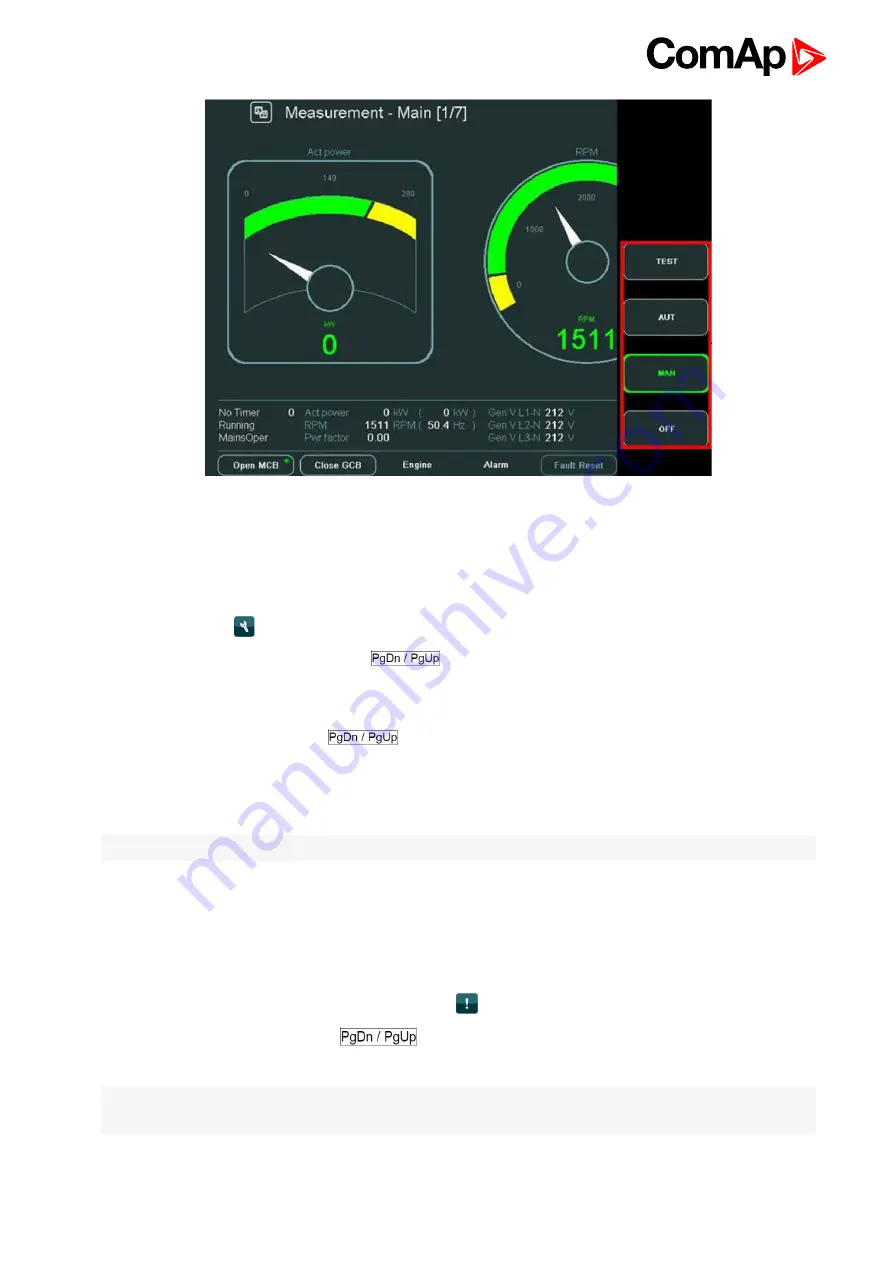
InteliVision 8
15
Image 3.8 Change of mode
3.8 How to change setpoints?
To change setpoints:
1. Press
Setpoints
button.
2. To scroll/see all setpoints groups, use
buttons to scroll menu (when context menu is active).
3. Select a setpoint group by pressing the context button on the right side of the display (e.g.
Basic settings
button).
4. To select a certain setpoint use
and/or ↑ ↓ buttons (when context menu is NOT active) and press
Enter
. A dialog for setpoint value adjustment appears.
5. Use → ← buttons to go to the character position.
6. To change a value of the setpoint use ↑ ↓ buttons and press
Enter
Note:
If you insert a wrong value (which is e.g. out of range), the field colours in red.
You can find more information about setpoints in
3.9 How to find alarms?
To find alarms:
1. If they do not appear automatically, press
AlarmList
button.
2. To go through alarms press ↑ ↓ or
buttons.
You can find more information about alarms in
Note:
When a new alarm appears the AlarmList page is displayed automatically only when the actual GUI
position is Home metering screen. From the other GUI location the AlarmList button must be pressed.
Summary of Contents for InteliVision 8
Page 27: ...InteliVision 8 27 Image 4 7 Power screen Image 4 8 Main screen ...
Page 28: ...InteliVision 8 28 Image 4 9 Gen screen Image 4 10 Synchroscope screen ...
Page 29: ...InteliVision 8 29 Image 4 11 Statistics screen Image 4 12 Analog Inputs screen ...
Page 31: ...InteliVision 8 31 Image 4 15 Analog inputs screen Image 4 16 Binary 1 0 screen ...
Page 32: ...InteliVision 8 32 Image 4 17 Statistics screen ...
Page 49: ...InteliVision 8 49 Image 4 36 Help Others screen part 1 Image 4 37 Help Others screen part 2 ...
Page 73: ...InteliVision 8 73 Image 9 4 IS NT wiring Image 9 5 InteliDrive DCU wiring ...






























