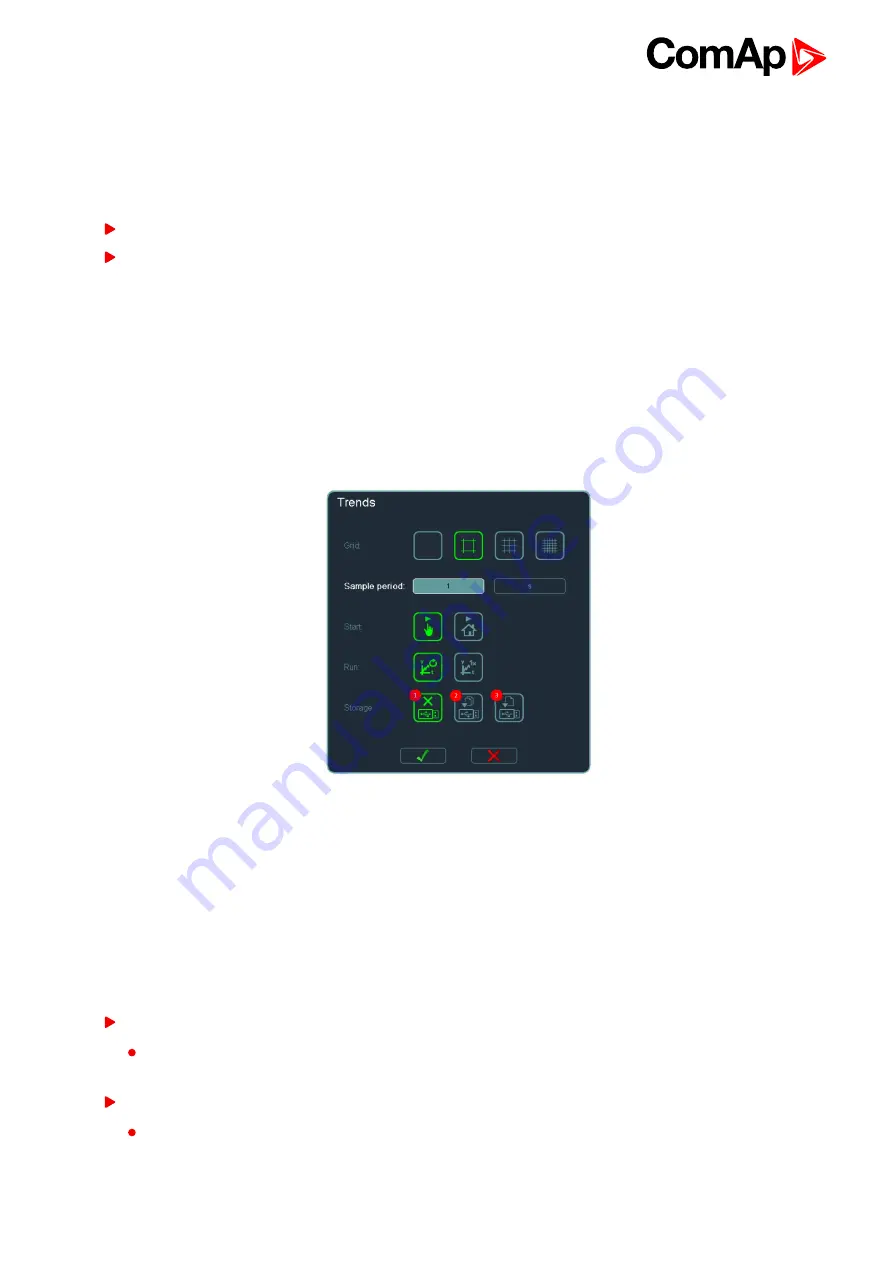
InteliVision 8
58
6.3 Export/import of trends
New functions Export and import trend were added to this version. Export allows a user analyze data in
Winscope or other third party database SW as Excel, Access etc.
There are two ways how trends could be saved on USB storage:
Continuous saving of trends
Single export of trends
In both cases data is saved in to TRENDS dedicated directory on USB.
6.3.1 Continuously saving of trends
Till now trend was saved only to RAM memory and in case of blackout an operator lost all logged data. This
feature allows an operator avoid of data loss because they remain on USB stick. During continuous saving data
are saved on USB stick every time when 4kB buffer is full. This feature has to be set up in Trends context menu
→ Settings → Storage
see Continuously saving of trends on page 58
. There are three possibilities, i.e.
Memory only, USB Mode 1, USB Mode 2.
Image 6.4 Settings dialog
Data is saved in file with extension .TRD.
Data is saved with respect to Channel setting. If a user changes “Channel setting”, it will be created another
new file where data will be saved. Similarly in case when internal memory is full the new file will be created and
internal memory deleted.
In order to avoid USB flash memory degradation (often writing and deleting) the data is not saved earlier that
auxiliary buffer is full.
Continuous saving of trend can be conduct in two modes:
Mode 1
data is saved progressively in several files. When capacity of USB storage is exceeded the oldest file is
deleted and saving process continues.
Mode 2
saving process is working as cyclic buffer where sata is saved to one file
"trends-circular.TRD"
Summary of Contents for InteliVision 8
Page 27: ...InteliVision 8 27 Image 4 7 Power screen Image 4 8 Main screen ...
Page 28: ...InteliVision 8 28 Image 4 9 Gen screen Image 4 10 Synchroscope screen ...
Page 29: ...InteliVision 8 29 Image 4 11 Statistics screen Image 4 12 Analog Inputs screen ...
Page 31: ...InteliVision 8 31 Image 4 15 Analog inputs screen Image 4 16 Binary 1 0 screen ...
Page 32: ...InteliVision 8 32 Image 4 17 Statistics screen ...
Page 49: ...InteliVision 8 49 Image 4 36 Help Others screen part 1 Image 4 37 Help Others screen part 2 ...
Page 73: ...InteliVision 8 73 Image 9 4 IS NT wiring Image 9 5 InteliDrive DCU wiring ...






























