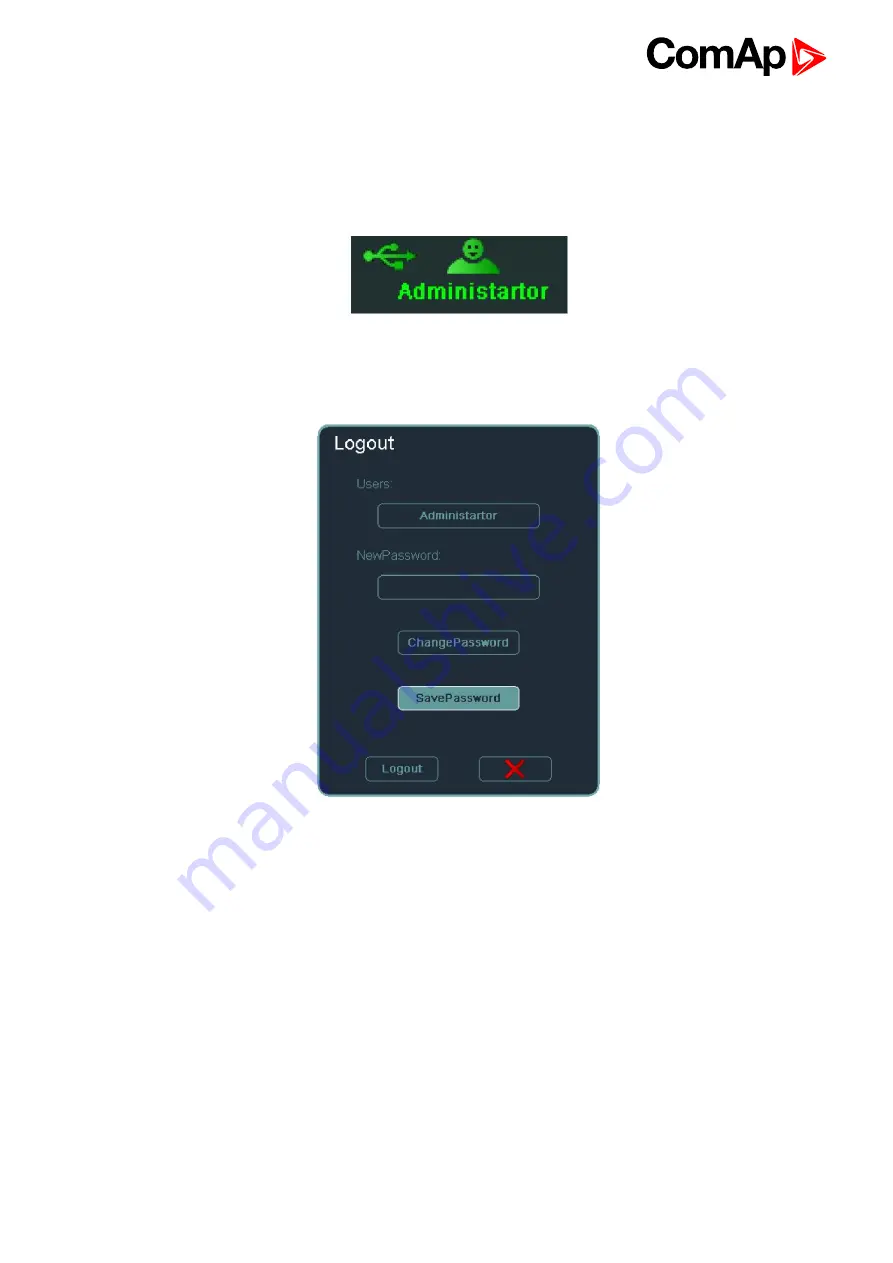
InteliVision 8
62
4. Choose
SavePassword
in Logout window (password will be saved automatically to PASSWORD directory
on USB) -
see USB as “login key” on page 61
When you plug in the USB storage with password the Login window automatically appears and after
confirmation by Enter button user is logged in InteliVision 8 with proper security level. This status in indicated by
green icon in upper right corner of screen
see USB as “login key” on page 61
.
Image 6.8 Icon of login key usage
In case that user unplugs USB after USB login the user will be automatically logout.
Image 6.9 Save password button in logout dialog
Summary of Contents for InteliVision 8
Page 27: ...InteliVision 8 27 Image 4 7 Power screen Image 4 8 Main screen ...
Page 28: ...InteliVision 8 28 Image 4 9 Gen screen Image 4 10 Synchroscope screen ...
Page 29: ...InteliVision 8 29 Image 4 11 Statistics screen Image 4 12 Analog Inputs screen ...
Page 31: ...InteliVision 8 31 Image 4 15 Analog inputs screen Image 4 16 Binary 1 0 screen ...
Page 32: ...InteliVision 8 32 Image 4 17 Statistics screen ...
Page 49: ...InteliVision 8 49 Image 4 36 Help Others screen part 1 Image 4 37 Help Others screen part 2 ...
Page 73: ...InteliVision 8 73 Image 9 4 IS NT wiring Image 9 5 InteliDrive DCU wiring ...






























