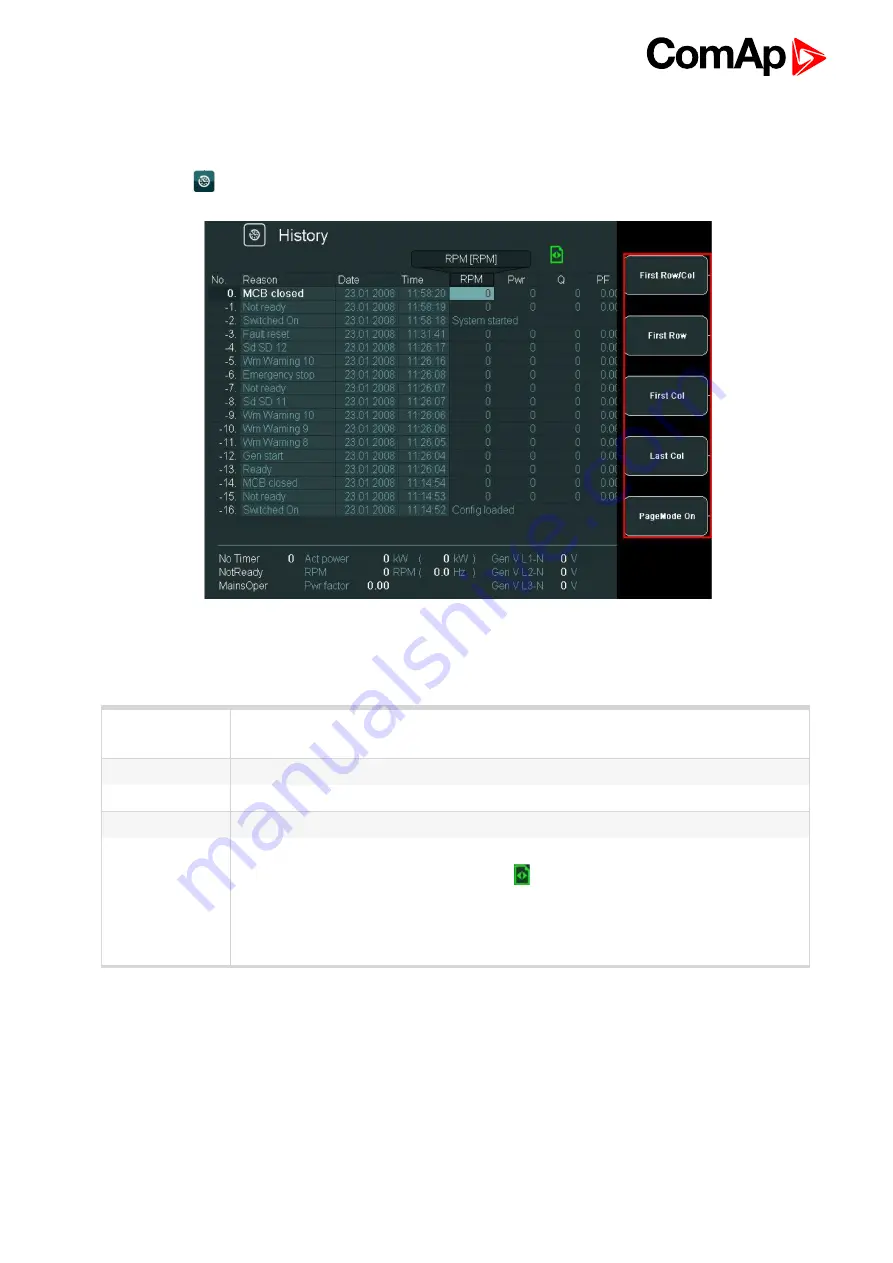
InteliVision 8
47
4.5 History screen
On History screen you can see history records.
Press
History
button. History screen appears:
Image 4.34 History screen and history context menu
4.5.1 History context buttons
First Row/Col
Jump to the first moveable column and first row (the first column is
RPM
by default – it
is not possible to move columns
Reason, Date
and
Time
)
First Row
Jump to the first row
First Col
Jump to the first column
Last Col
Jump to the last column
PageMode On
When the PageMode is ON you can use → ← buttons to jump by page right or left
(quicker movement through columns). Icon
at the top of the screen indicates that
PageMode is On.
History -> USB
- Automatic export history to csv file to connected USB stick
Summary of Contents for InteliVision 8
Page 27: ...InteliVision 8 27 Image 4 7 Power screen Image 4 8 Main screen ...
Page 28: ...InteliVision 8 28 Image 4 9 Gen screen Image 4 10 Synchroscope screen ...
Page 29: ...InteliVision 8 29 Image 4 11 Statistics screen Image 4 12 Analog Inputs screen ...
Page 31: ...InteliVision 8 31 Image 4 15 Analog inputs screen Image 4 16 Binary 1 0 screen ...
Page 32: ...InteliVision 8 32 Image 4 17 Statistics screen ...
Page 49: ...InteliVision 8 49 Image 4 36 Help Others screen part 1 Image 4 37 Help Others screen part 2 ...
Page 73: ...InteliVision 8 73 Image 9 4 IS NT wiring Image 9 5 InteliDrive DCU wiring ...






























