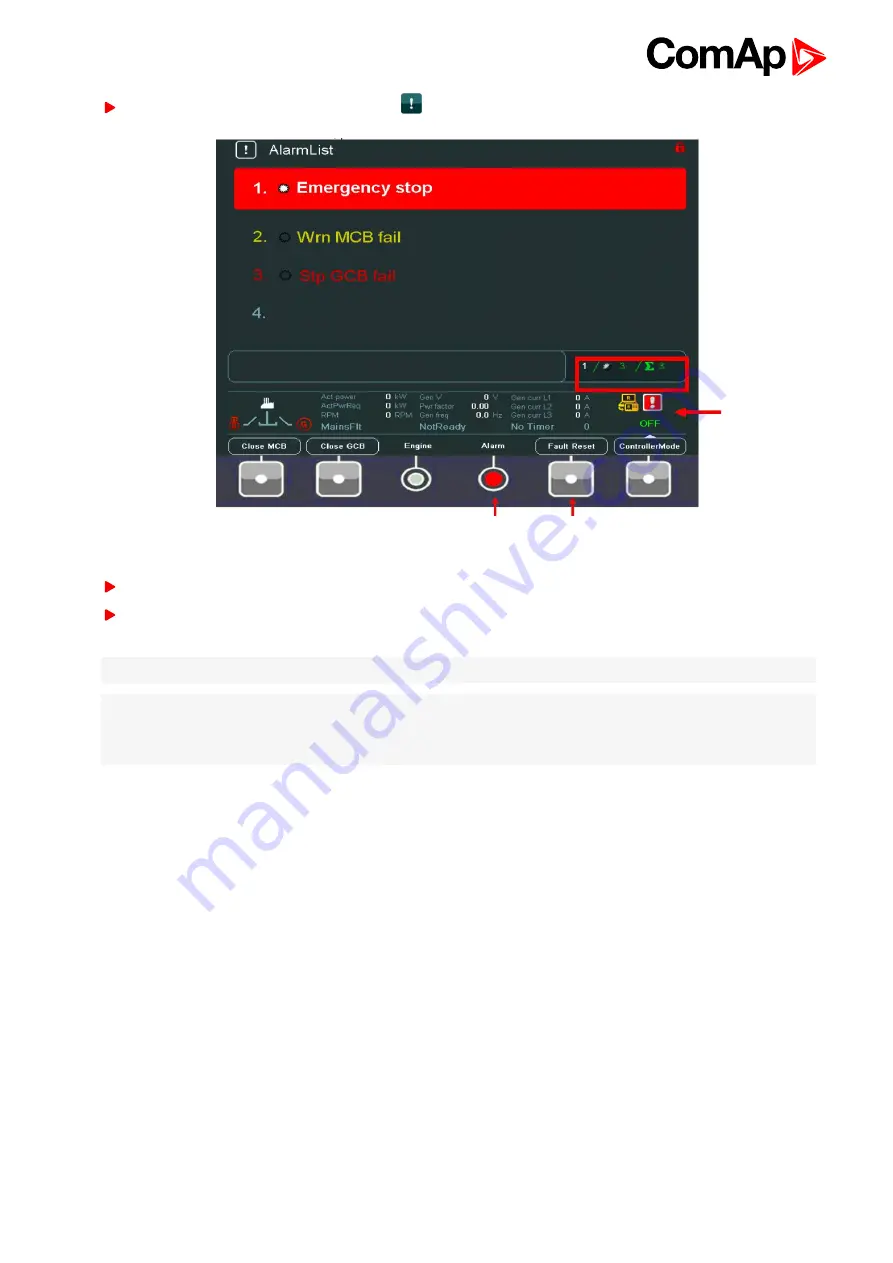
InteliVision 8
44
To go to AlarmList screen, press
AlarmList
button.
Image 4.30 AlarmList screen for IGS-NT
Press
Fault Reset
button to confirm all alarms. The
Alarm
LED will stop blinking.
Resolve the error. The alarm will disappear from the AlarmList and when you resolve all errors,
Alarm
LED
will turn off.
Note:
For IGS-NT::Fault Reset button is active all the time (it is possible to confirm alarms from any screen)
Note:
For ID: Fault Reset button is active only in AlarmList screen. A error must be confirmed with Fault Reset
button. If you resolve the error before pressing Fault Reset button, the alarm still remains in the AlarmList (it will
turn black) till you press Fault Reset button.
When the number of alarms is up to 4, the alarms are displayed in bigger font to be better visible from longer
distance from IV8.
When the number of alarms is more than up to 16 alarms divided to two columns can be visible on screen
AlarmList for IGS-NT controllers (page 43)
. Message from ECU (when connected) is expressed blue color.
Summary of Contents for InteliVision 8
Page 27: ...InteliVision 8 27 Image 4 7 Power screen Image 4 8 Main screen ...
Page 28: ...InteliVision 8 28 Image 4 9 Gen screen Image 4 10 Synchroscope screen ...
Page 29: ...InteliVision 8 29 Image 4 11 Statistics screen Image 4 12 Analog Inputs screen ...
Page 31: ...InteliVision 8 31 Image 4 15 Analog inputs screen Image 4 16 Binary 1 0 screen ...
Page 32: ...InteliVision 8 32 Image 4 17 Statistics screen ...
Page 49: ...InteliVision 8 49 Image 4 36 Help Others screen part 1 Image 4 37 Help Others screen part 2 ...
Page 73: ...InteliVision 8 73 Image 9 4 IS NT wiring Image 9 5 InteliDrive DCU wiring ...






























