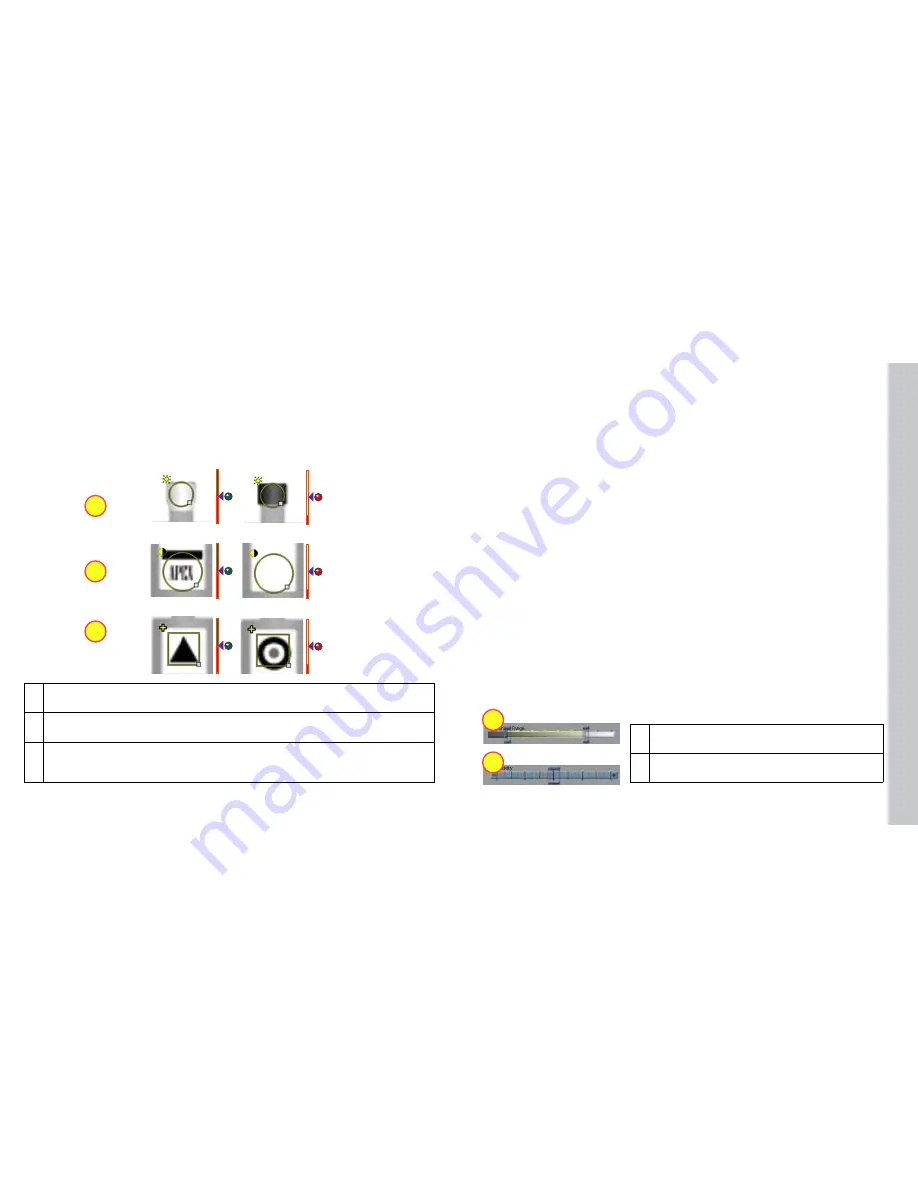
20
21
1
2
3
1
2
Sensor Threshold
The sensor threshold slider sets the level below which a sensor fails and above which a sensor
passes In many cases, the default value works well If you adjust the slider, set it so that it is
mid-way between the level for good parts and bad parts
If you check
Invert
, the Sensor passes with levels below the threshold and fails with levels
above the threshold
Modifying a Sensor
To change the location of a sensor, click and drag on the sensor border To resize a sensor,
click and drag on the handle on the sensor border Checker automatically re-trains a Pattern
sensor whenever you move or resize it
Advanced Sensor Tuning
Brightness and Contrast Sensors have controls that let you tune the sensors to maximize the
reported difference between good and bad parts
1
Brightness Sensor
: Use when the feature of a good part is much lighter or much darker
than the same feature of a bad part
2
Contrast Sensor
: Use when the feature of a good part has more or less distinct dark and
light areas than the same feature of a bad part
3
Pattern Sensor
: Use when the feature of a good part has the shape you want and the
same feature of a bad part does not, or when inconsistent lighting conditions cause
Brightness or Contrast sensors to fail
Presence Sensors
Presence Sensors
evaluate part of a Checker image to determine if a feature is present or not
Presence sensors support one-click setup; simply click on the feature you want to check to create
and configure the sensor in a single step.
There are three types of presence sensors:
1
Brightness Range
: Two sliders set the range of
brightness levels used by the sensor
2
Contrast Sensitivity
: Slider increases or decreases
sensitivity to contrast differences
Summary of Contents for Checker 3G Series
Page 1: ...COGNEX Checker 3G Series User s Guide...
Page 25: ...COGNEX 590 7096...











































