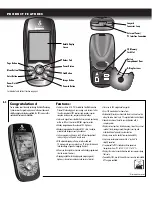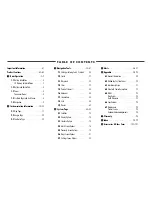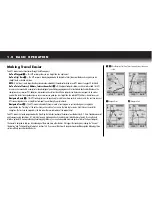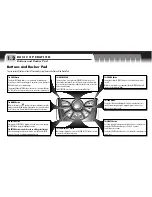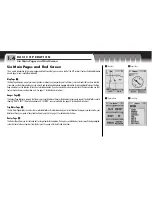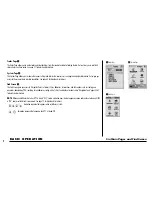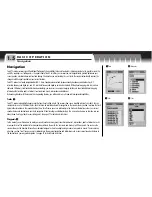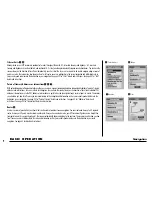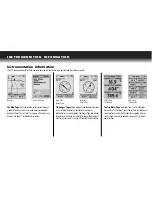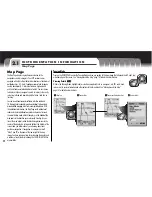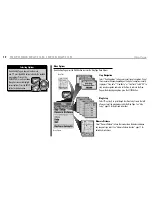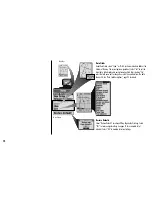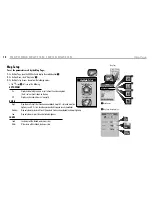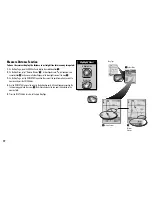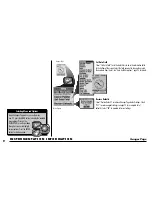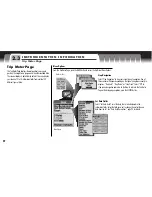Tracks Page
5
The Tracks Page allows you to create tracks and clear track logs from the receiver’s automatic tracking feature. It also allows you to recall and
retrace tracks you have saved.
See page 27 for details and instructions.
System Page
6
The System Page allows you to choose the various settings and formats the receiver uses to navigate and display information. It also give you
access to the receiver’s data interface capabilities.
See page 68 for details and instructions.
Find Screen
7
The Find Screen gives you access to Waypoints, Points of Interest, Cities, Addresses, Intersections, and Exits options such as creating new
waypoints, downloading POIs, searching for an address or sorting a list of cities.
See individual sections under “Navigation Tools” pages 24-67
for details and instructions.
NOTE:
Whenever satellite lock is lost or GPS is turned “OFF,” certain animation icons (below) appear on screen and continue to loop until GPS
is “ON” and/or satellite lock is re-acquired.
See page 73 for details and instructions.
Animation sequence that appears when satellite lock is lost.
Animation sequence that appears when GPS is turned OFF.
7
B A S I C O P E R AT I O N
Six Main Pages and Find Screen
5
Tracks Page
6
System Page
7
Find Screen