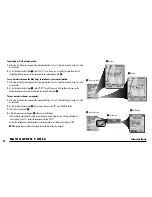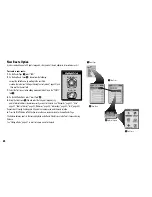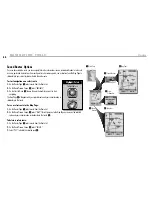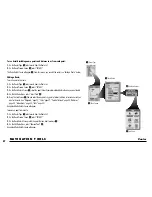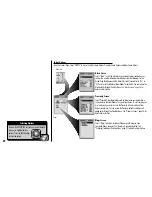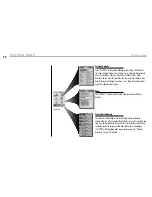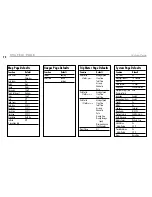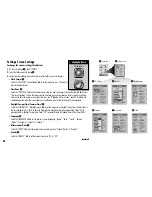Display Options
To adjust the display and Backlight settings, select “DISPLAY.” Select
“BACKLIGHT TIME OUT” to change the length of time the backlight remains on.
Select “CONTRAST” to increase or decrease the screen contrast by pressing left
or right on the ROCKER PAD.
See “Adjusting the Backlight and Contrast,”
page 74 for details and instructions.
System Page
The System Page gives you various options for changing the
system settings used by your GPS receiver. From this page
you can turn GPS navigation on and off, and adjust the
settings for the features such as display, sounds, time,
compass, map, method of navigation, activate WAAS, change
map datums, etc.
You can also turn on your GPS receiver’s data port to enable data
exchange with computer mapping software. Optional accessories,
are required.
See “Setting the Data Port,” page 75.
4 . 0 S Y S T E M PA G E
System Page
Satellites Options
To turn GPS navigation On or Off or to reset satellite acquisition, select
“SATELLITES” from the System Page. Select “On” to access your receiver’s
navigational features. Select “Off” to disable receiver’s navigational features.
Select “Reset” to clear and reacquire the receiver’s navigational features.
(Turning GPS Status Off preserves the battery power.)
See “Turning GPS Off
and On,” page 73 for details and instructions.
Interface Options
Select “INTERFACE” and then select “DATA PORT” to set the data port settings
to transfer information from a computer-based mapping program. Select “On”
to activate the data port. Select “Off” to deactivate the data port. Select
“NMEA” to activate the data port with a direct connection to a computer
running a GPS-compatible software resulting in a real-time display of your
position on the computer screen.
See “Setting the Data Port,” page 75 for
details and instructions.