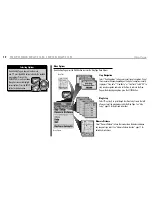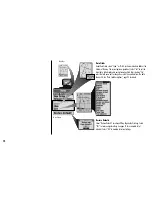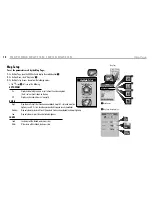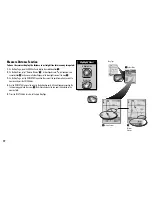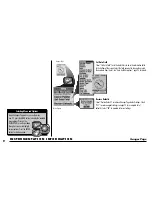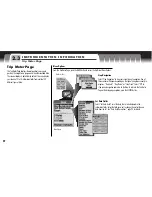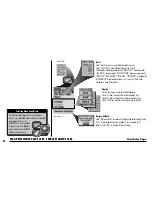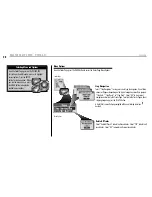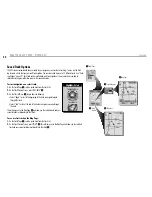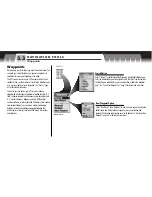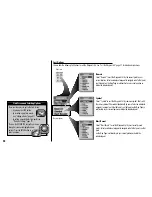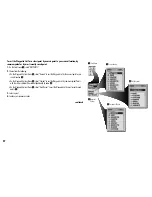26
To enter information into a search field:
1.
From any screen that allows you to enter letters or numbers (names of cities, POIs, streets, etc.), highlight
and select the field you want to search
1
.
2.
Press left or right on the ROCKER PAD to highlight the first space in the line in the search field
2
.
3.
Press up or down on the ROCKER PAD to scroll through the characters or symbols to choose from. Press left or
right on the ROCKER PAD to accept the new character or symbol and move to the next space or character. The next character or symbol is
highlighted. A list of available data starting with that new character will appear below the search field
2
.
Repeat the same procedure to change the next character if desired
3
. Press left or right on the ROCKER PAD to skip characters you do
not want to change. The list of available data will update with each new character.
4.
Press the ENTER button to accept the current data in the search field.
5.
Choose from the following:
• Press the ENTER button to accept the current highlighted data on the list
4
.
• Scroll to the data you are searching for and press the ENTER button to accept the highlighted data on the list.
If necessary, press up or down on the ROCKER PAD to scroll to the next field you want to search in and follow the same procedure to enter
characters.
1
Address
2
Highlight First Space
3
Enter Other Characters
4
Available Data
enter
p
esc
zoom
ter
p
N AV I G AT I O N T O O L S
Editing or Entering Text and Symbols