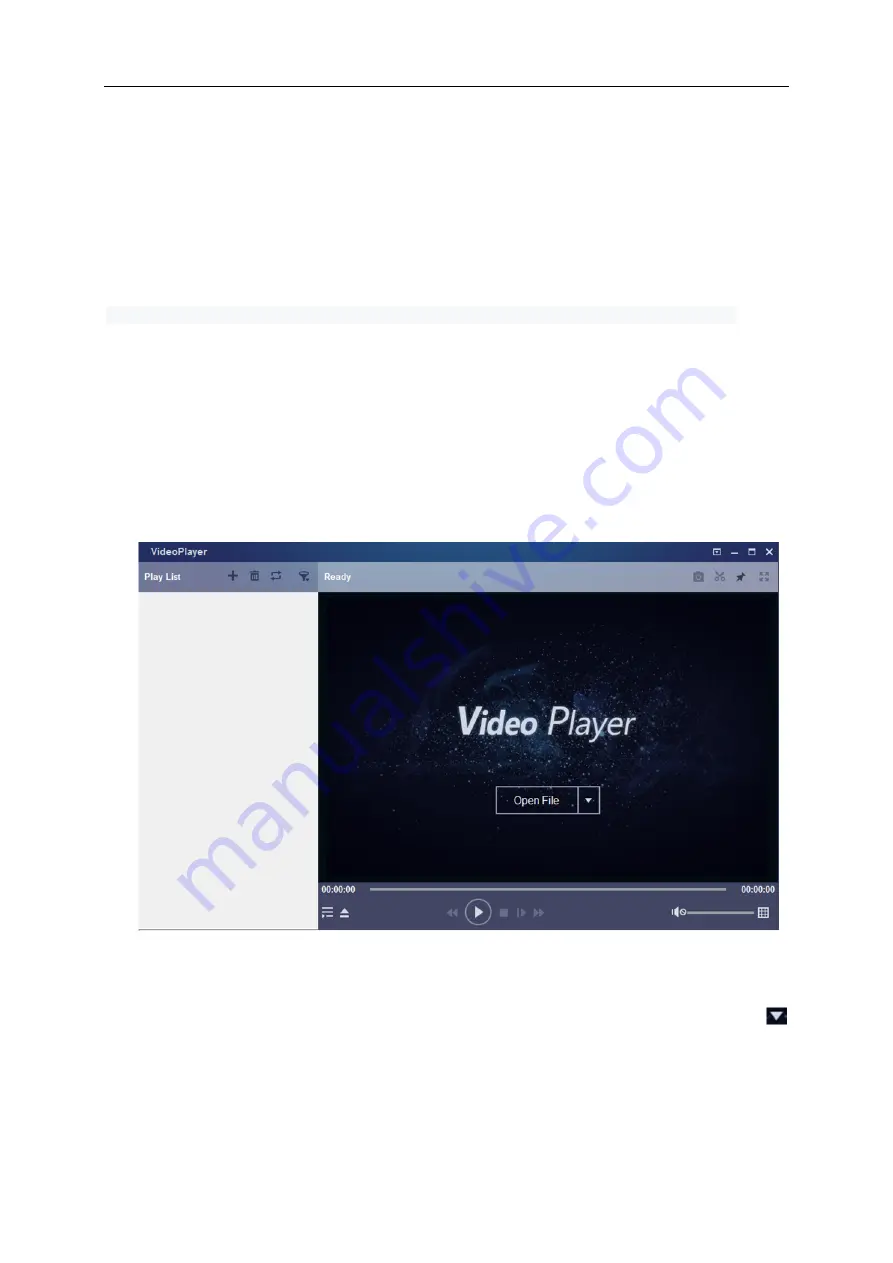
USER MANUAL
87
Chapter 7 View the backup video on
PC/Mac
This section is about playing the backup file with the powerful video player included in the CD.
For Mac users, please install the application "VideoPlayer_x.x.xx_xxxx_xx_x.dmg", for example:
VideoPlayer_1.0.15_2017_01_6.dmg
。
For PC users, please install the application "VideoPlayer_x.x.xx_xxxx_xx_xx.exe", for example:
VideoPlayer_1.0.15_2017_01_06.exe.
Minimum computer system requirements:
Intel Pentium 4 or above
Microsoft system XP / Vista / 7/8/10
256MB
RAM
16MB
existing
1.
Install the video playersoftware of the CD and run it.
2.
Copy the backup file to your computer.
3.
Click the "
Open File
" icon or click the "
+
" icon in the playlist to load a single or multiple video files.
It supports adding and playing “.rf”, “.avi”, “.mp4”, “.264” and “.265” format files. Click the icon
to load the video folder that is backed up.
Summary of Contents for 57959
Page 99: ...USER MANUAL 94 ...










































