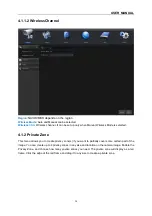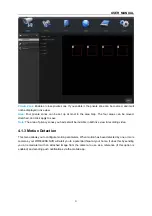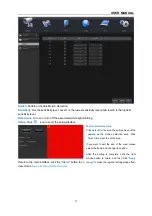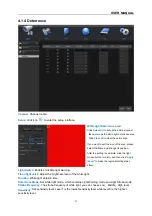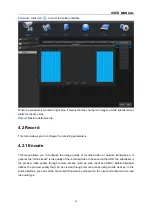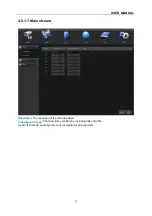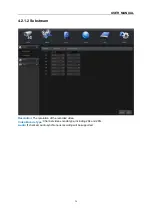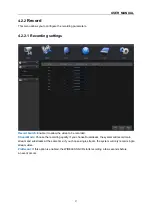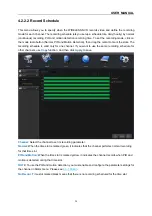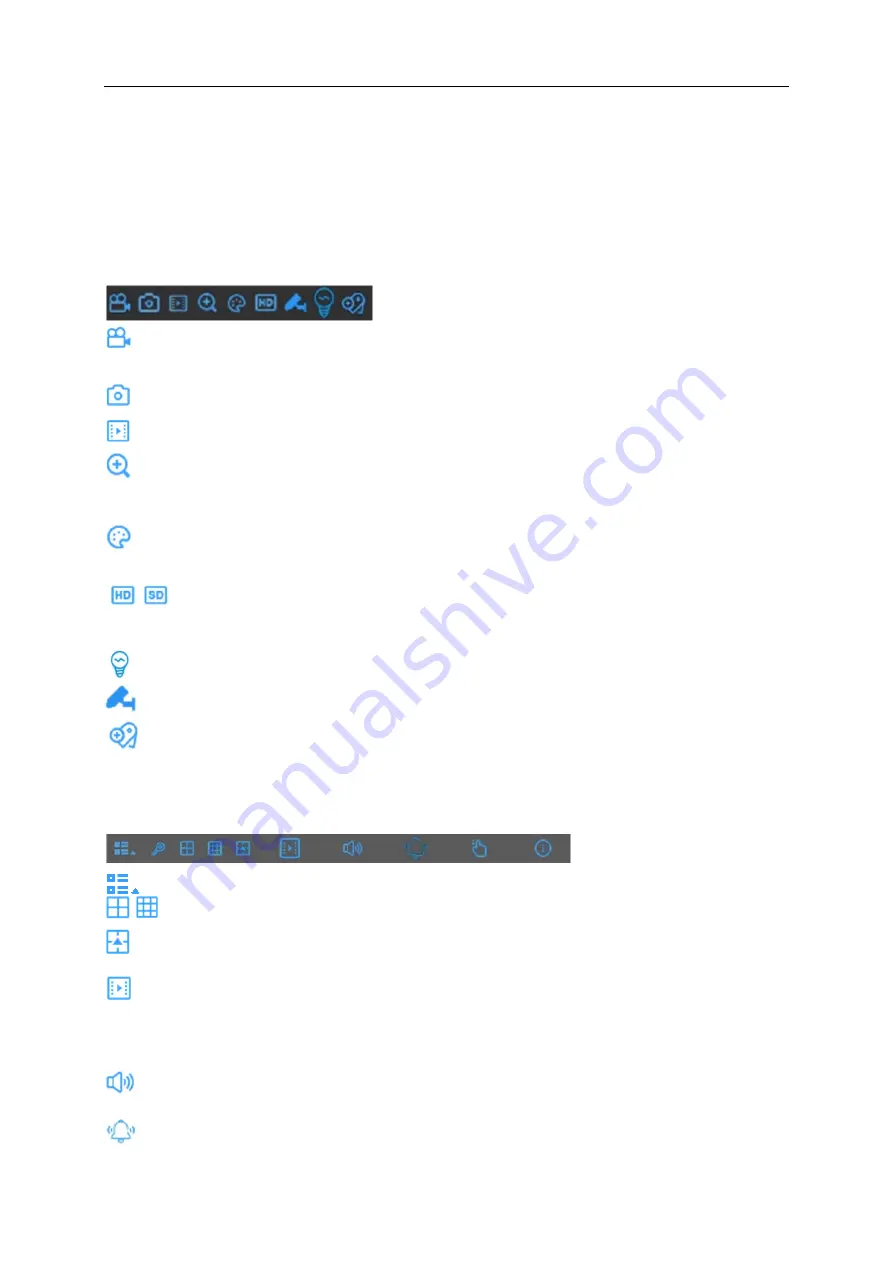
USER MANUAL
16
Off -line:
The analog camera is disconnected.
No Paired:
There is no IP camera connected.
3.2.1 Camera Quick Toolbar
In live viewing, click the left button of your mouse on a connected camera to display the Camera Quick
Toolbar.
Click to manually record the channel immediately. If the manual recording is in process, the icon
will be in red color. Click one more time to stop manual record.
Click to save a snapshot of the current camera image.
Click to play the latest 5 minutes record of the channel.
Click to zoom-in the channel. Scroll the mouse wheel to zoom the screen. Press and hold the left
button of your mouse to drag the area
Click to adjust the image color of the channel. You can adjust the HUE, BRIGHT, CONTRAST &
SATURATION of the image.
To switch the live view video stream between HD & SD. HD is mainstream live view, SD is
substream live view.
Click to turn on white light.
Click to pair with the camera.
Tag. Click to add a tag.
3.2.2 Task bar
Click to open the Start Menu.
Click to choose different layout for live view.
Click to choose more layouts for love view.
Fast playback. You can choose to play recording of all channels from the beginning of the day.
You can also click the triangle button on the lower right to start playing from the latest 5s, 10s, 30s,
1Min or 5Min.
Click to adjust the volume.
Click to turn on all white lights and speakers.
Summary of Contents for 57959
Page 99: ...USER MANUAL 94 ...