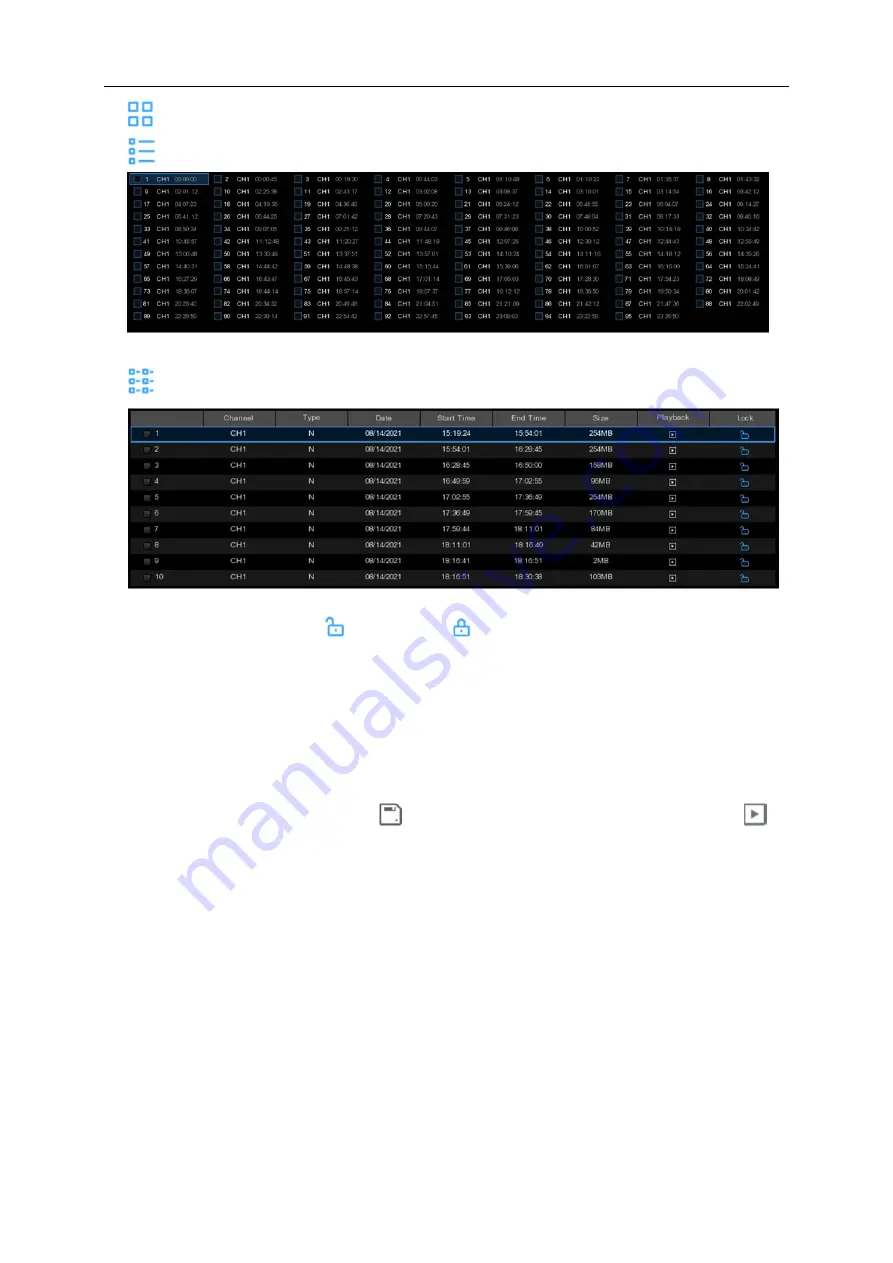
USER MANUAL
69
Thumbnails view.
You can view the snapshots of the events.
List view.
The events will be displayed in list.
Detailed view.
You can view the details of the events.
In the detailed view mode, you can lock the video events to keep events from being overwritten in
the hard drive. Click the icon
to lock or click
to unlock the events.
8. When you click the left button of your mouse upon one of the event, system will show the event
information on the left bottom corner of the screen.
9. Descending order: sort the file list in descending order.
10. Select: Check the box next the number of the event to select files, or check the box next
Select
to
select all events in the page.
11. The number of selected files, total size information will be displayed at the right bottom of the
screen.
12. After selecting file, you can click icon
to save the video to USB flash drive. Or click icon
into event playback control window to play the video.
Summary of Contents for 57959
Page 99: ...USER MANUAL 94 ...
















































