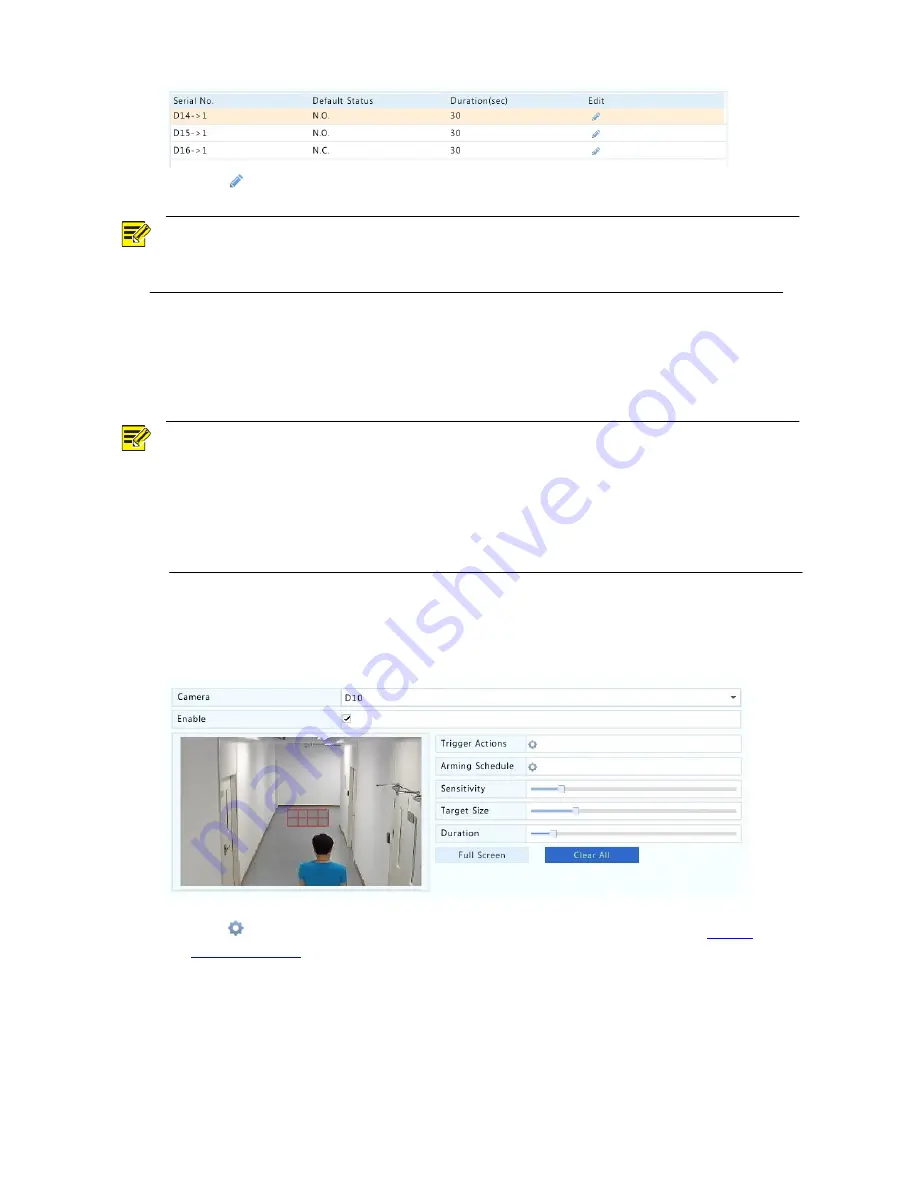
52
2.
Click
for the desired camera, and then set the default status and duration. After you have
completed the settings, click
OK
.
NOTE!
To apply the same settings to other cameras, click
Copy
, select the desired cameras, and then click
OK
.
Motion Detection
When enabled, a motion detection alarm occurs if an object inside the detection area moves to
certain extent.
NOTE!
When enabled on the NVR, the default detection area covers the full screen, and recording is
triggered only for the current camera by default. If motion detection recording has been configured
before, the previously configured motion detection area and motion detection recording are still
effective when you enable motion detection in step 2.
When a motion detection alarm occurs, highlighted grids appear in the preview window to indicate
the motion detected area, and meanwhile, an alarm icon appears in the upper right corner.
1.
Click
Menu
>
Alarm
>
Motion
.
2.
Select the desired camera and then select
Enable
to enable motion detection.
3.
Use the mouse to draw a detection area, and drag the slider to set detection sensitivity, target
object size, and duration.
4.
Click
right to
Trigger Actions
and set action(s) to trigger. For more details, see
Alarm-
Triggered Actions
.






























