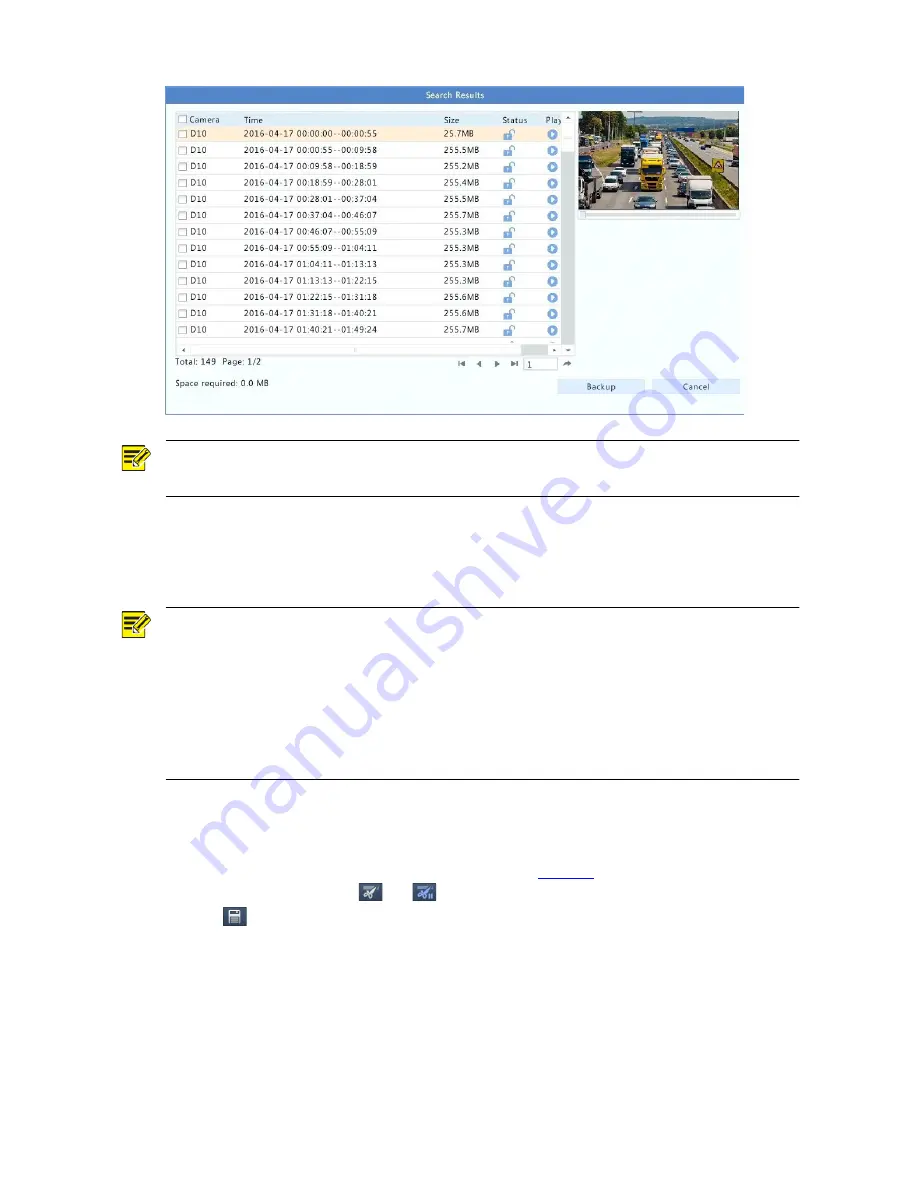
48
NOTE!
You can lock/unlock and play recording files in this window.
3.
Select the desired recording(s) and then click
Backup
.
4.
Select a destination in the USB storage device and then click
Backup
. The recording(s) will be
saved to the specified directory.
NOTE!
You may want to create a new folder for the recording(s) by clicking
New Folder
.
By clicking
Format
you can format a connected USB device into a FAT32 file system.
A progress bar (e.g.,
Exporting
X
/
Y
) is displayed to indicate the progress, where
X
indicates the
current number being backed up, and
Y
indicates the total number of recordings. To cancel the
operation, click
Cancel
.
A backup file is named in this format:
camera name-recording start time
.file extension. For example,
Ch9-20150630183546.mp4.
Video Clip Backup
A recording can be clipped and saved to a USB storage device.
1.
Open the playback window. For the detailed steps, see
Playback
.
2.
After playback starts, click
and
on the playback toolbar to clip videos.
3.
Click
and then click the
Video Clip
tab to view video clips.






























