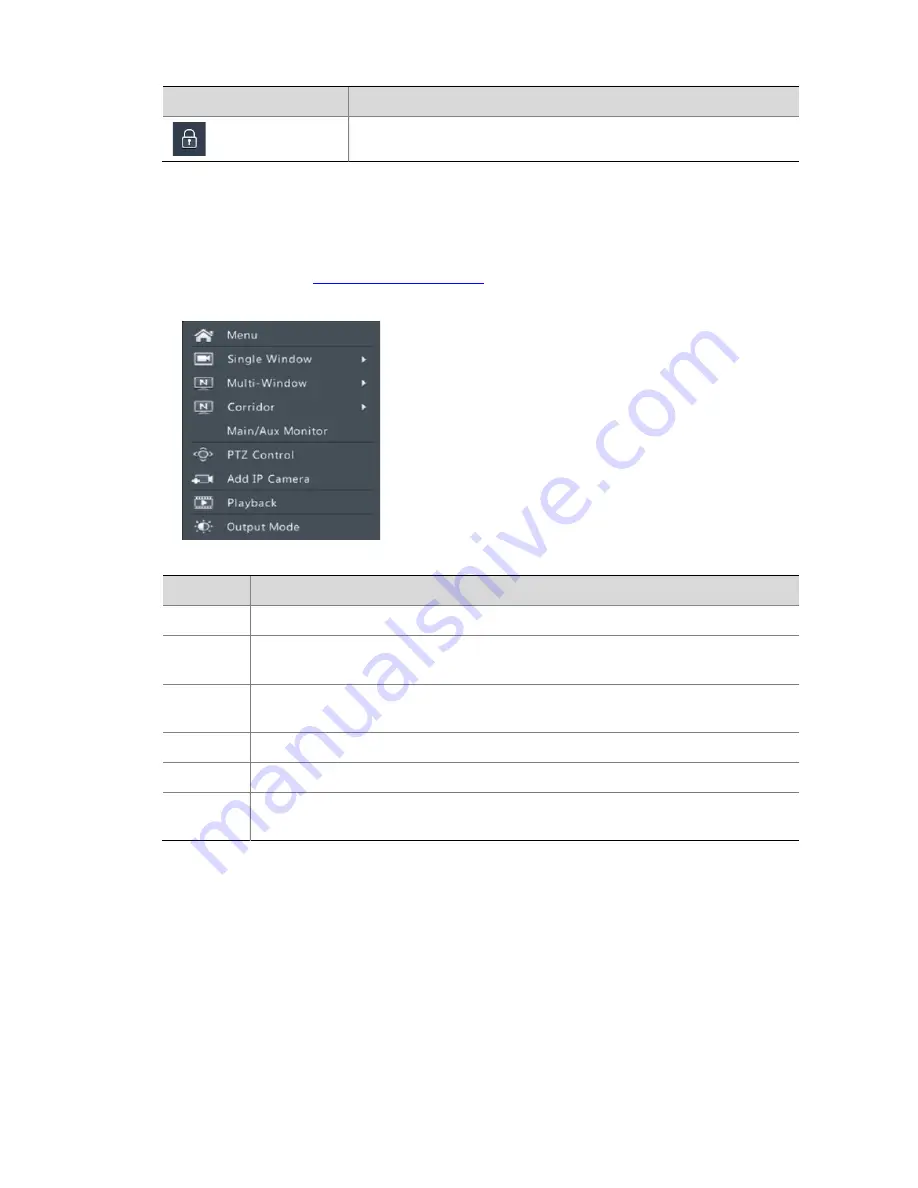
11
Icon
Description
Click to automatically hide or lock the toolbar.
Shortcut Menu
A shortcut menu as shown below appears when you right-click in a preview window. Some of the
menus are described in
Shortcut Menu Description
.
Table 3-2
Shortcut Menu
Table 3-3
Shortcut Menu Description
Menu
Description
Menu
Access the main menu.
Corridor
Choose a corridor format. Corridor format can also be set in the Default Layout drop-
down list under
Menu
>
System
>
Preview
.
Main/Aux
Monitor
Switch live video from different video output.
PTZ Control Display the PTZ control window for the first PTZ camera in live view.
Playback
Play the current day's recording for the camera linked to the current preview window.
Output
Mode
Choose a desired video output mode, including standard, soft, bright, and vivid.
Sequence Operation
The sequence operation requires you to configure the screen layout, windows, linked cameras, and
the sequence interval.
This example describes how to configure sequence for five cameras based on a 4-window screen
layout.
1.
Click
4 Windows
on the screen toolbar.






























