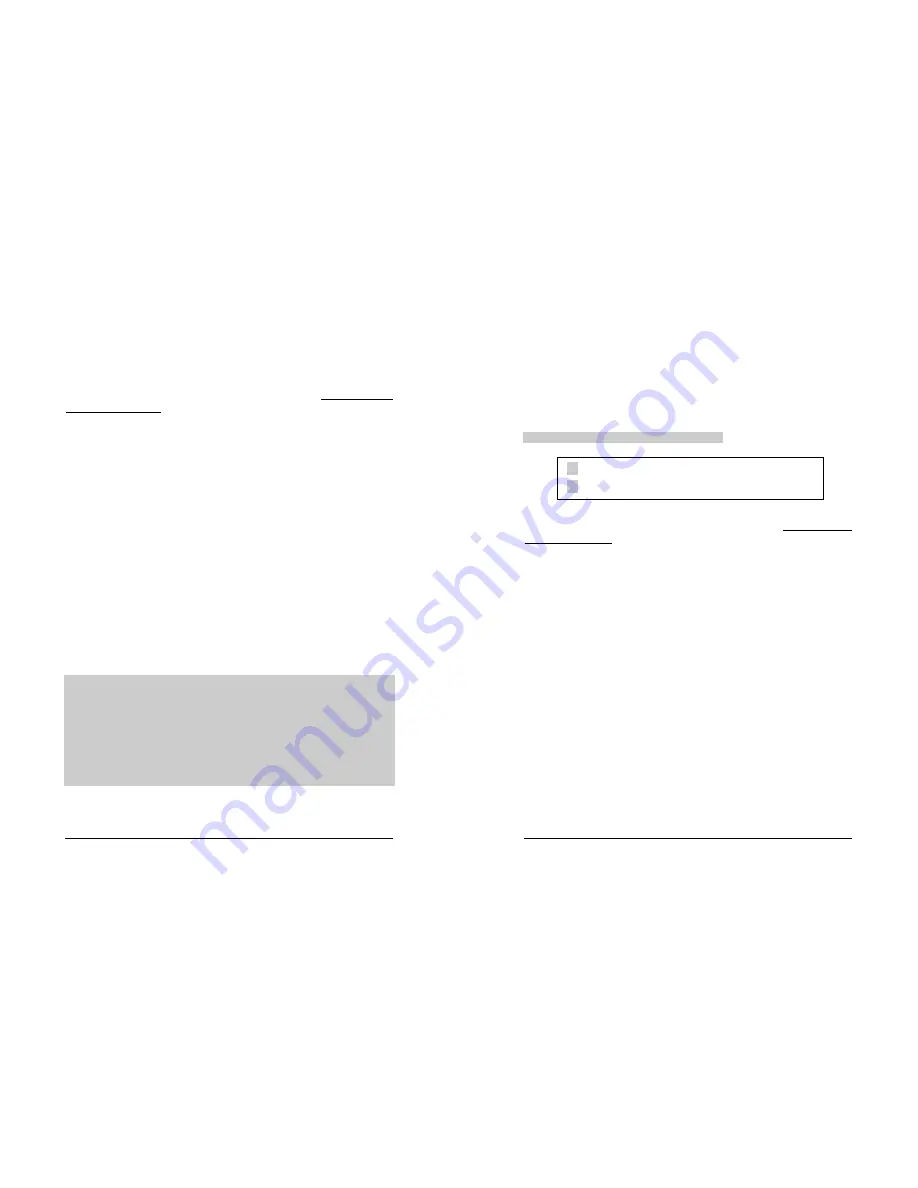
-
7
-
-
8
-
Programming Format for Data:
To program CallExtend, you will dial digits on a touch-tone phone connected to
the ADMIN port
. All programming is done in the format
PAGE - ROW -
COMMAND - DATA
that corresponds to the configuration of CallExtend’s
memory. As you program CallExtend, the display will prompt you as follows:
P
r
C
d
Enter the
PAGE number
to be
programmed
Enter the ROW
number to be
programmed
Hold down the
COMMAND key (
5
=
Enter Data,
7
= Review
Data) for a full second
Enter the DATA
(if using the
Enter Data
command)
When you first lift the ADMIN phone handset, CallExtend will prompt you with a
P
,
asking for the PAGE number you want to program. Then, it will show an
r
to
request the ROW number. Next, it will show a
C
to request the COMMAND; press
and hold down
the command key for at least one full second. If you use the Enter
Data command, the display will show
d
to prompt you to enter your DATA; if you
use the Review Data command, the DATA currently stored in this ROW of the
PAGE will be displayed. Note: When using the Enter Data command to enter fewer
than 8 characters of DATA, dial a single
#
sign at the end of the data to indicate
you’re done.
For more information on CallExtend’s display, see Appendix A.
The
CallExtend Programming Guide
that came with this manual indicates what to
dial and allows you to write down your DATA before you enter it into CallExtend.
Programming Commands for Data:
When programming CallExtend, you will need to enter a
COMMAND
after the
PAGE and ROW numbers to tell CallExtend whether you are Entering Data or
Reviewing Data you already entered.
There are two DATA commands in CallExtend
:
5
ENTERS Data into a ROW on a PAGE
7
REVIEWS Data in a ROW on a PAGE
Each COMMAND digit dialed on the ADMIN phone must be held down for at
least one full second to be considered a legal command by CallExtend
. For
example: When entering DATA into a ROW, you must hold down the
5
key (Enter
Data Command) until a
d
appears on the display. Command keys are highlighted
in gray in this manual to help them stand out from other digits you dial.
For example:
To program PAGE 1,
you would lift the ADMIN phone handset,
look for
P
on the CallExtend display, and:
Dial:
1
(to program PAGE 1); CallExtend will next show
r
.
Dial:
0
(to program ROW 0) ; CallExtend will next show
C
.
Dial:
5
(the COMMAND to enter DATA) --
hold the
5
down until you see
d
.
Dial:
x
(where x corresponds to the DATA you want to enter).
Dial:
#
if you enter fewer than 8 digits of DATA.




















