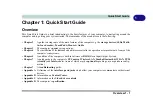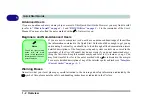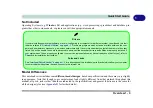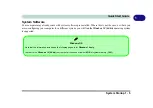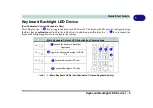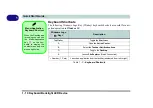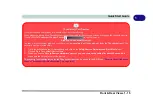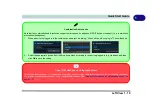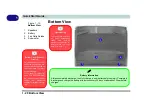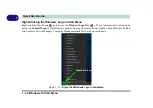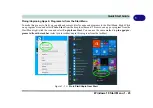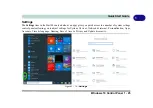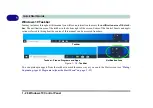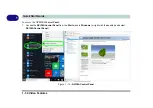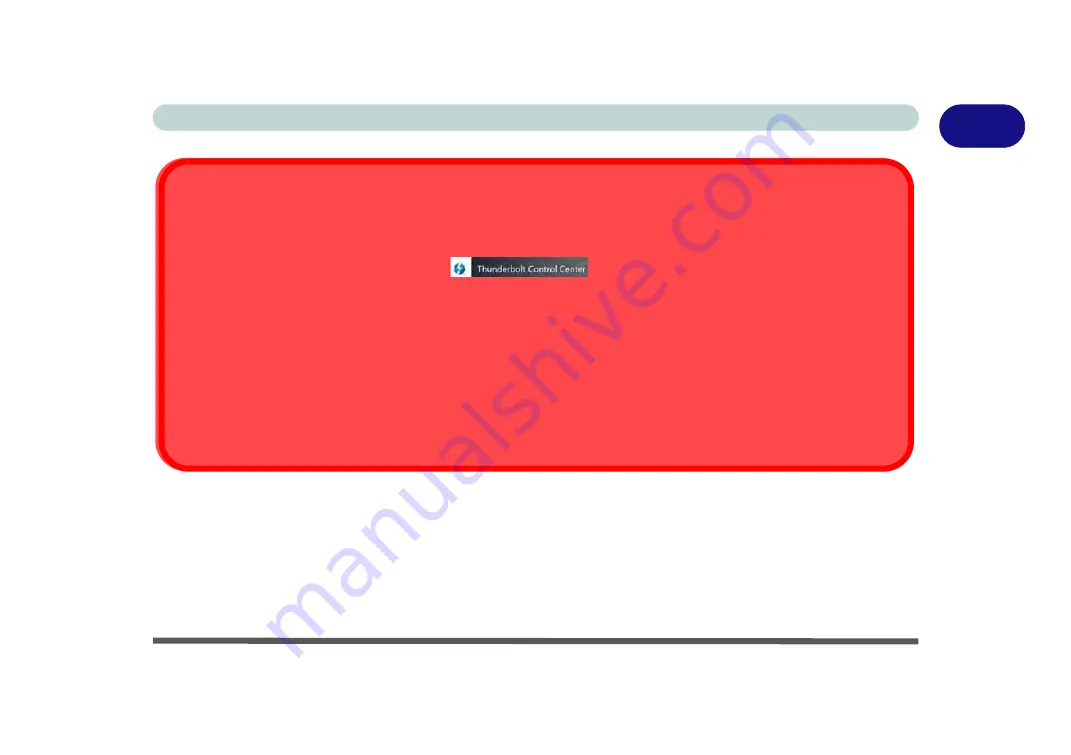
Front & Rear Views 1 - 15
Quick Start Guide
1
Thunderbolt Port Devices
If your purchase option includes a Thunderbolt port note the following:
When plugging a device into a Thunderbolt port allow 30 seconds for the system to scan and recognize the connected device.
Double-click the
Thunderbolt Control Center
in the Start menu.
Ejecting Thunderbolt Devices
In order to prevent system problems make sure you
do not simply pull the cable out from the Thunderbolt port
. The
hardware must be ejected safely:
1.
Go to the notification area of the taskbar in and click on the
Safely Remove Hardware and Eject Media
icon.
2.
Click on Eject “
Thunderbolt Device Name
”.
3.
When you see the “
Safe to Remove Hardware
” message
you can remove the cable after about 20 seconds,
to
make sure that it is safe to eject the device.
The security level configuration for the Thunderbolt port can be set up in the BIOS (see
Menu > Thunderbolt(TM) Configuration)” on page 5 - 19
).
Summary of Contents for X170SM-G
Page 1: ...V20 1 00 ...
Page 2: ......
Page 20: ...XVIII Preface ...
Page 66: ...Quick Start Guide 1 34 1 ...
Page 124: ...Drivers Utilities 4 14 4 ...
Page 252: ...Troubleshooting 7 18 7 ...
Page 258: ...Interface Ports Jacks A 6 A ...
Page 320: ...Video Driver Controls C 34 C ...