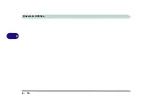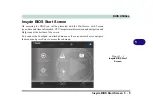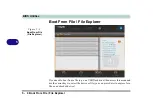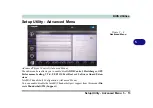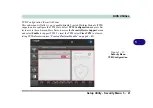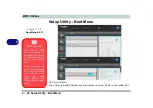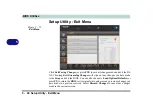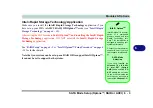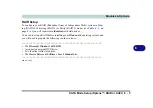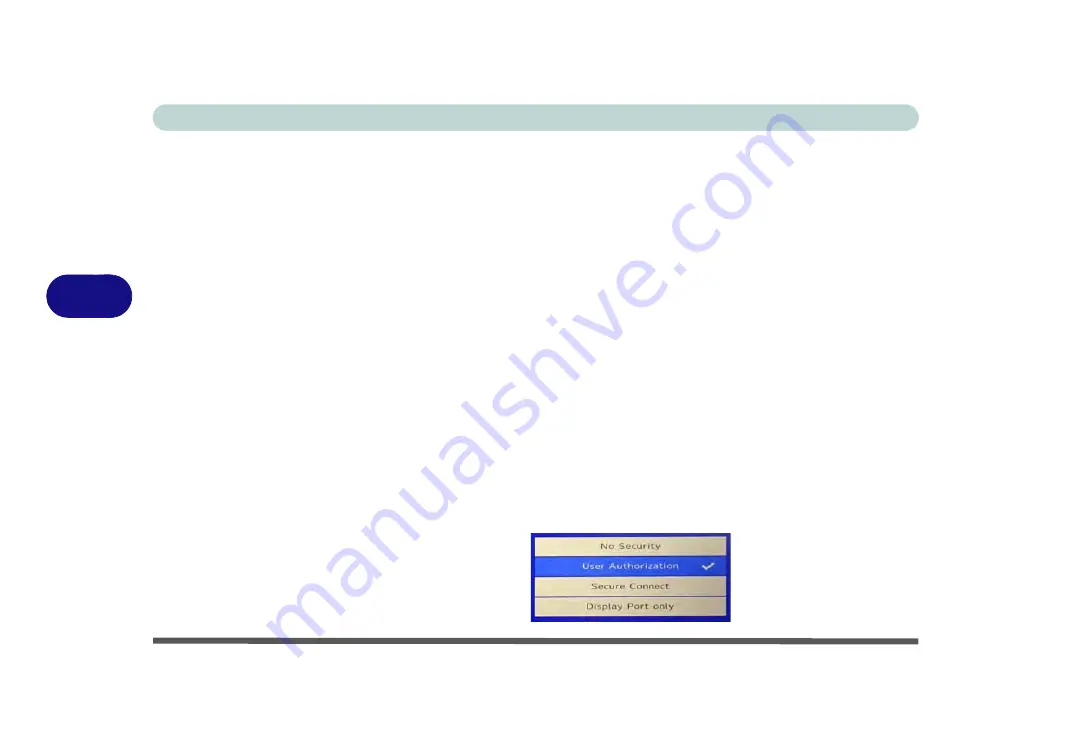
BIOS Utilities
5 - 14 Setup Utility - Advanced Menu
5
Security Level (Advanced Menu > Thunderbolt(TM) Configuration)
You can set the security level to
No Security
,
User Authorization
,
Secure Connect
or
Display Port only
.
•
No Security mode
will allow any devices to be connected
. In this mode the
connection manager auto connects to any new devices which are plugged in.
• WIth
User Authorization
you can set the port to allow only devices with a
Unique ID
to connect.
If the unique ID is not located then you will be asked
to confirm the connection
. The connection manager will request approval from
the host and auto approval may be given based on the unique ID of the connect-
ing device.
• With
Secure Connect
you can set a
one time saved key
only then
the host will
write a unique ID to a device to ensure only approved devices can connect
.
The connection manager will request approval from the host, and auto approval
is only given if the host challenge to the device is acceptable.
• Setting the port to
Display Port only will only allow display devices to con-
nect to the port, and no data connections will be allowed
. In this mode only
displays are connected (re-driver or DP tunnel, no PCIe tunneling) and no tun-
neling is done for PCIe devices.
Figure 5 - 9
Intel(R) Thunderbolt
Security level
(Thunderbolt
Configuration)
Summary of Contents for X170SM-G
Page 1: ...V20 1 00 ...
Page 2: ......
Page 20: ...XVIII Preface ...
Page 66: ...Quick Start Guide 1 34 1 ...
Page 124: ...Drivers Utilities 4 14 4 ...
Page 252: ...Troubleshooting 7 18 7 ...
Page 258: ...Interface Ports Jacks A 6 A ...
Page 320: ...Video Driver Controls C 34 C ...